The Client Info Changes functionality notifies Advisors of any client profile changes, and these notifications can be found in several places.
Client Information Changes widget
The Client Information Changes widget (“Client Info Changes” in the Advisor experience) can be added to Advisors’ dashboard. See this page for how to configure your Advisor dashboard.
Notes on the widget:
- Firm Managers must be in the “My Portfolio” view to see the Client Information Changes widget
- All changes to a client are displayed in one row
- The date displayed is the last date of change received from custodian feeds for the specific client
- If only one attribute has changed that attribute will be identified - if there are multiple changes “Multiple” will be listed
- The Clients listed are only clients managed by the Advisor
- Advisors can search by client
- Clicking on a Client in the Client Information Changes widget will open the Client Profile Changes page and display all the pending profile changes for this selected Client
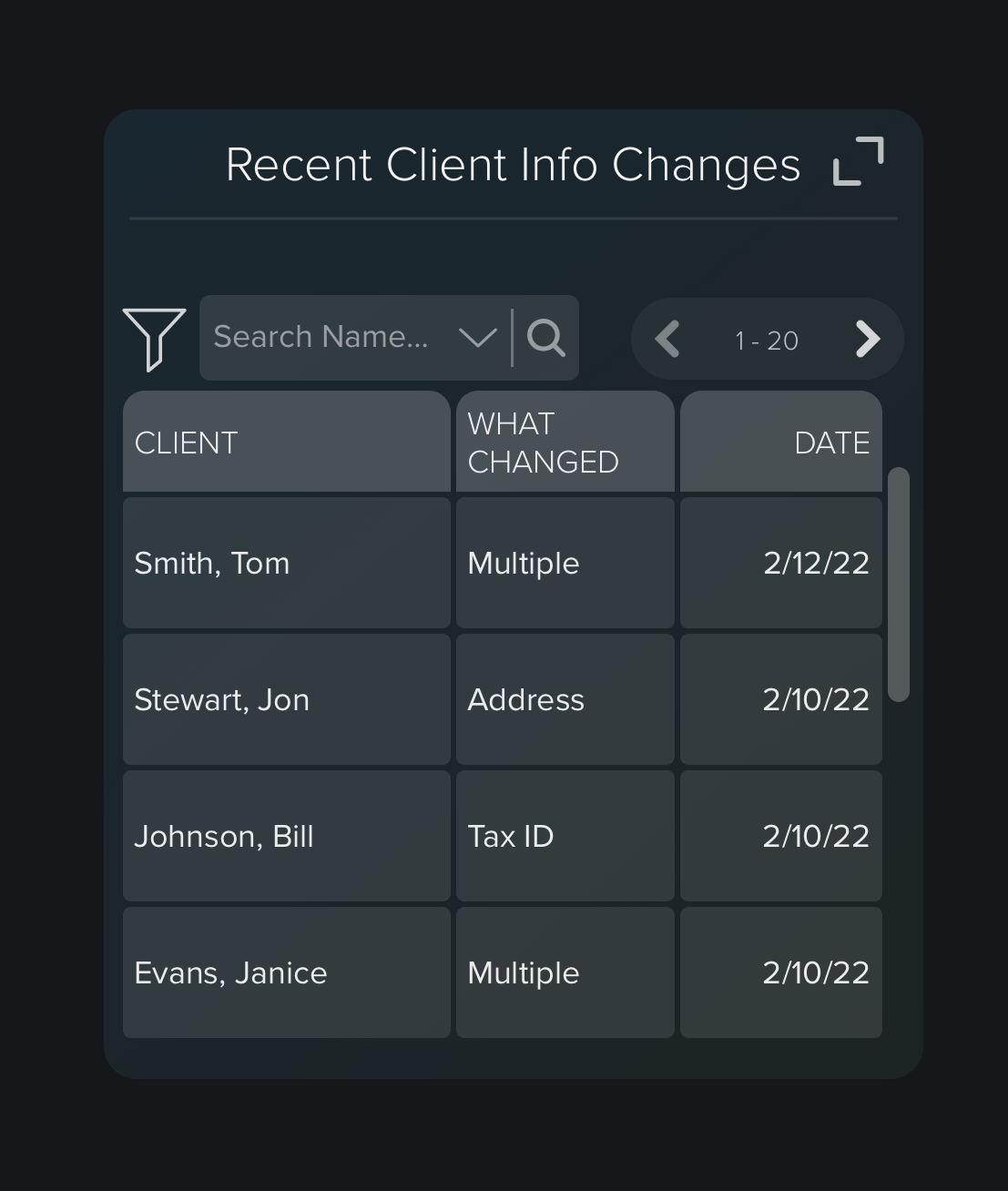
Clients page
Advisors can navigate to the Clients page through the manage tab. There they will see a list of the Clients they manage, and if there are changes from the custodian, a yellow “!” icon will be displayed next to their name. Additionally, if there are changes to client information, a “Pending Changes” button will be displayed next to the “Add Client” button.
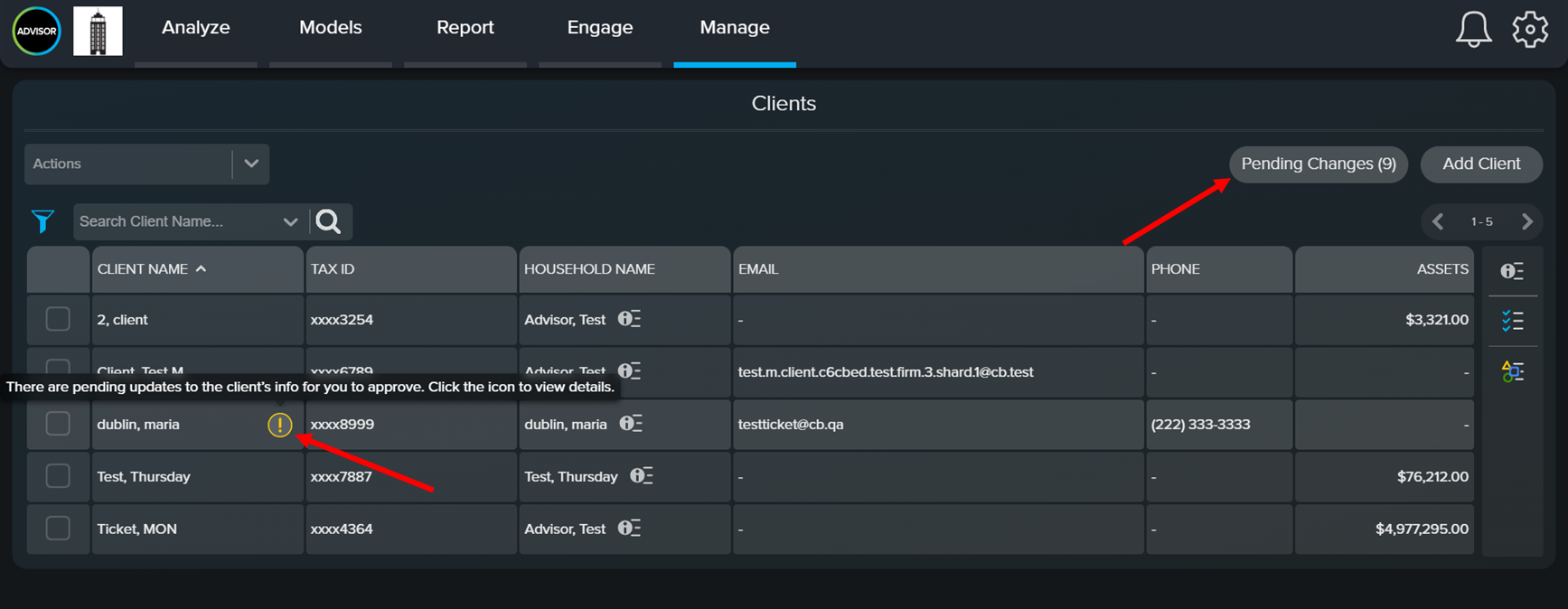
- Clicking the “!” icon opens the Client Profile Changes page to view profile changes pending for this specific Client.
- Clicking the “Pending Changes(n)” button open the Client Profile Changes page where the Advisor can view all the profile changes pending for Clients managed the Advisor user. The number displayed on this button is the count of attributes pending approval from the Advisor.
Client Info page
Advisors viewing a Client Info page will also see a notification if there are pending changes. Click on this text to open the Client Profile Changes page to view profile changes pending for this specific client.
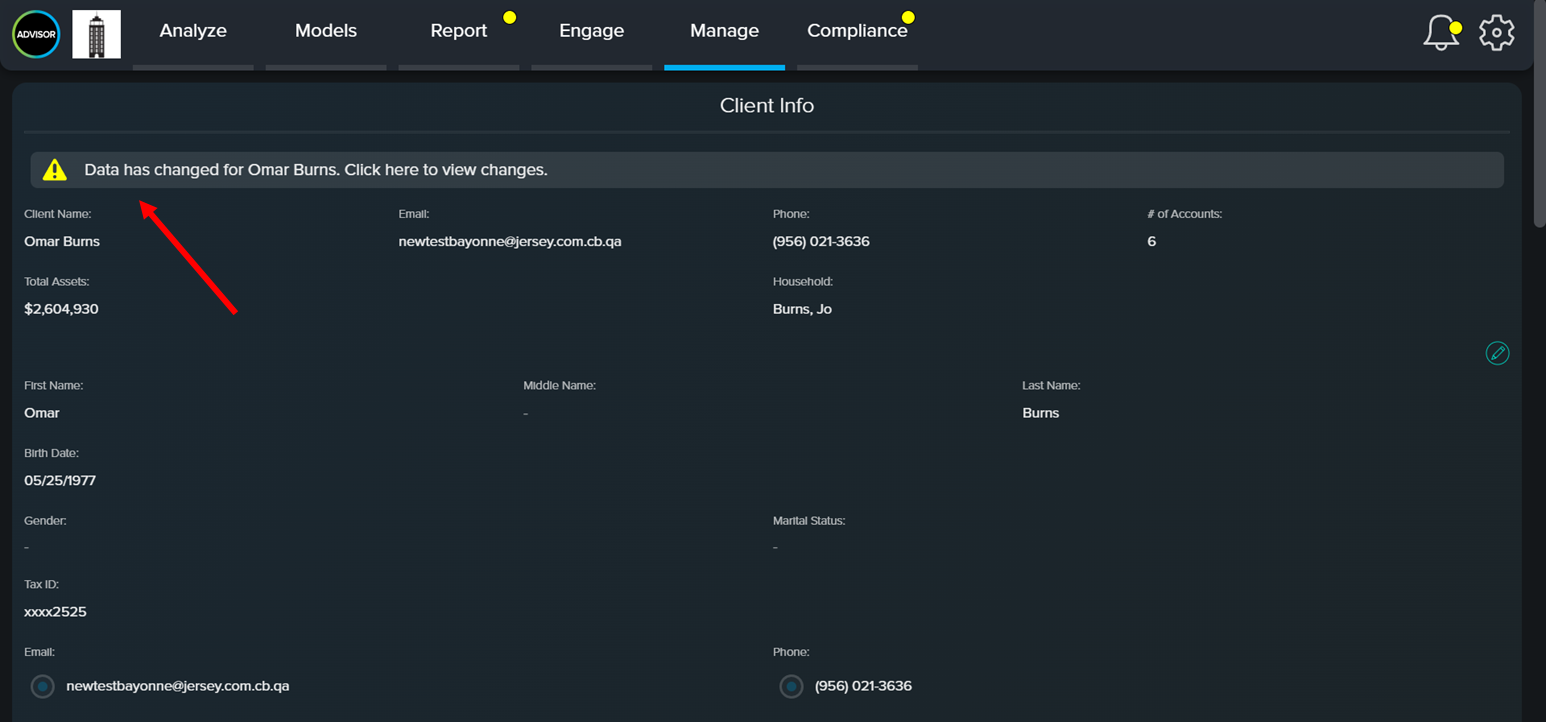
Processing Client Info Changes
For information on how to process these changes, take a look at this page: Processing Client Info Changes.

