Advisors can validate and approve changes to the profile changes of the clients they manage from the Client Profile Changes page. These are changes that originate from the custodian feeds. This will ensure the advisor can view client profile changes and determine what changes get Rejected, Appended, or Replaced.
Notes:
- This page will display pending changes to the profile of clients managed by the Advisor user.
- These are changes that originated from the custodians' feeds.
- This page lists the changes by attribute for each client.
- The Reject and Replace Primary options are available for all client attribute changes.
- If the Replace Primary option is chosen for an attribute for a client, this option will be disabled for other changes to the same attribute for the same client.
- The Append option is available only for:
- Address
- Email address
- Phone number
- The user can unselect a selected option - e.g. for an address change, if the user clicks the Reject option, it gets selected; the user can click on the Reject option again to unselect it or select another option to unselect the Reject option.
- The user can select only one option for a single change; once an option is selected, a different option already selected for that row gets unselected - e.g. for an address change, if the user clicks on the Reject option it gets selected, and if the Append option was selected for this row, the Reject gets unselected.
- The user can select multiple options (Reject, Replace Primary, Append) for different attributes to Submit in a session.
- Only one option can be selected for any changed attribute for a client.
- A confirmation window is displayed with the count of options selected before the options are processed.
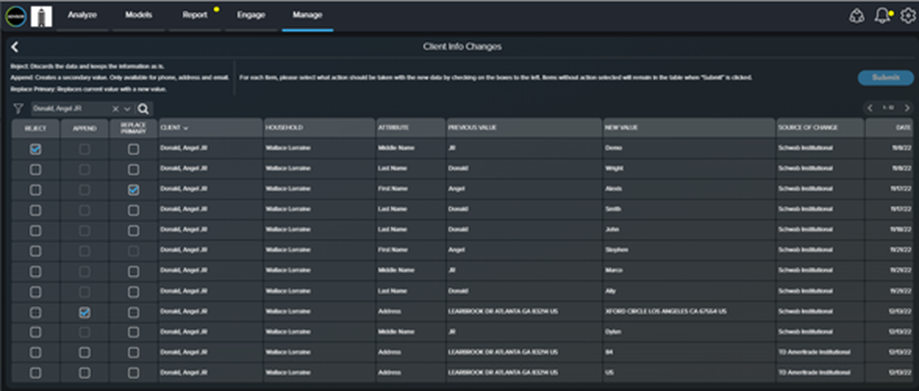
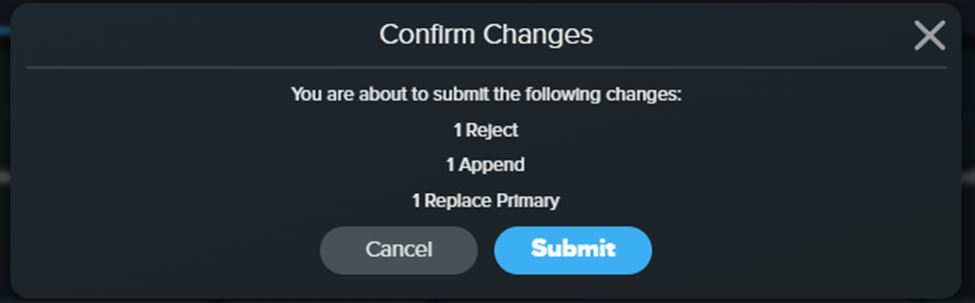
Firm Manager users will view profile changes for only the clients managed by that Firm Manager user.
Filter Options
The Advisor user can apply specific filters by clicking on the Filter option and selecting the Attribute from the list of available attributes.
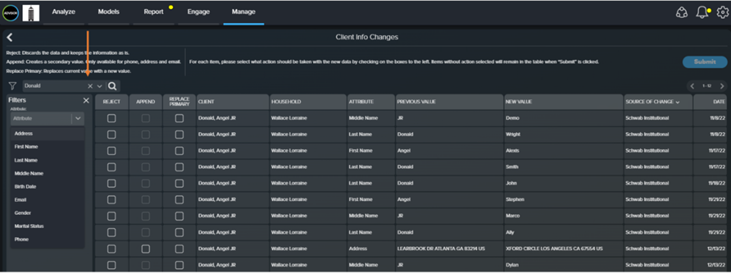
Search Option
The Advisor user can use the Search option to search by Client (default selection), Household, and Source of Change.
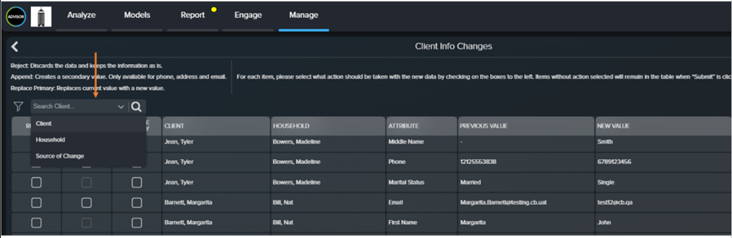
Flow for Reject Process
The user can select the Reject checkbox for any of the attributes.
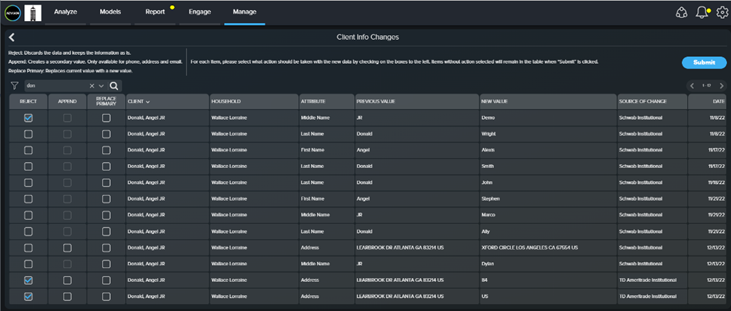
The Submit button is enabled. Click on the Submit button. A confirmation is displayed with the number of changes rejected.
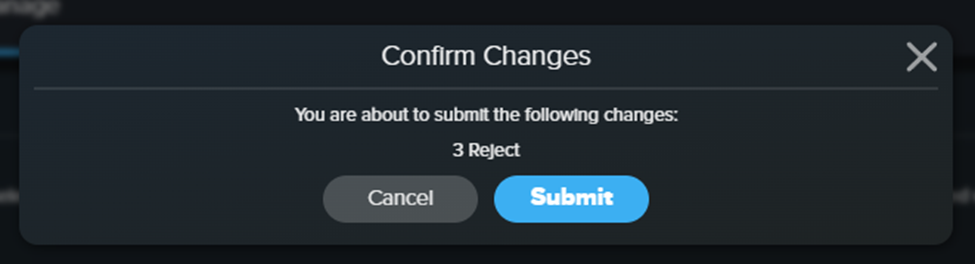
Click the Submit button on the confirmation window to process the Reject request. The rejected changes are removed and the Client Info Changes page is refreshed.
Flow for Append Process
The Append option pertains to attributes marked as primary or secondary, such as address, phone number, and email address. For changes to these attributes, the Append option will be enabled.
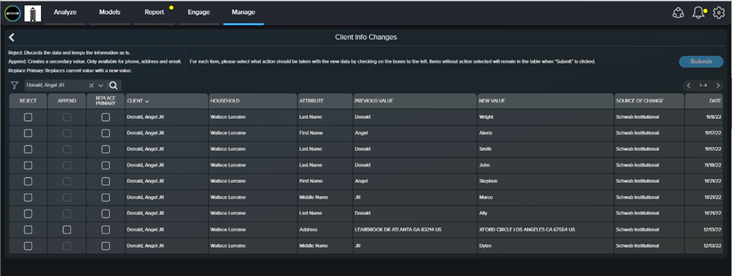
Once the Append option is selected for one of the attributes, the Submit button is enabled.
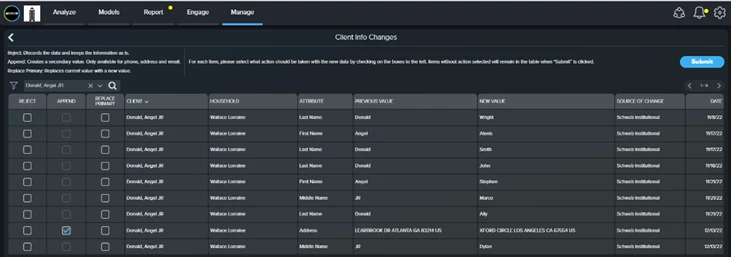
When the user clicks the Submit button, a Confirm Changes window is displayed with the count for the Append option. The Cancel and Submit buttons are displayed in the Confirm Changes window.
When the user selects the Submit button from the Confirm Changes window, a secondary record is created for the attribute.
Note: If RedTail access is enabled, the change is reflected in RedTail.
Flow for Replace Primary Process
The user can select the Replace Primary checkbox for any of the attributes.
If there are multiple changes for an attribute for a particular client, once the user selects Replace Primary option for one change, the Replace Primary option will be disabled for other changes to the same attribute of this specific client. In a session, the Replace Primary option can only be set once for an attribute for a specific client.
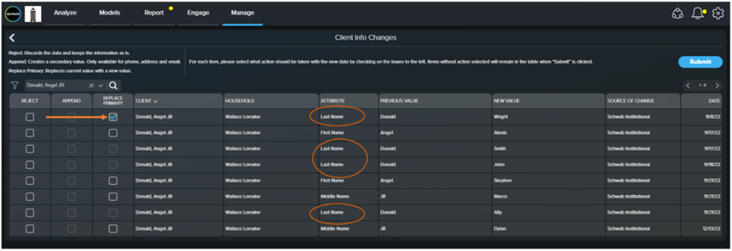
Once the user unselects the Replace Primary selection, other Replace Primary options for this attribute are enabled for a specific client.
When the user clicks the Submit button, a Confirm Changes window is displayed with the count for the Replace Primary option. The Cancel and Submit buttons are displayed in the Confirm Changes window.
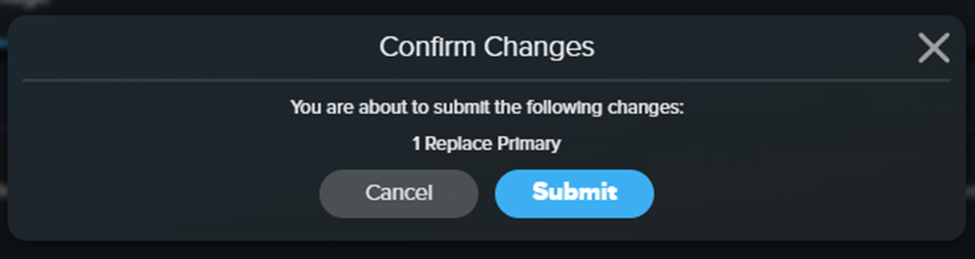
When the user selects the Submit button from the Confirm Changes window, the attribute's primary record is updated.
Note: If RedTail access is enabled, the change is reflected in RedTail.

