Overview
CircleBlack enables advisors to discover Models from top investment management firms in our Model Marketplace or build your own and Rebalance accounts using those models via Fix connection or by generating a trade file.
How does it work?
-
Access the Model Marketplace from the “Models” tab in the CircleBlack Advisor dashboard
-
In the Model Marketplace, discover models available from our model provider partners. Explore different model categories and characteristics to find models that are the best fit for you and your clients.
-
Review the model details and select the models you want to use. Agree to the model provider’s terms to view your models in the 'My Models' section.
-
Once you’ve added a model you can assign it to your accounts for rebalancing and drift monitoring to keep them on track.
-
Advisors can also create their own models using CircleBlack’s security master and assign them to accounts.
Note: There may be a third party model provider charge if you utilize one of the models in the Model Marketplace. Not all model providers charge a fee for the use of their models. Any model provider charge is listed alongside the model details for each model in the Model Marketplace.
Advisors can view model names for their accounts on the following pages/widgets:
- Assign Models page
- Manage Accounts page
- Account Information Details Page
- Account Widget
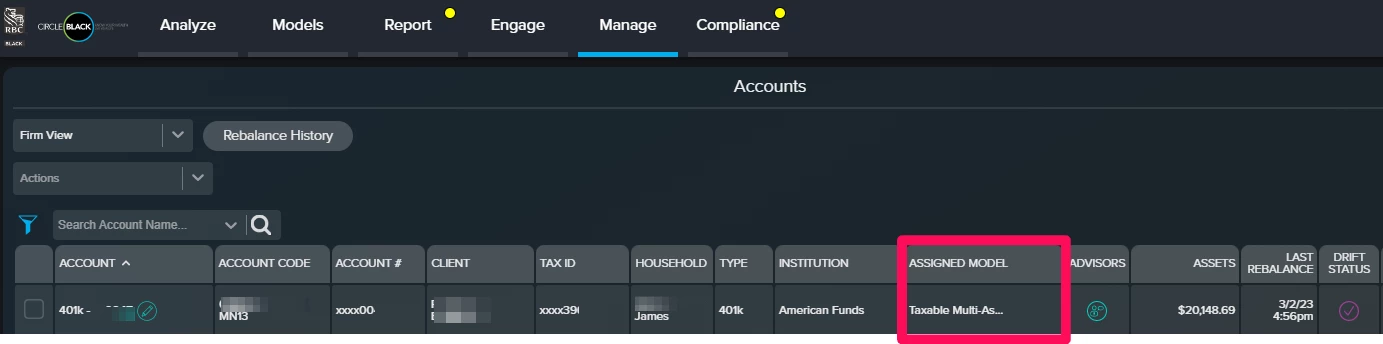
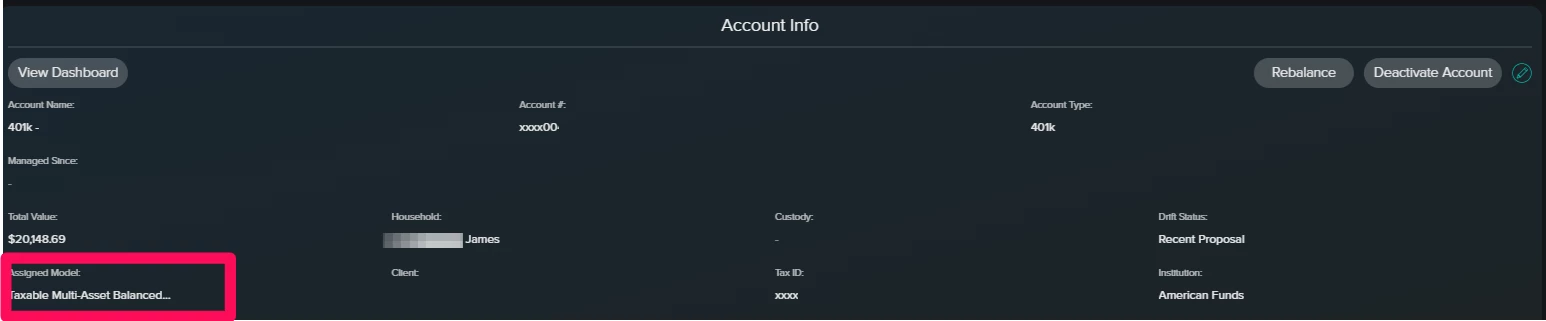
Investors can view model names for their accounts on the following pages/widgets:
- Account Information Tile/Details Page
- Account Widget
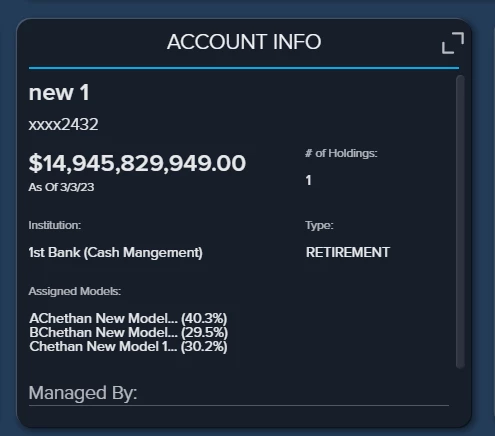
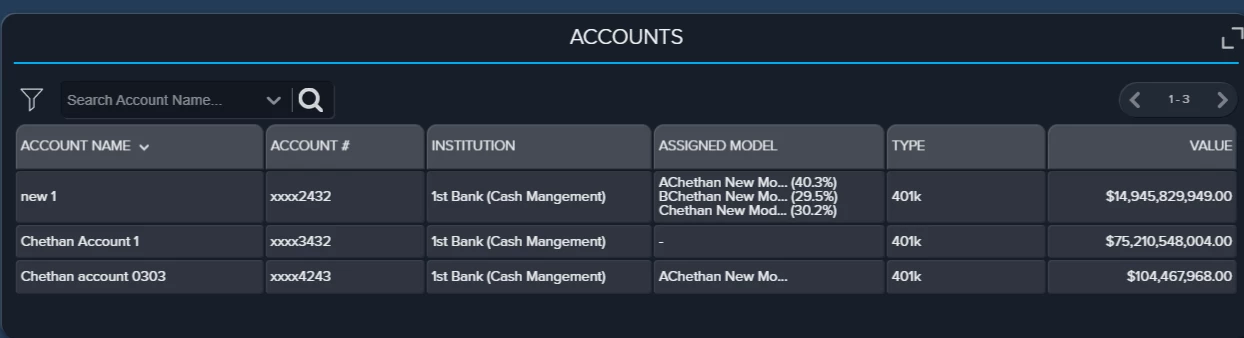
You can Rebalance a single account or multiple accounts across your book of business with one model or a ‘model of models’
Depending on your firm and custodian, Rebalancing includes three main actions:
-
Generate a PDF proposal report that shows the account allocation and the model allocation
-
Generate a trade file that can be uploaded to Fidelity, TD, or Schwab
-
Submit trades via FIX for Fidelity, TD, Schwab, or Pershing

