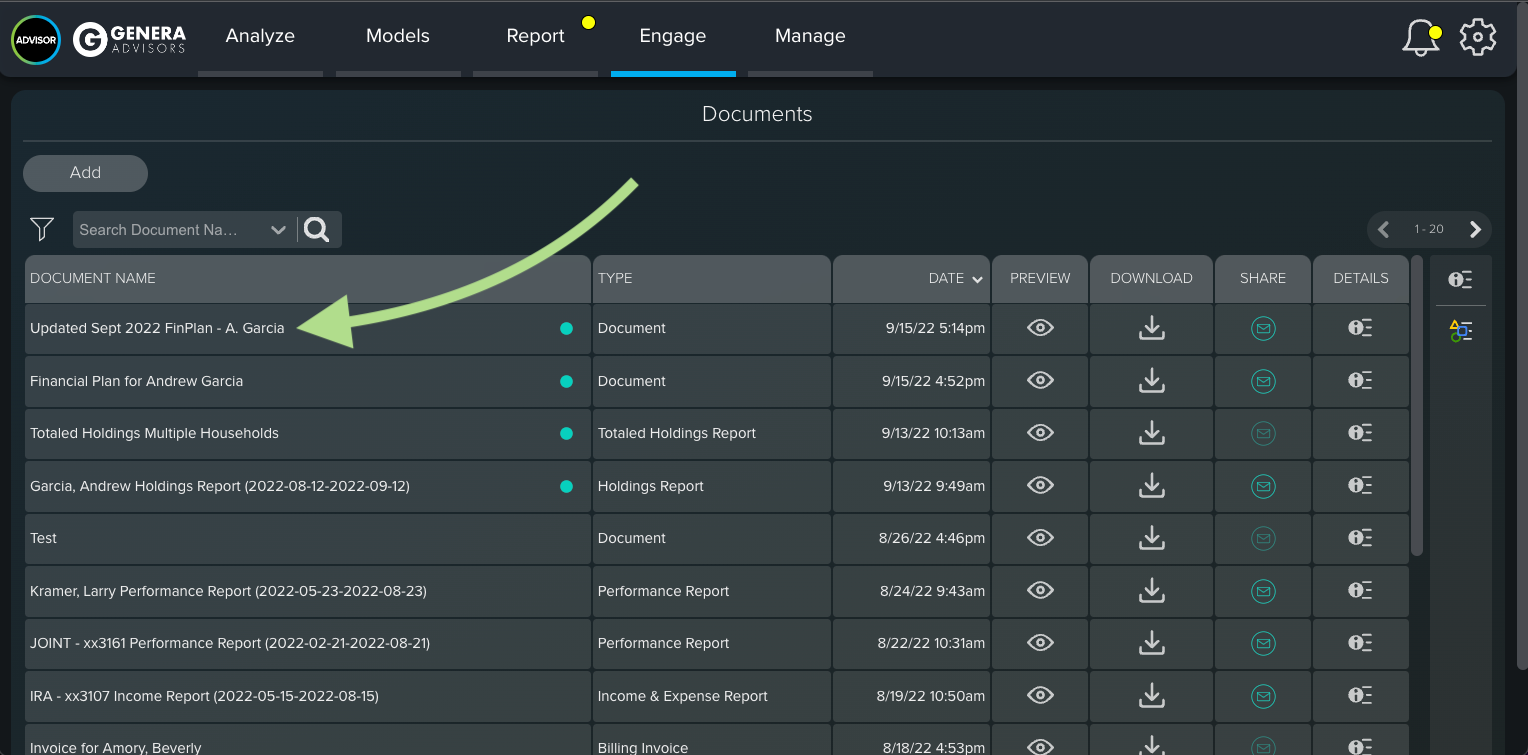-
Within your MoneyGuide platform, search for the Client for whom you’d like to import the financial plan.
-
From the client’s “My Plans” page, click on the Financial Goal Plan you’d like to import. Some clients may have multiple plans so pick the plan you wish to import.
-
Within the client profile, click on Finish in the top navigation bar and then select Report from the dropdown menu.
-
On the Create Reports page, go through the Report Template and Report Options workflow to customize your report’s presentation. In the Report Printing section, input the “Report Name” and press the Create & Save to History button.
-
MoneyGuide will take a few moments to generate the report, which will open as a PDF report within MoneyGuide.
-
Once the report is generated, you can switch back to your CircleBlack instance. Select Engage, then Document Vault and you will see the Financial Plan posted. You can then share the plan with the Household as long as they are activated for the CircleBlack Investor portal.