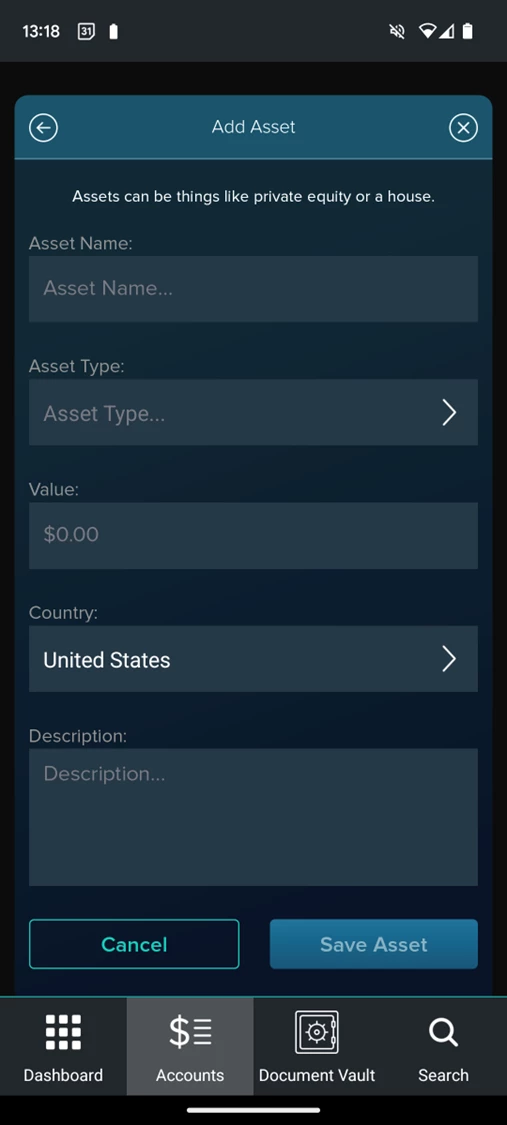Finding the Accounts page
Tap the “Accounts” item, second from the left on the bottom navigation menu.
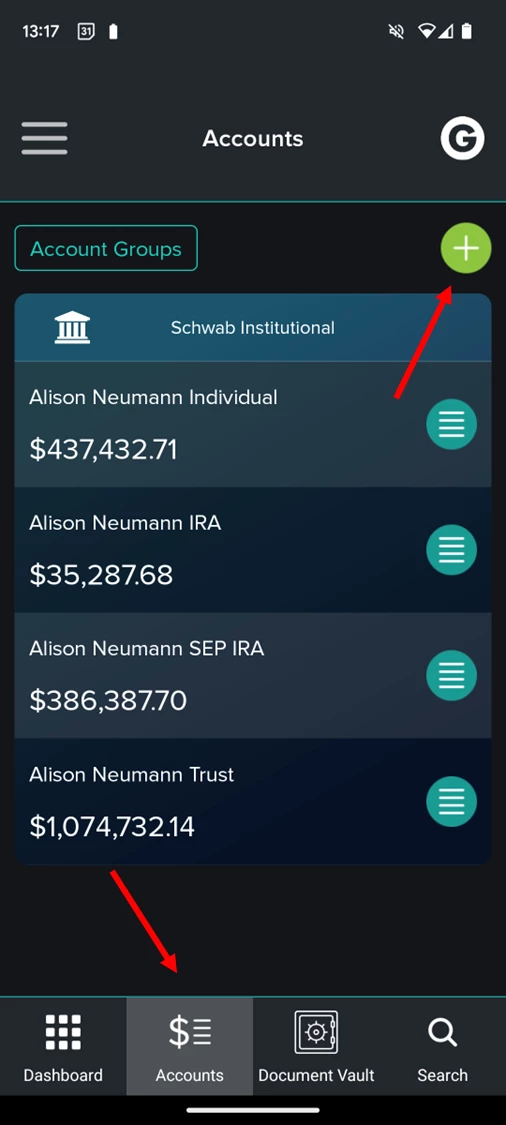
Adding a new account
To add a new account, tap the green circle with the “+” symbol in the top right of the Accounts screen.
You will be asked if you want to “Connect to Institution” or “Manually Add Assets.”
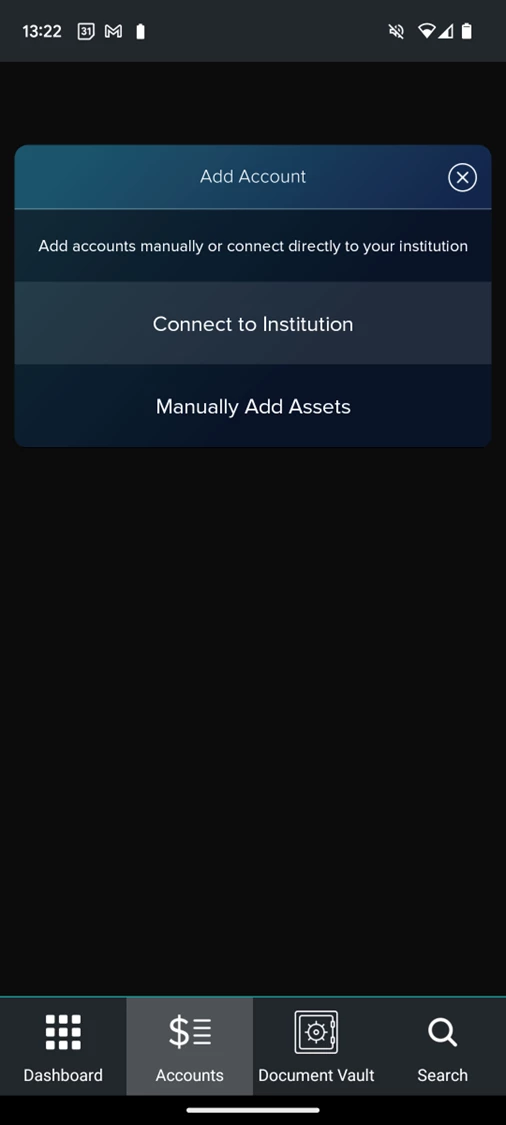
Adding institutional accounts
Selecting “Connect to Institution” will bring you to a page where you can browse or search for the institution you want to add.
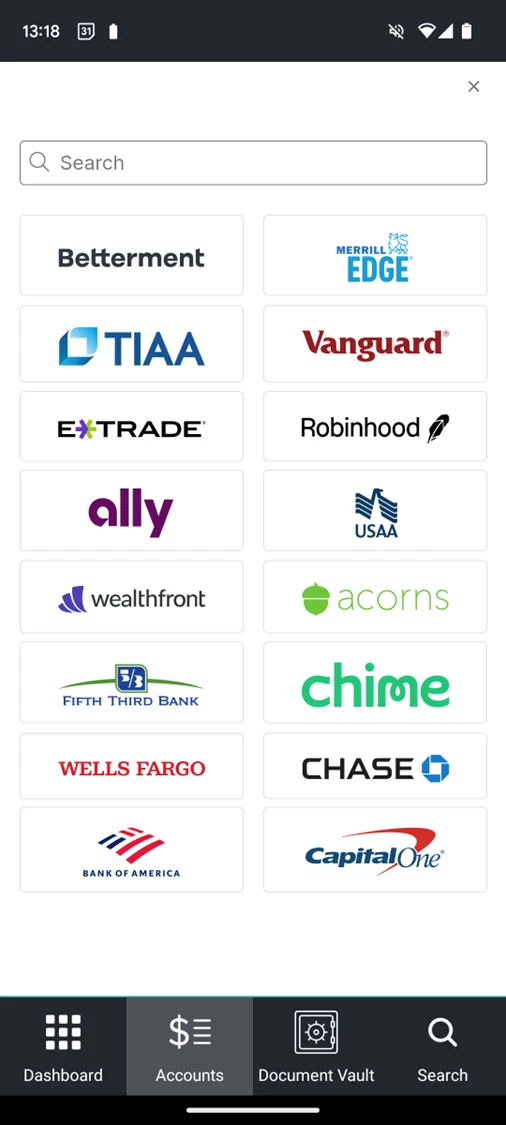
Note: When you select some of these institutions, you may get a pop-up notifying you of the information that will be shared with CircleBlack.
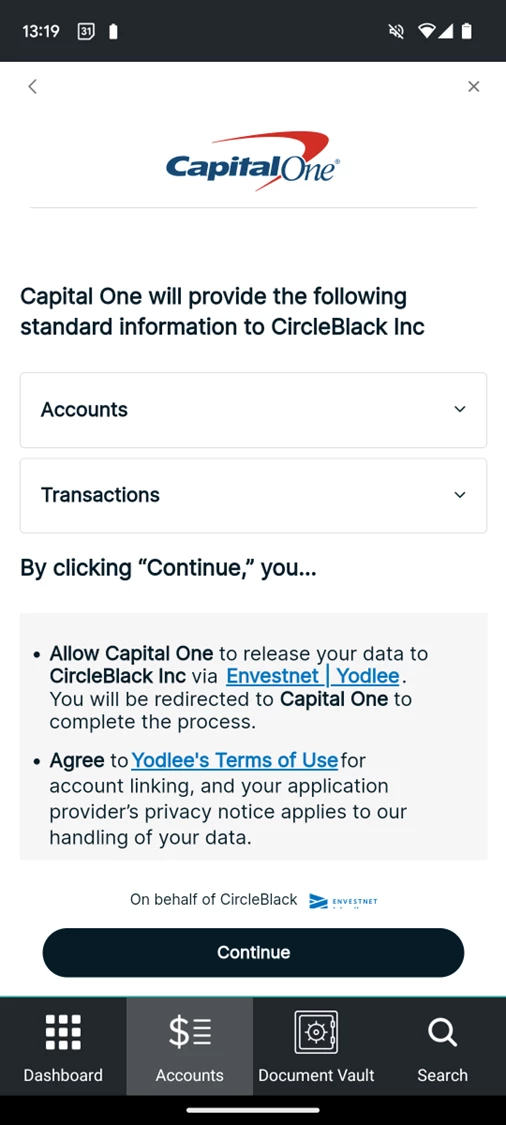
Click “Continue” when you are ready to move on. (Note not all institutions will have this step.)
You will then be taken to a login screen for your desired institution. Enter your username and password, and you’re good to go!
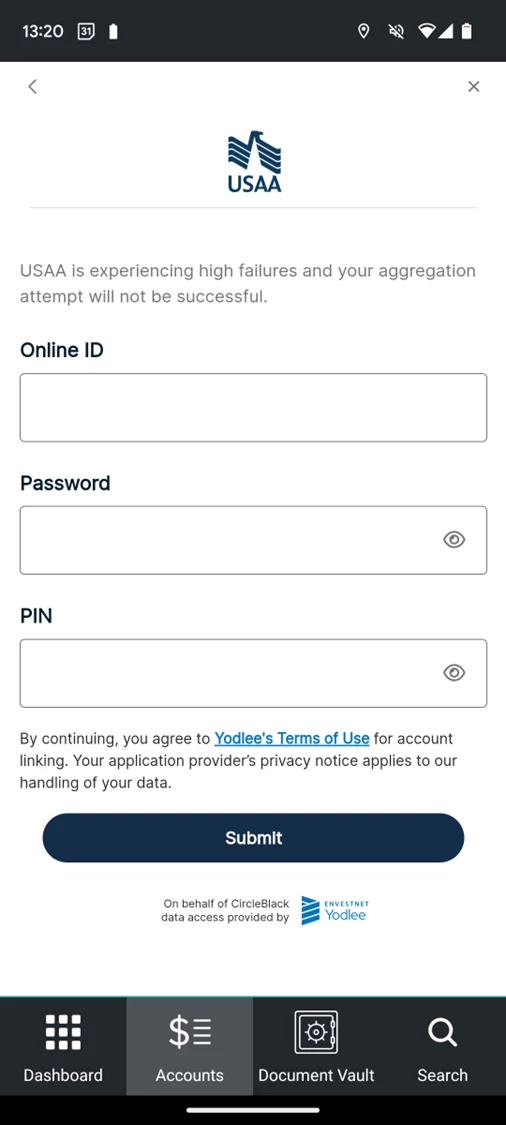
Manually adding assets
To add assets manually, you will be taken to a screen where you can enter the types and values of your assets.