CircleBlack’s Comprehensive, Secure, Bi-Directional Document Vault
CircleBlack’s Document Vault provides a secure, efficient, and user-friendly platform for managing and sharing documents. The Document Vault not only organizes and categorizes documents seamlessly but also incorporates advanced security enhancements to protect against malicious attacks.
The Document Vault is also bi-directional, making it easy for clients to upload files and documents. This feature facilitates seamless – and secure – two-way communication and document exchange, enhancing collaboration between advisors and their clients.
Here's how it adds value to your advisory practice:
1. Streamlined Document Management
- Centralized Access: Access the Document Vault easily by clicking on "Engage" in the Top Navigation and then selecting "Document Vault."
- Versatile Document Handling: Store and categorize various document types, including:
- PDF reports generated within CircleBlack (e.g., performance reports).
- Upload and categorize files into folders.
2. Enhanced Organization and Accessibility
- By Household View:
- Documents are organized by Household, providing a clear view of all documents associated with each client.
- Shared documents, such as newsletters, are conveniently displayed in each relevant Household's folder.
- Reports containing data for multiple Households, like firm-level or advisor-level reports, are not shown in this view, reducing clutter.
- All Documents View:
- Displays every document you have access to, including those not assigned to a Household.
- Documents shared with multiple Households appear once with "Multiple" indicated in the Household column.
- Reports covering multiple Households are marked as "Unassigned," ensuring easy identification.
- Folder Organization:
- Sort documents into folders that best suit your workflow.
3. Customizable Viewing Preferences
- Advisor Preferences: Choose your default view (By Household or All Documents) through the Advisor Preferences section in the gear icon menu, ensuring a tailored experience that matches your work style.
4. Client Sharing and Collaboration
- Seamless Client Sharing: Easily share documents with clients via their CircleBlack Investor web portal and mobile app, fostering transparent communication and engagement.
- Supported File Types: Upload and share a variety of file types, including:
- PDF (.pdf)
- CSV (.csv)
- Word Documents (.doc, .docx, .rtf)
- Images (.jpeg, .jpg, .jpe, .jfif, .png, .svg, .svgz)
- PowerPoint (.ppt, .pptx)
- Text (.txt)
- Excel (.xls, .xlsx)
4. Broad Access for Team Efficiency
- Role-Based Access: Firm Managers, Branch Managers, and Advisors can access the Document Vault, ensuring the right people have the right information at their fingertips.
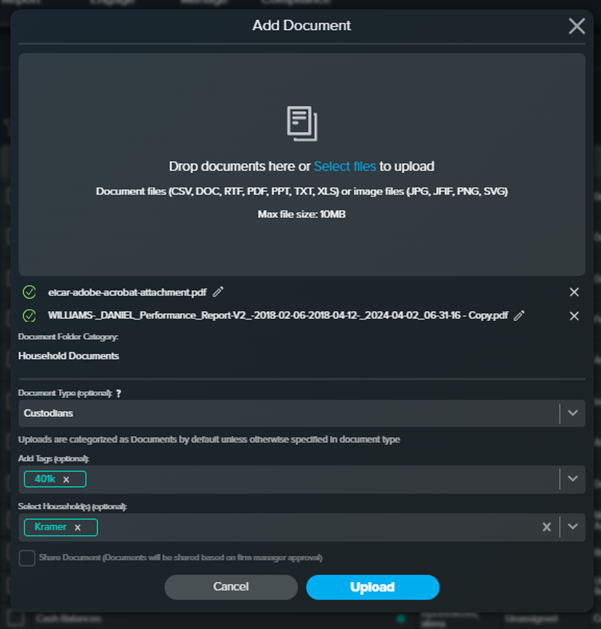
Key Benefits
- Efficiency: Streamline your document management process, saving time and reducing administrative burdens.
- Client Engagement: Enhance client relationships by providing easy access to important documents and reports through a secure platform.
- Customization: Tailor the Document Vault to your specific needs with customizable views and folders.
- Compliance and Security: Ensure all documents are stored securely and are easily accessible for compliance purposes.
Elevating Security: The Latest Enhancements in Document Uploads
CircleBlack’s Document Vault has always offered financial advisors a centralized platform to store and share various types of documents, including PDF reports, Word documents, Excel spreadsheets, and more. Advisors have benefited by categorizing documents by Household, ensuring easy access and organization. The platform supports multiple file types and allows sharing via the CircleBlack Investor web portal and mobile app, significantly enhancing client communication and engagement.
Since June 2024, CircleBlack has taken security to the next level. The DocVault now includes added security measures for document uploads. When a document is uploaded, CircleBlack validates not just the file size and extension, but also the content of the file to ensure it is free from malicious code. If a file is found to be potentially harmful, the upload is blocked on the front end, preventing any chance of malicious code execution. This proactive approach ensures that advisors can upload and share documents with confidence, knowing their data and their clients' data are protected.
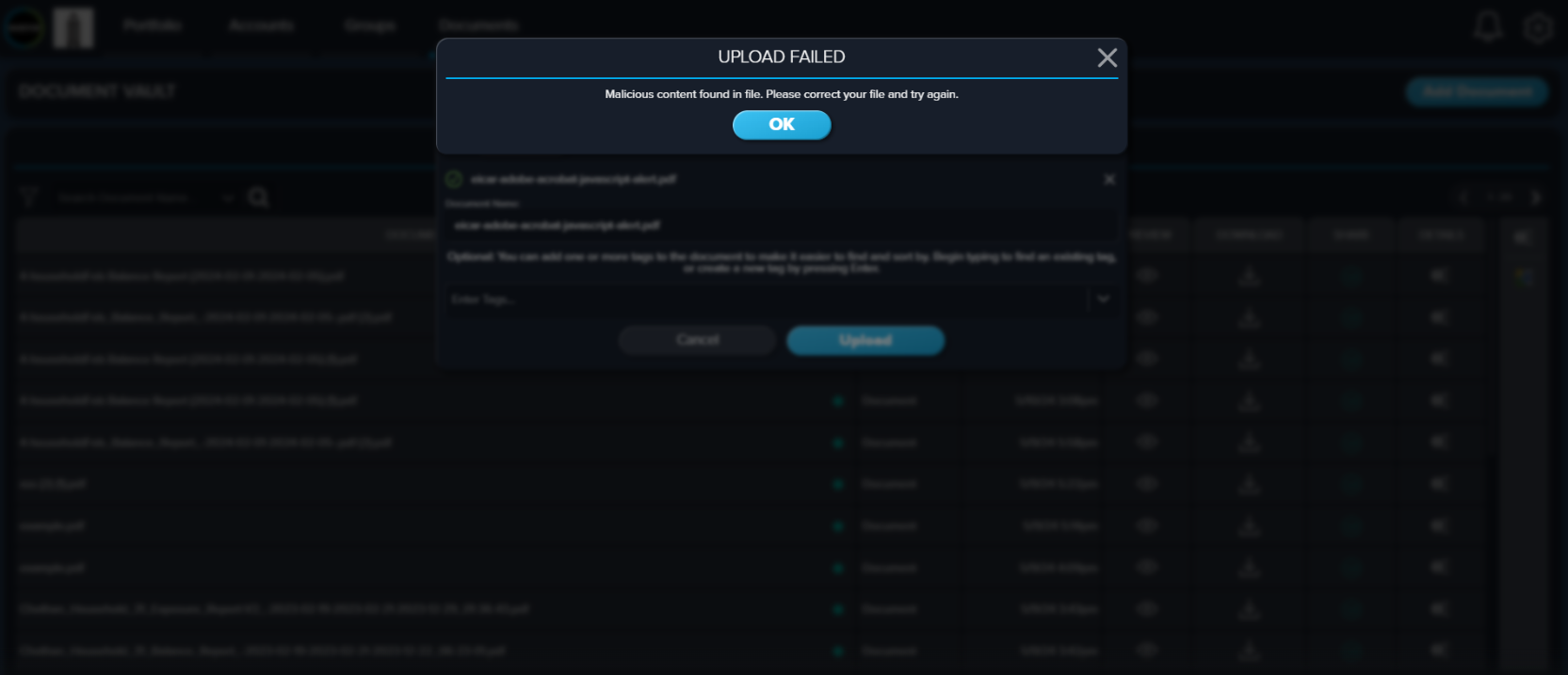
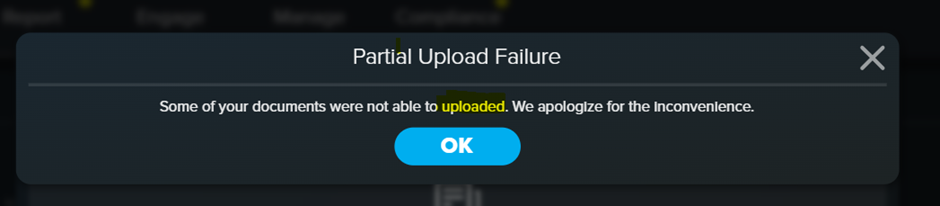
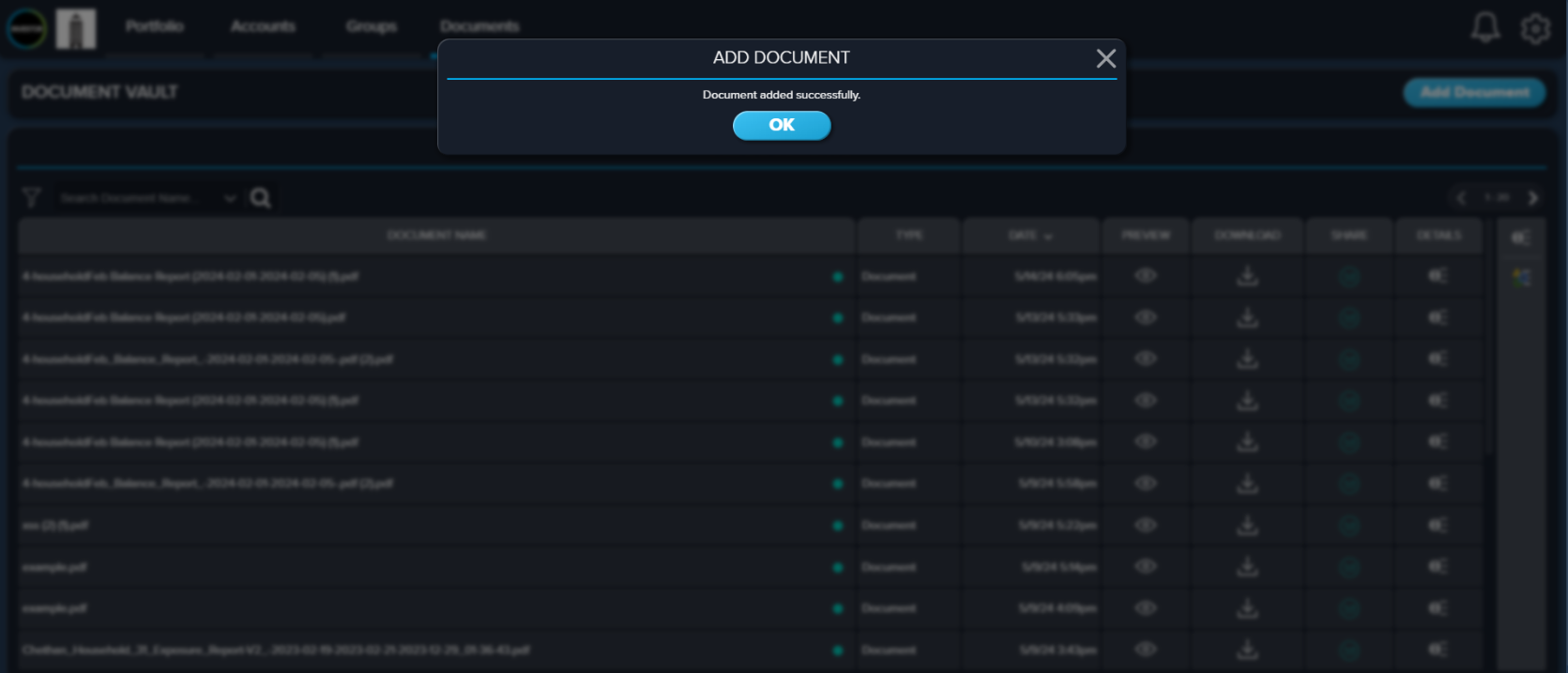
Practical Applications: Leveraging the Document Vault in Daily Operations
Using CircleBlack’s Document Vault is straightforward and intuitive. Here's how advisors can leverage this functionality in their everyday settings:
- Accessing the Document Vault: Click on "Engage" in the Top Navigation and then select "Document Vault".
- Uploading Documents: Upload a variety of file types, such as PDFs, Word documents, Excel files, and images. The system will automatically check for file size, extension, and content to ensure security.
- Organizing by Household: View documents by Household to see all documents affiliated with a specific client, or select the "All Documents" view to see every document you have access to.
- Sharing with Clients: Share documents with clients through the CircleBlack Investor web portal and mobile app, enhancing transparency and communication.
- Client Uploads: Clients can also upload files and documents via the web or mobile app, facilitating secure and efficient two-way document exchange.
- Customizing Views: Set your preferred view in the Advisor Preferences section for a personalized experience.

