Overview
Once you’ve added Tasks to your Advisor Dashboard, you can easily begin using the feature to capture and manage all action items that arise from client conversations or day-to-day activities.
CircleBlack Tasks helps advisors stay organized by tracking everything from client follow-ups to compliance requirements. Tasks can be created manually or automatically through workflows, and overdue items are clearly flagged for attention.
See it in Action
Step 1: Navigate to the Primary Advisor Dashboard
Navigate to your primary Advisor Dashboard by selecting the “Analyze” tab in the top navigation bar of your interface.
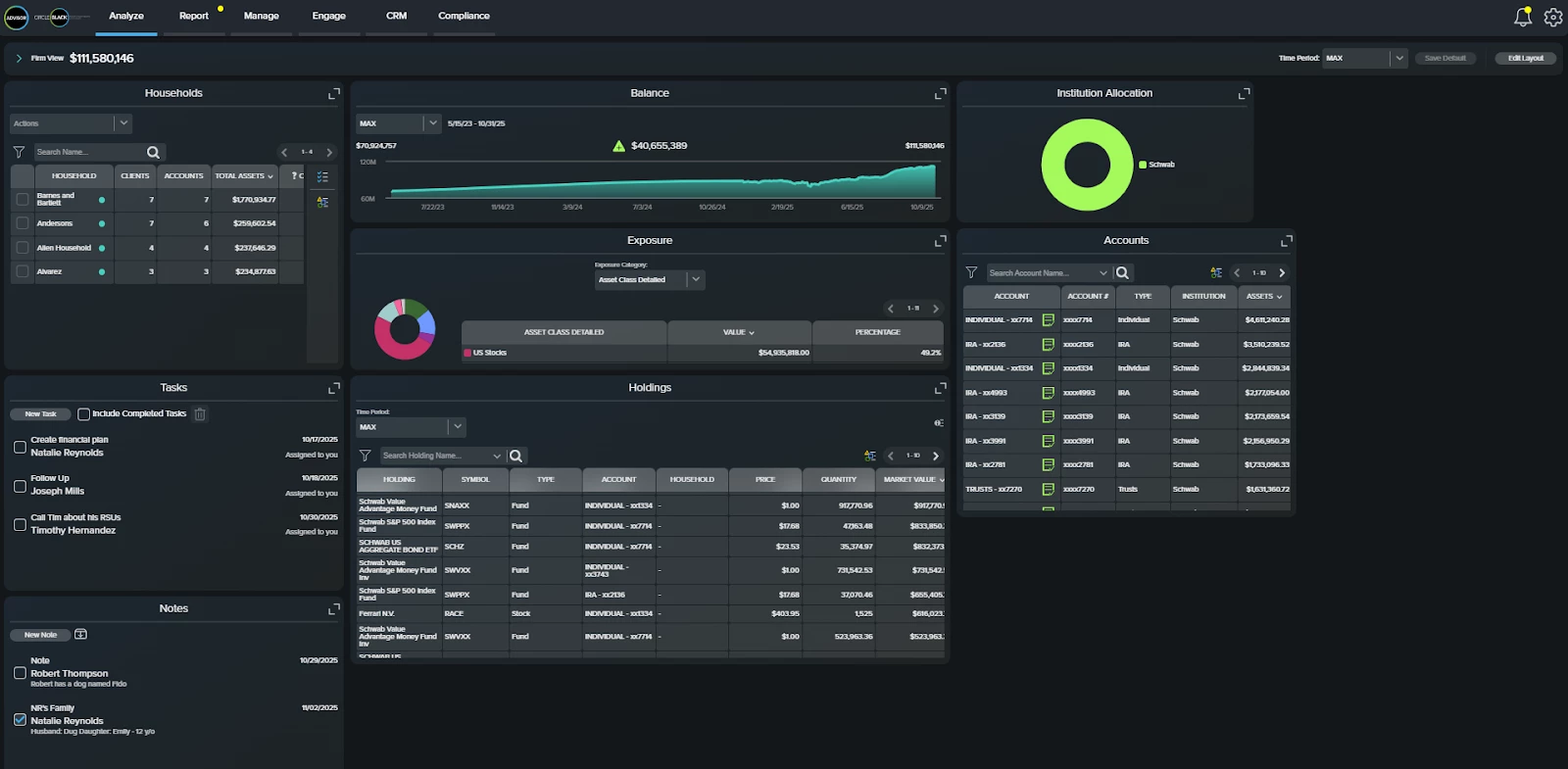
Step 2: Locate the Tasks Tile
If you’ve already added “Notes” to your Advisor Dashboard, scroll to locate it. If not, refer to the setup guide for instructions on adding “Notes” to your Advisor Dashboard.
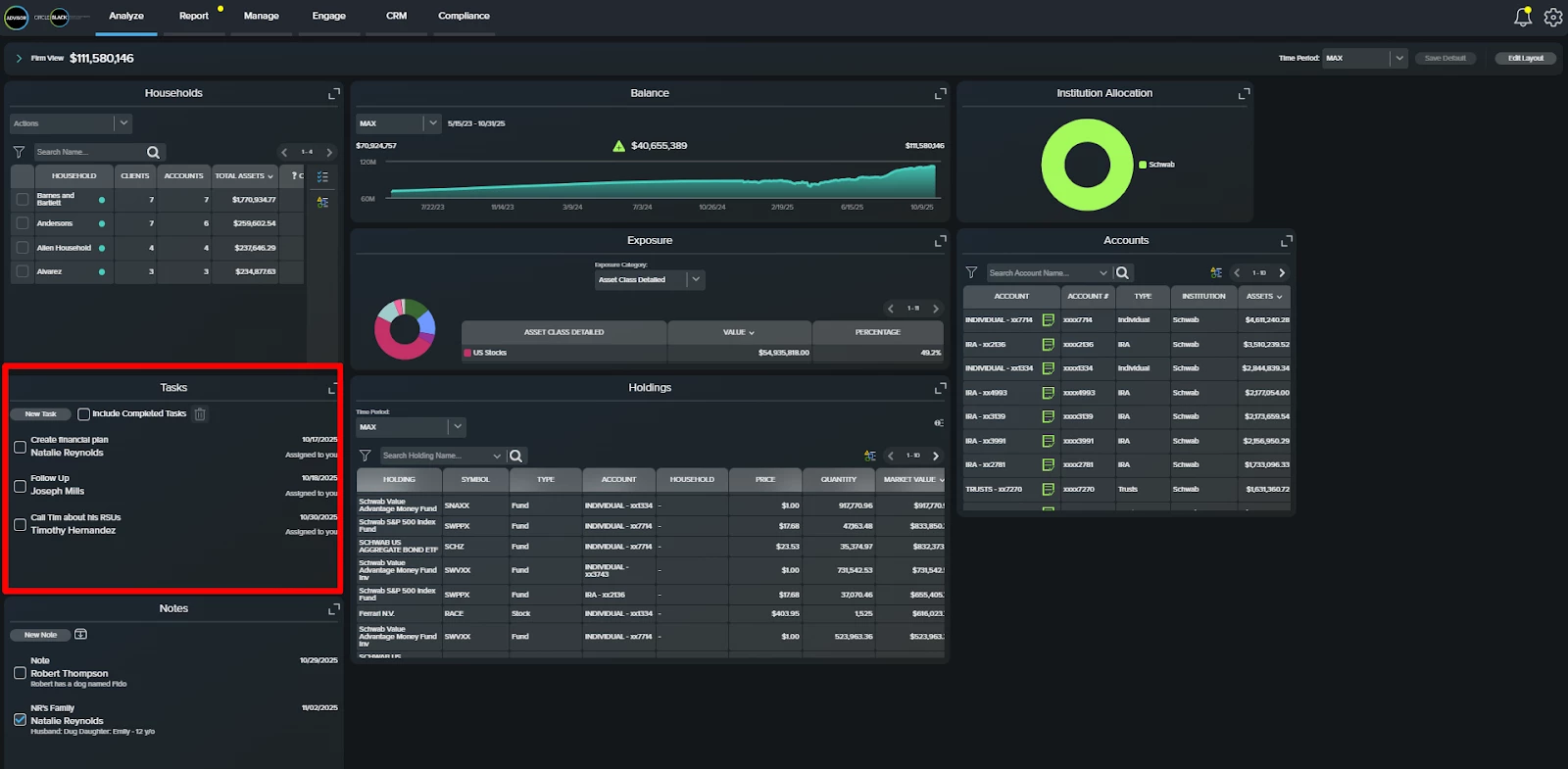
Step 3: Add a Task
Click “New Task” on the “Tasks” widget to create an action item or follow-up.
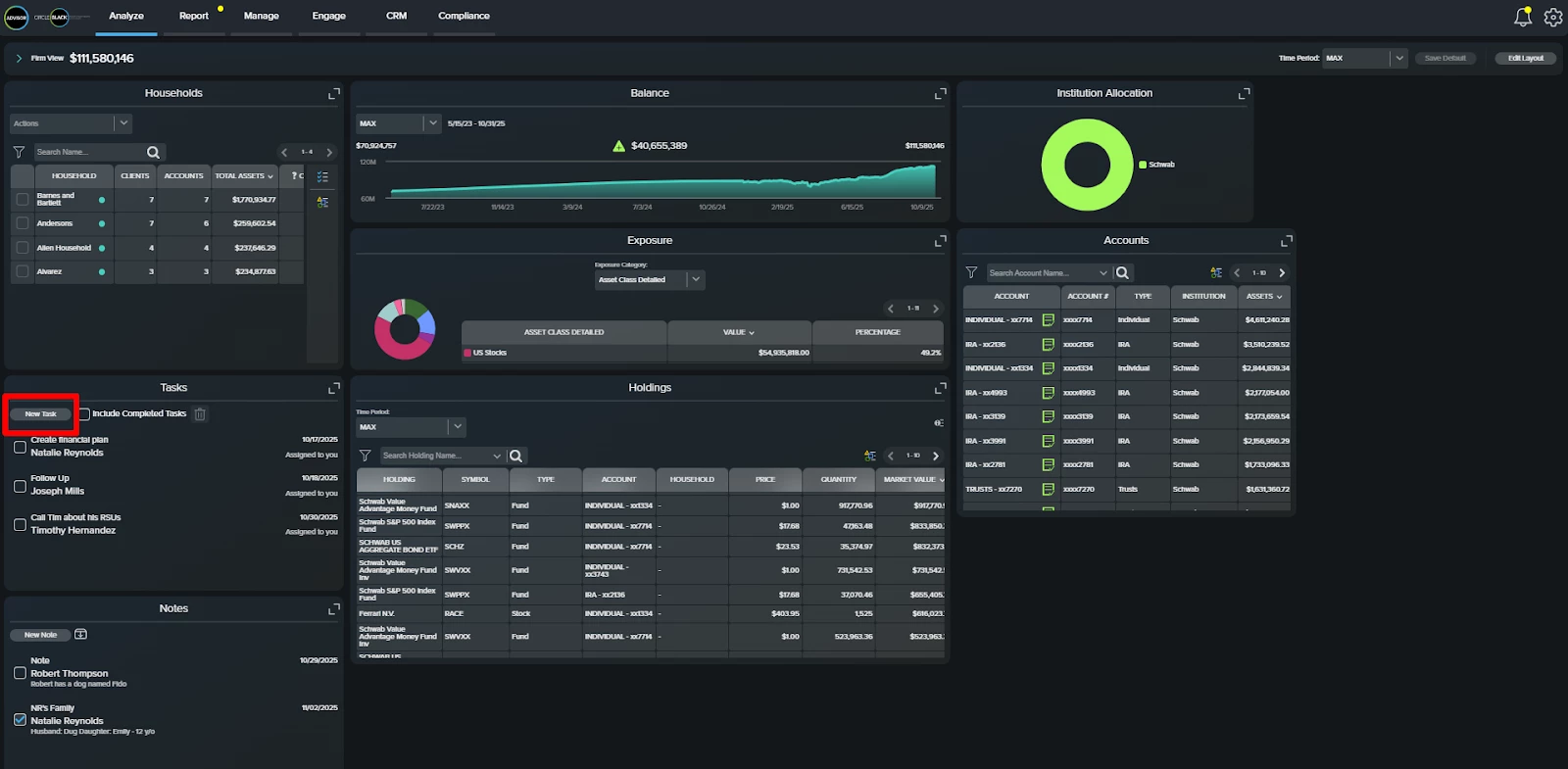
Step 4: Add Task Details
On the “New Task” screen, enter the subject, description, associated client or household, due date, and assignee.
When you click the client or household field, a drop-down list of your current clients will appear. Select the appropriate client, if applicable, and click “Save” when finished.
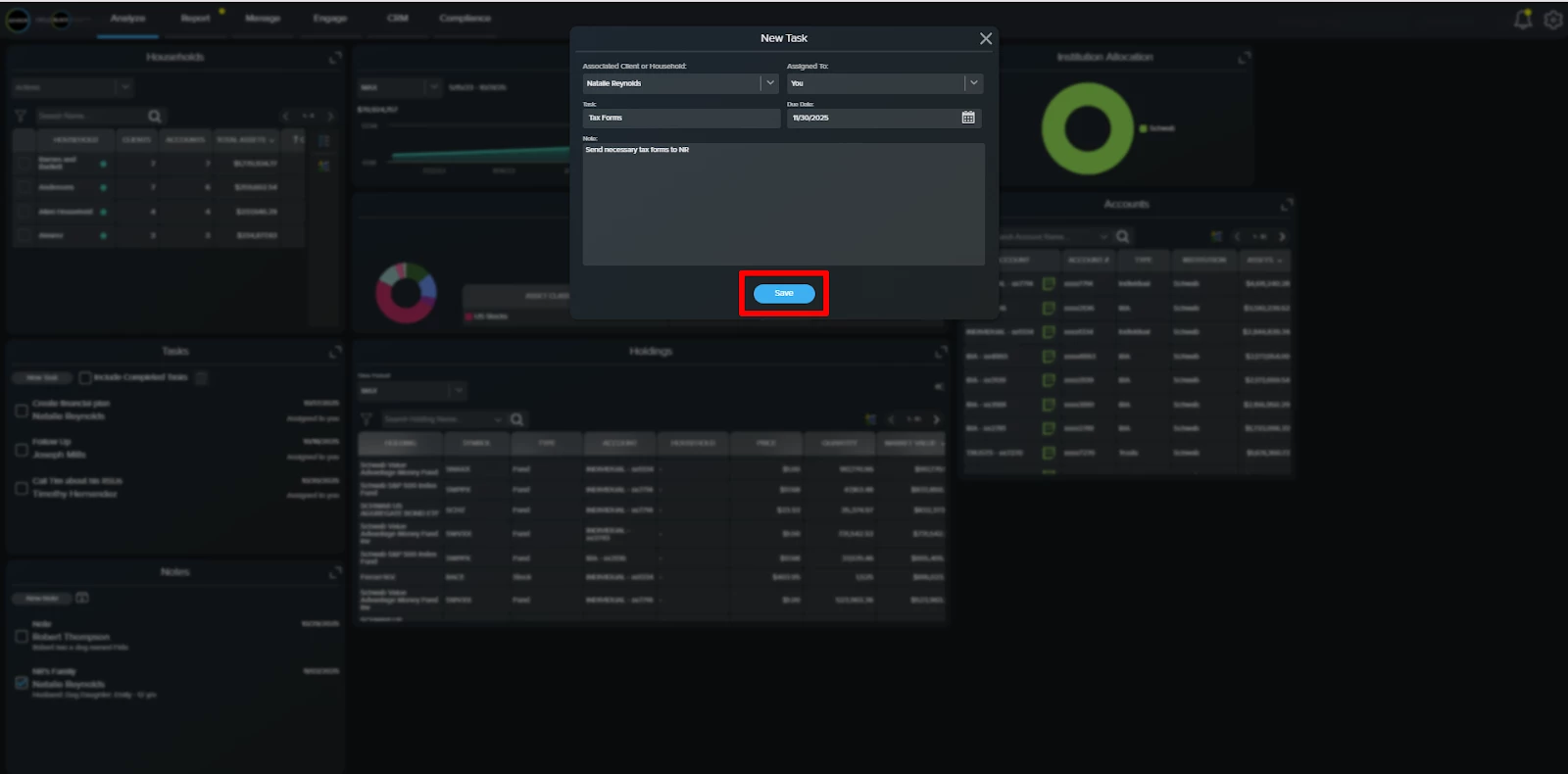
Step 4: View Task
The task is now saved to your dashboard. It will remain visible until you select its checkbox and click the delete icon, located to the right of the “New Task” button.
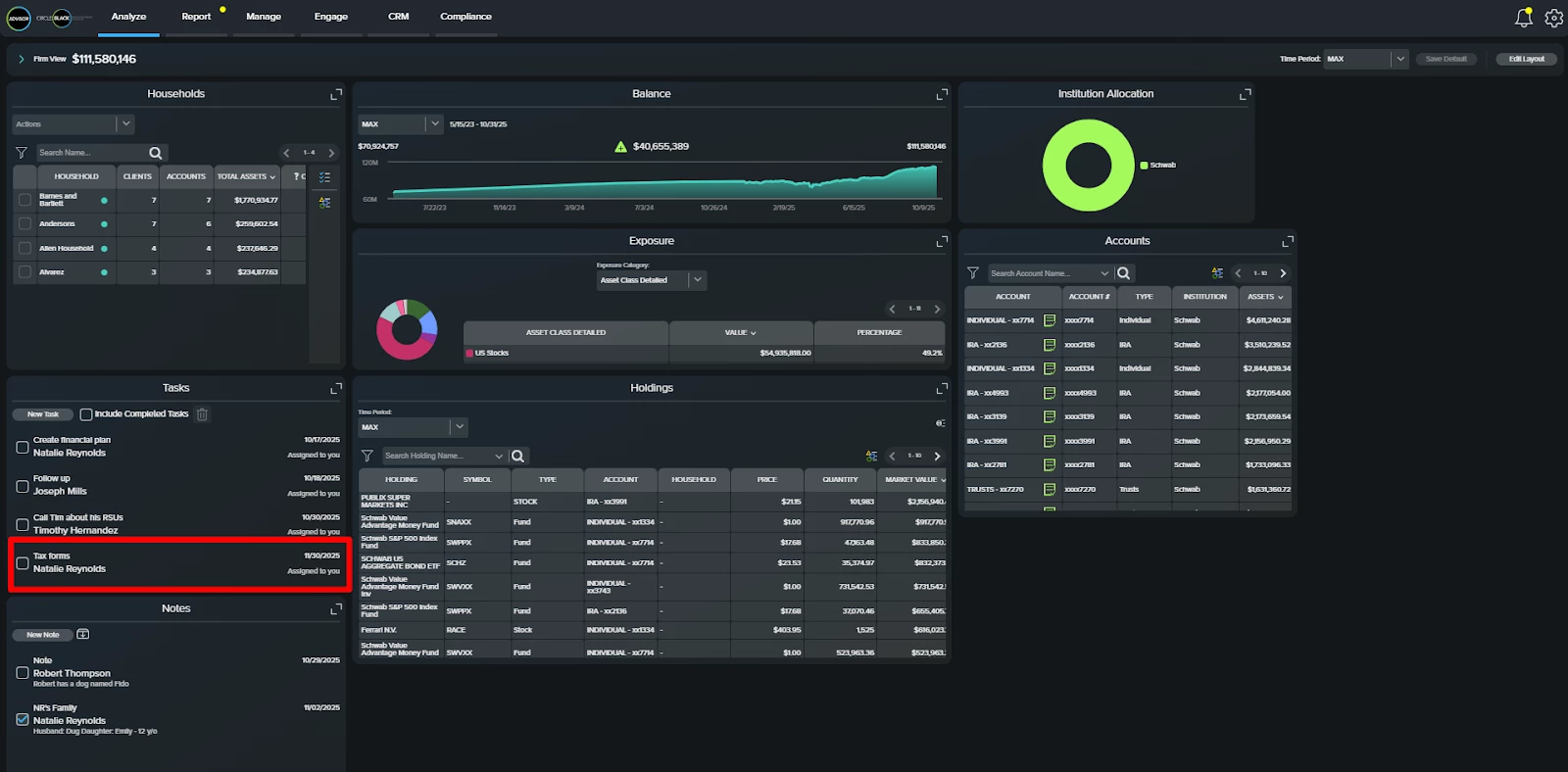
Step 5: Edit or Complete a Task
Click any task to view its details, edit it, or mark it as complete. To make changes, click the “Edit” button in the top-right corner.
To complete a task, select the “Complete Task” checkbox in the bottom-right corner. Once the blue checkmark appears, the system will automatically mark the task as completed.
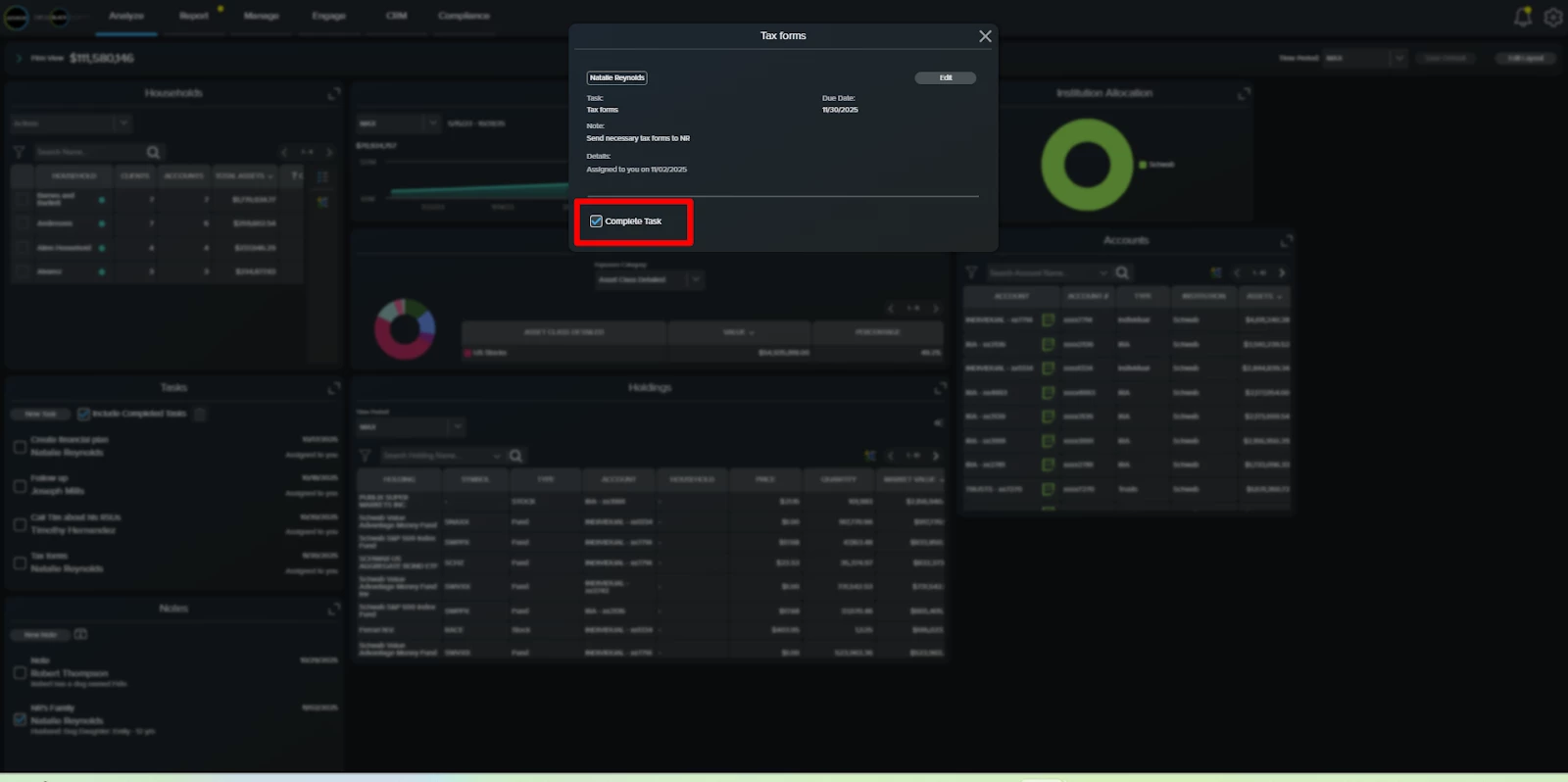
Step 6: View Completed Tasks
After returning to your Advisor Dashboard, you can view completed tasks by selecting the “Include Completed Tasks” option in the Tasks tile, located between the “New Task” button and the trash can icon.
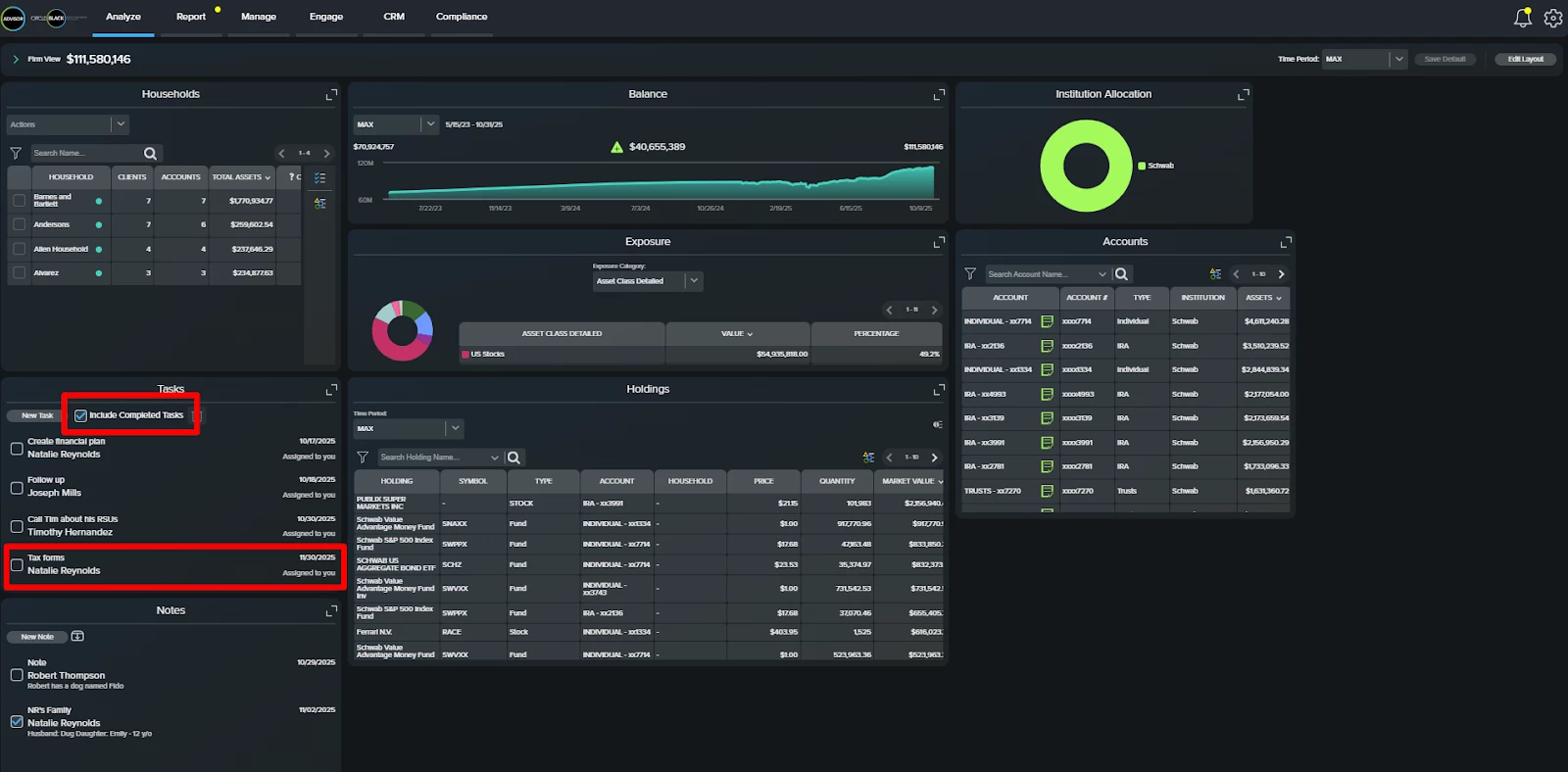
Step 7: Delete Tasks
To delete a task, click the checkbox on the left side of the task. A blue checkmark will appear once it’s selected. Then, click the trash can icon in the top-right corner of the Tasks tile to remove the task.
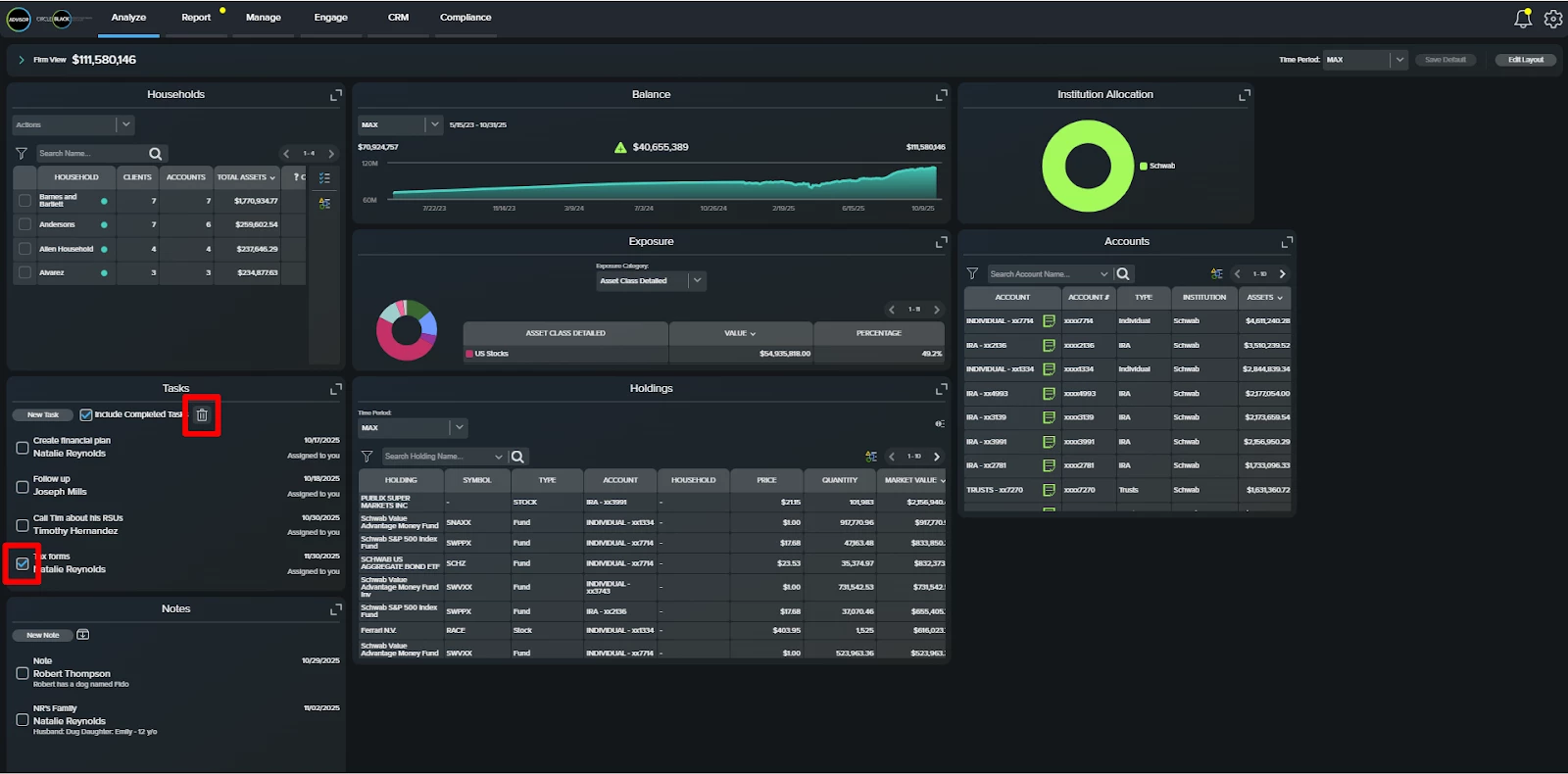
FAQs
1. Are tasks permanently deleted when deleted?
Yes. Tasks are permanently deleted, while Notes are archived for compliance and removed from the active view.
2. Can Tasks be linked to specific clients or households?
Yes. Each Task can be associated with a client or household for context and tracking.
3. Can I set due dates and assign Tasks to specific users?
Yes. You can include a due date and designate an assignee when creating a new Task.

