Overview
Once you’ve added Notes to your Advisor Dashboard, you can easily use the feature to capture and organize details from all your client interactions.
CircleBlack Notes enables you to record key information from calls, meetings, emails, and planning sessions — or any other relevant communication. Each note is automatically linked to the appropriate client or lead record for quick access and can be archived for compliance once it’s no longer active.
See it in Action
Step 1: Navigate to the Primary Advisor Dashboard
Navigate to your primary Advisor Dashboard by selecting the “Analyze” tab in the top navigation bar of your interface.
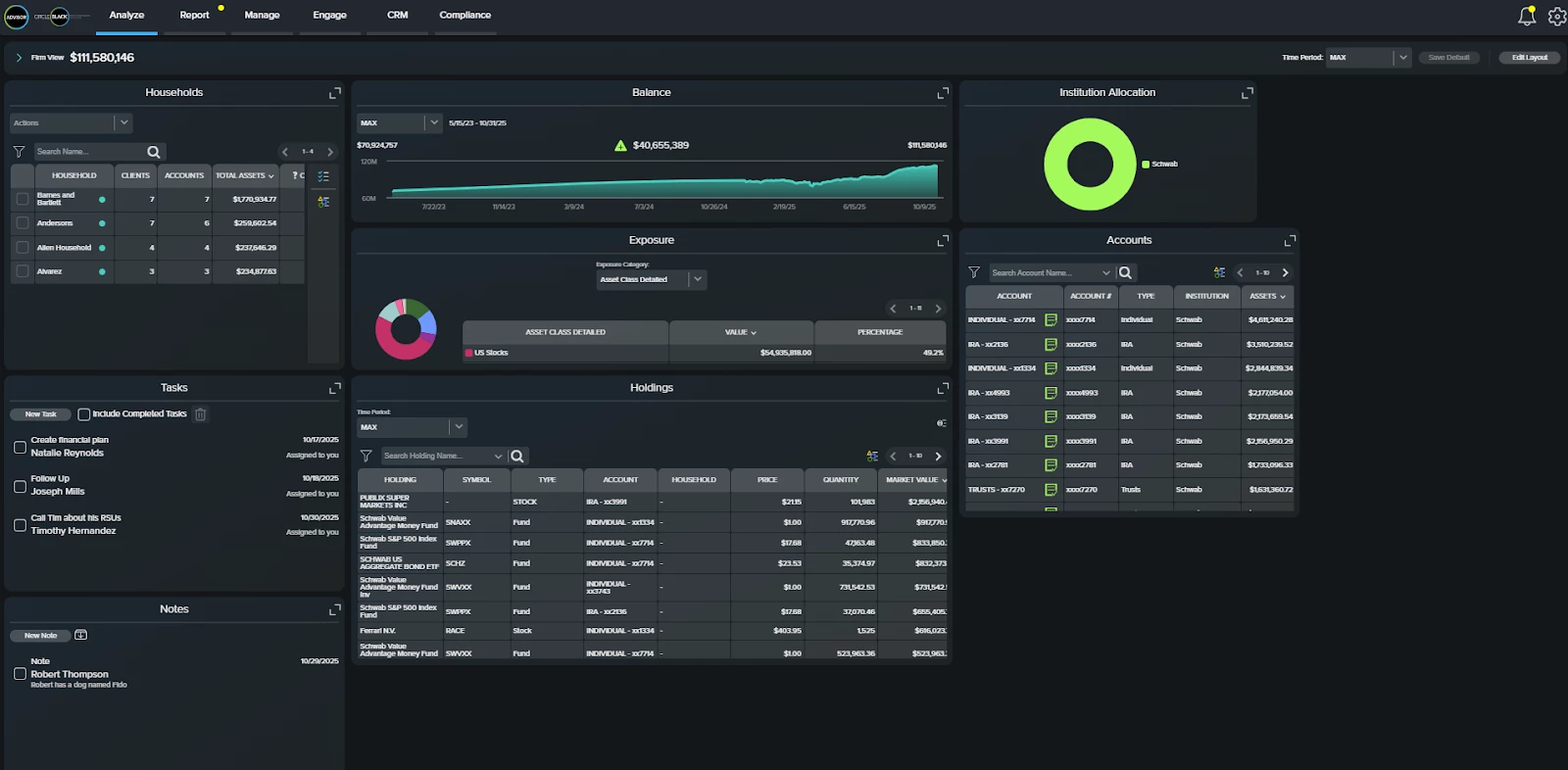
Step 2: Locate the Notes Tile
If you’ve already added “Notes” to your Advisor Dashboard, scroll to locate it. If not, refer to the setup guide for instructions on adding “Notes” to your Advisor Dashboard.
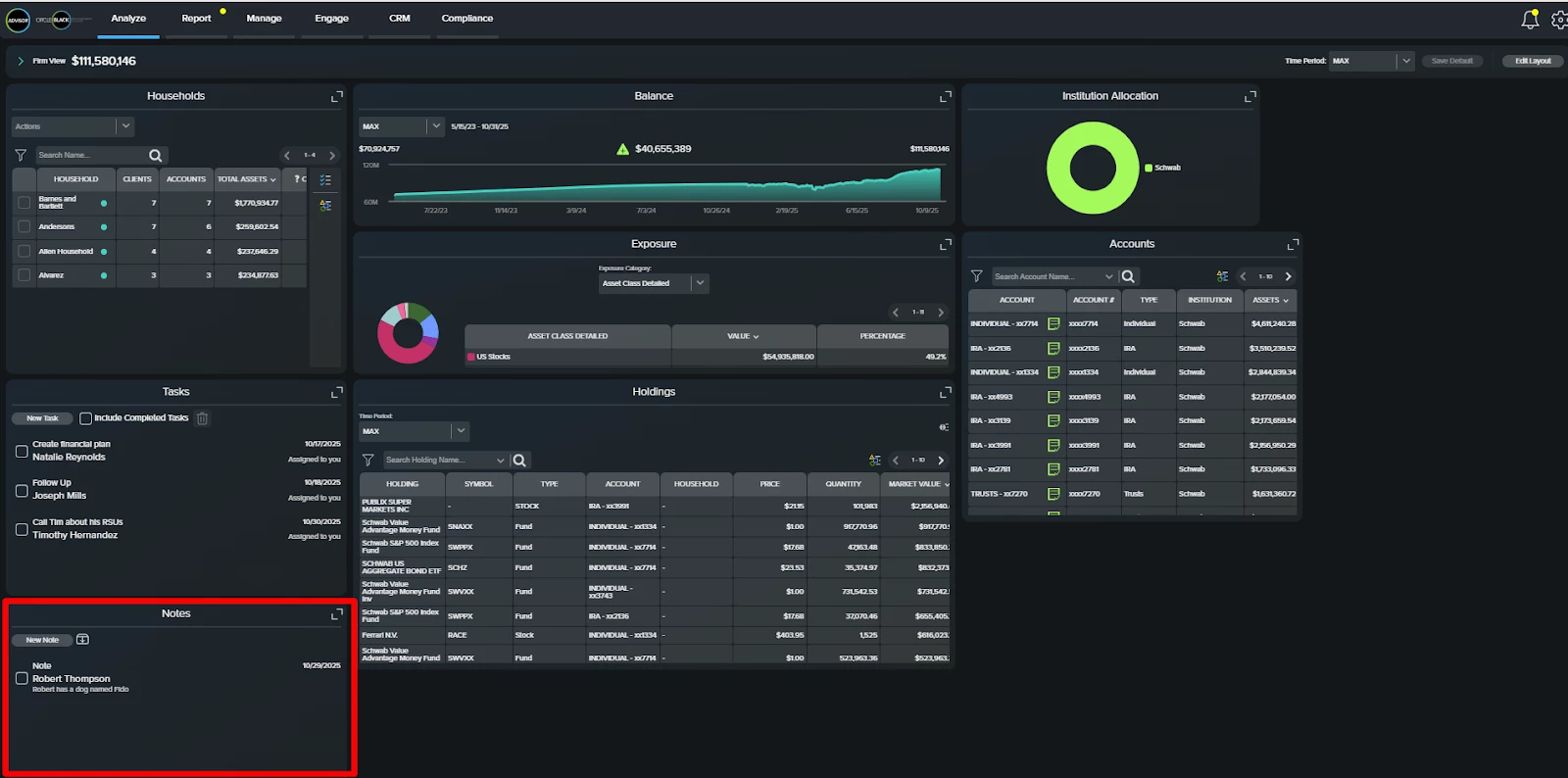
Step 3: Add a Note
Click the “New Note” button on the “Notes” tile to record information related to a meeting or client conversation.
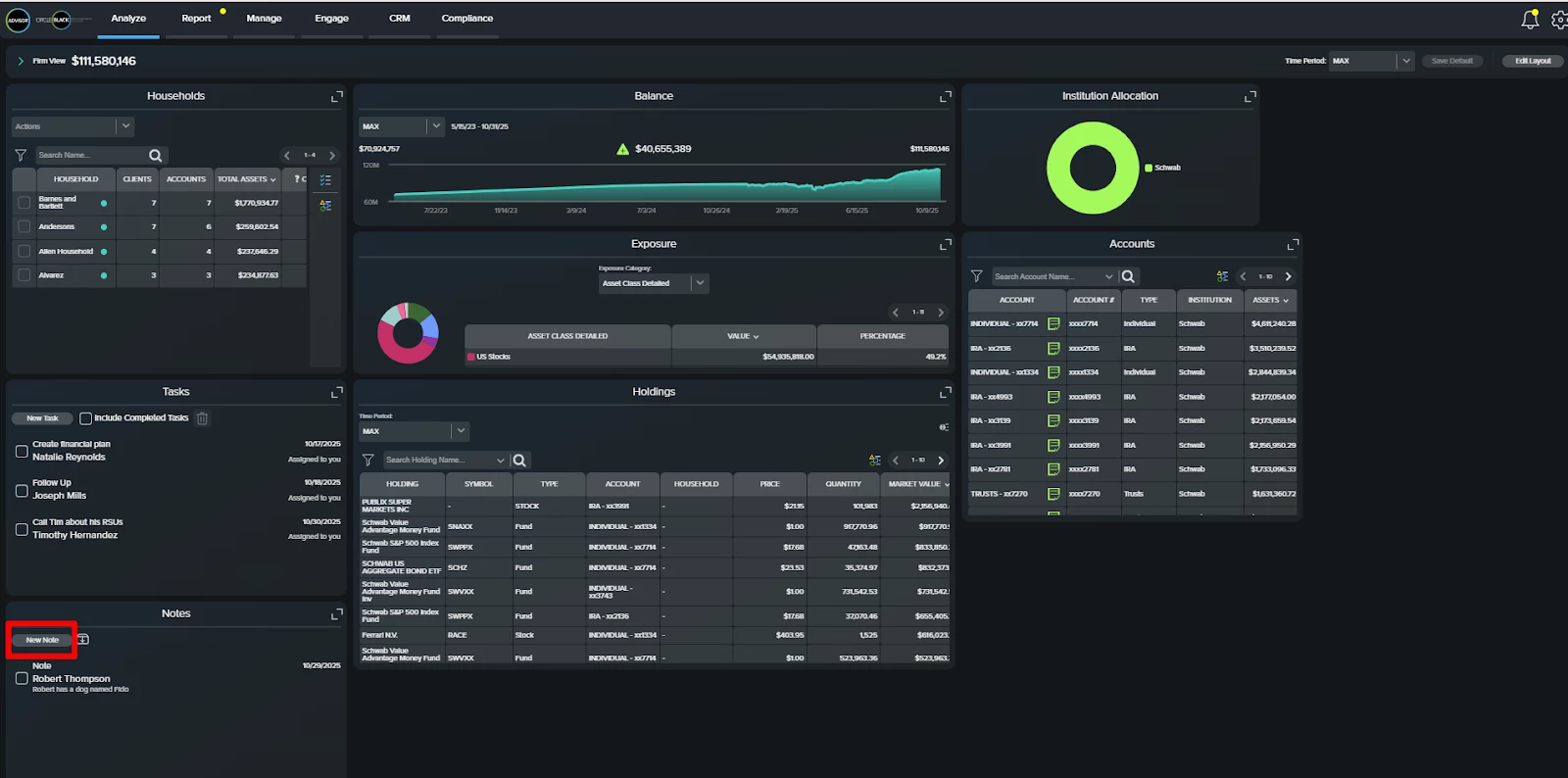
Step 4: Fill in the Note Details
On the “New Note” screen, enter the subject, description, and the associated client or household. When you click the client or household field, a drop-down menu will appear showing all your current clients and households. Click “Save” when finished.
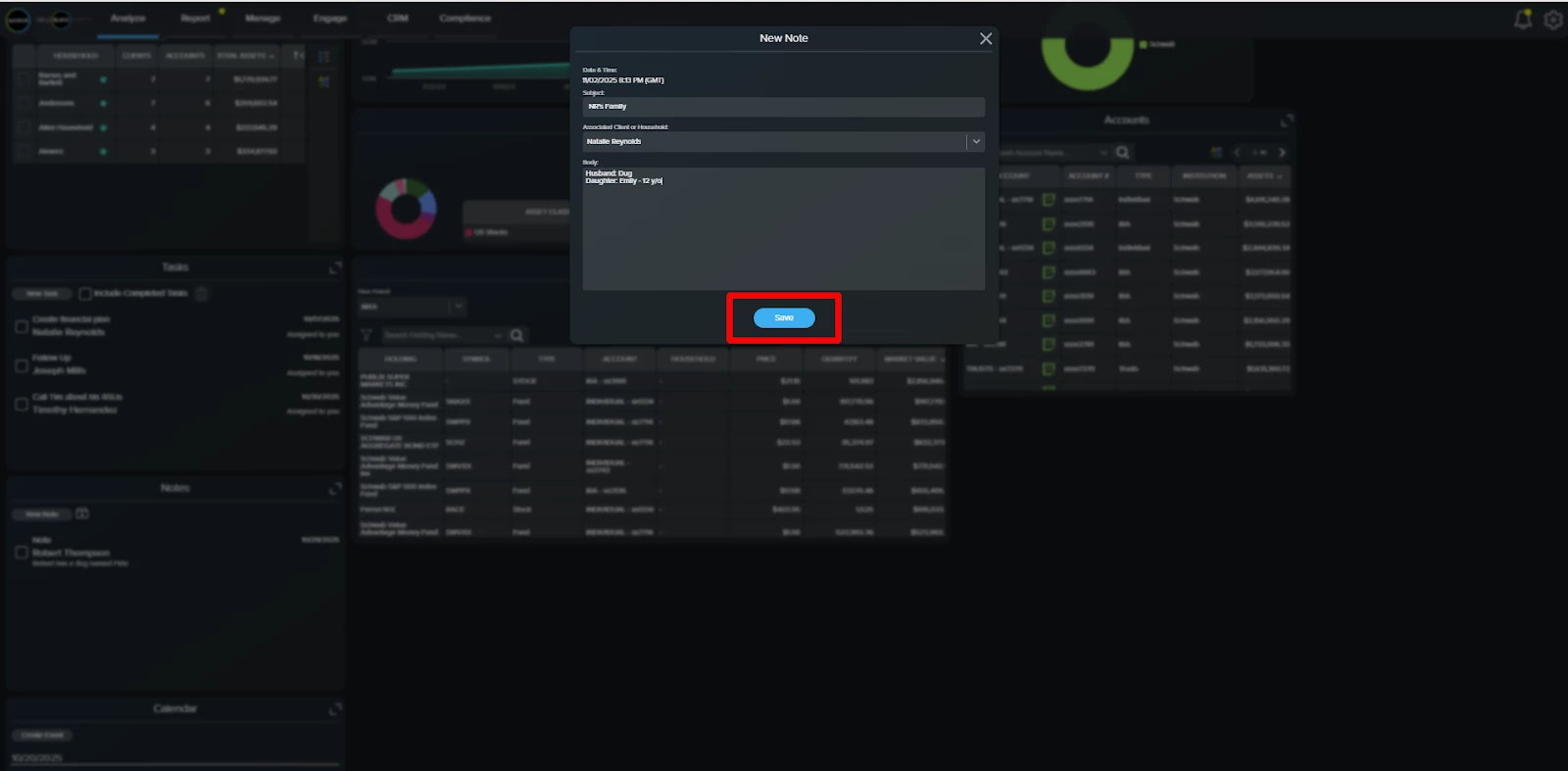
Step 5: Archive Notes
The note is now saved to your Advisor Dashboard. It will remain visible until you select its checkbox and click the archive icon, located to the right of the “New Note” button.
Notes cannot be permanently deleted for compliance purposes.
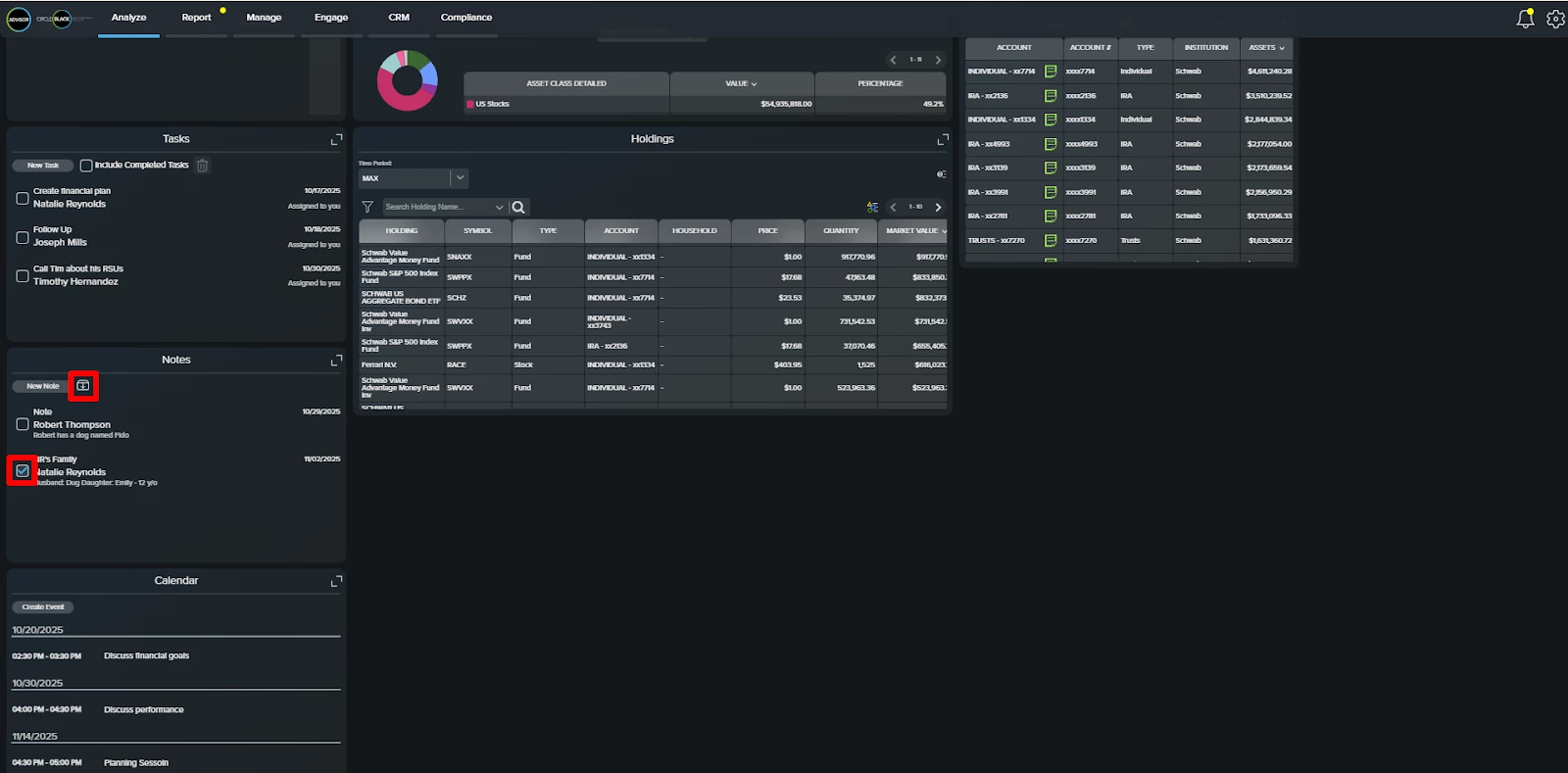
Step 6: Edit Notes
Click any note to display its details below. From there, select “Edit” to update the information, and click “Save” when finished.
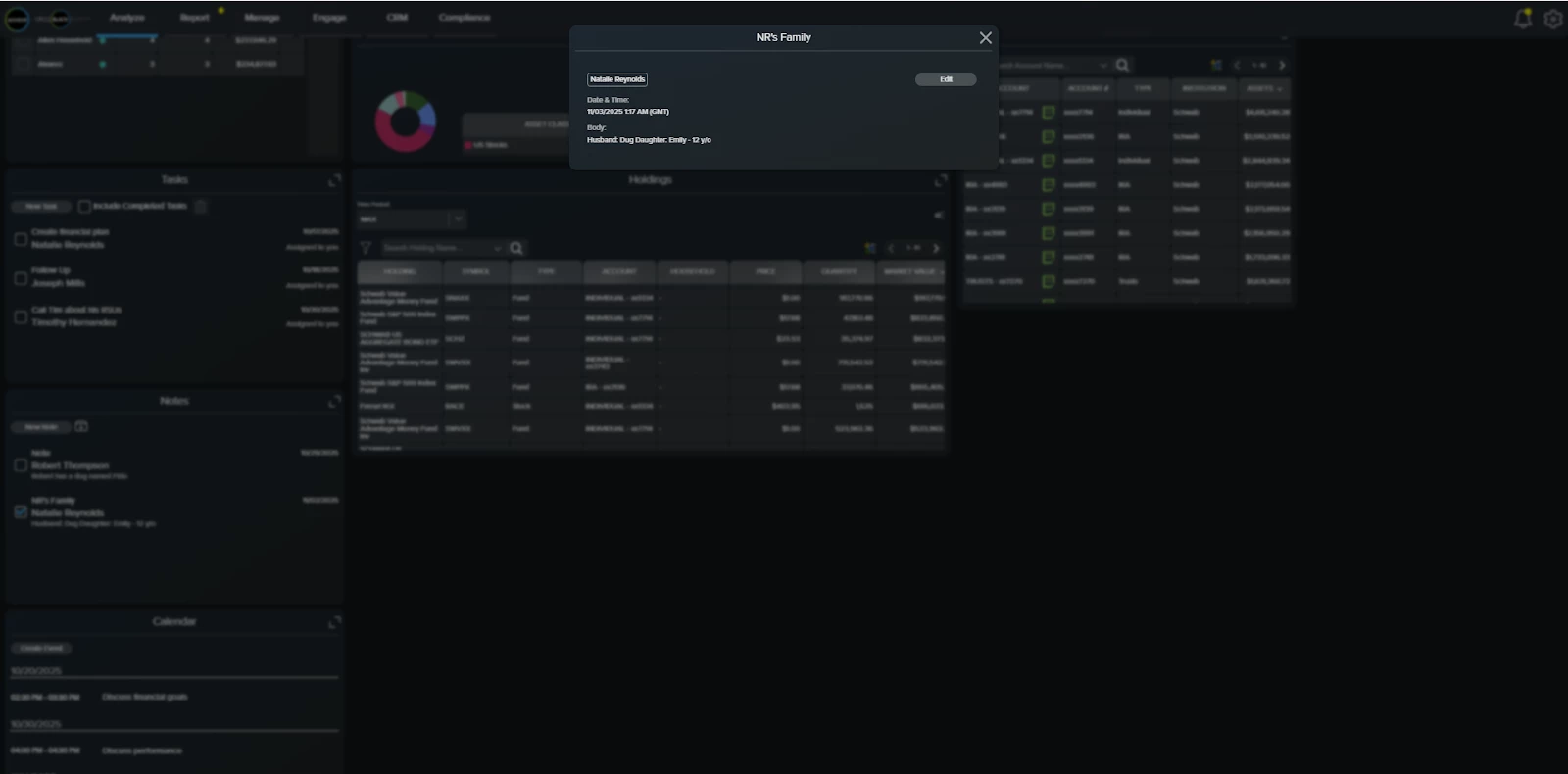
FAQs
1. Can I import notes?
Yes. Migration preserves notes from Redtail and WealthBox.
2. Are Notes automatically linked to client or lead records?
Yes. Each Note is tagged to the appropriate client or household for quick access and context.
3. Can I edit or archive Notes after they’re created?
Yes. You can update Notes anytime or archive them when they’re no longer active. CircleBlack does not allow for the deletion of notes for compliance.

