Overview
CircleBlack’s Lead Management feature serves two primary functions. First, it centralizes all active leads, providing a clear overview of your pipeline. You can filter and search by name, source, or other fields to quickly locate specific prospects.
Second, each lead has a dedicated page that allows you to track progress, add notes and tasks, and manage all related information in one place.
See it in Action
Step 1: Open up the Lead Dashboard
Navigate to the “CRM” tab in the top menu to access your Lead Dashboard. Here, you’ll find a consolidated view of all your leads in one place. Each lead has its own profile—click any row to open it and view, add, or update information. You can also record notes, create tasks, and schedule calendar events directly within the profile.
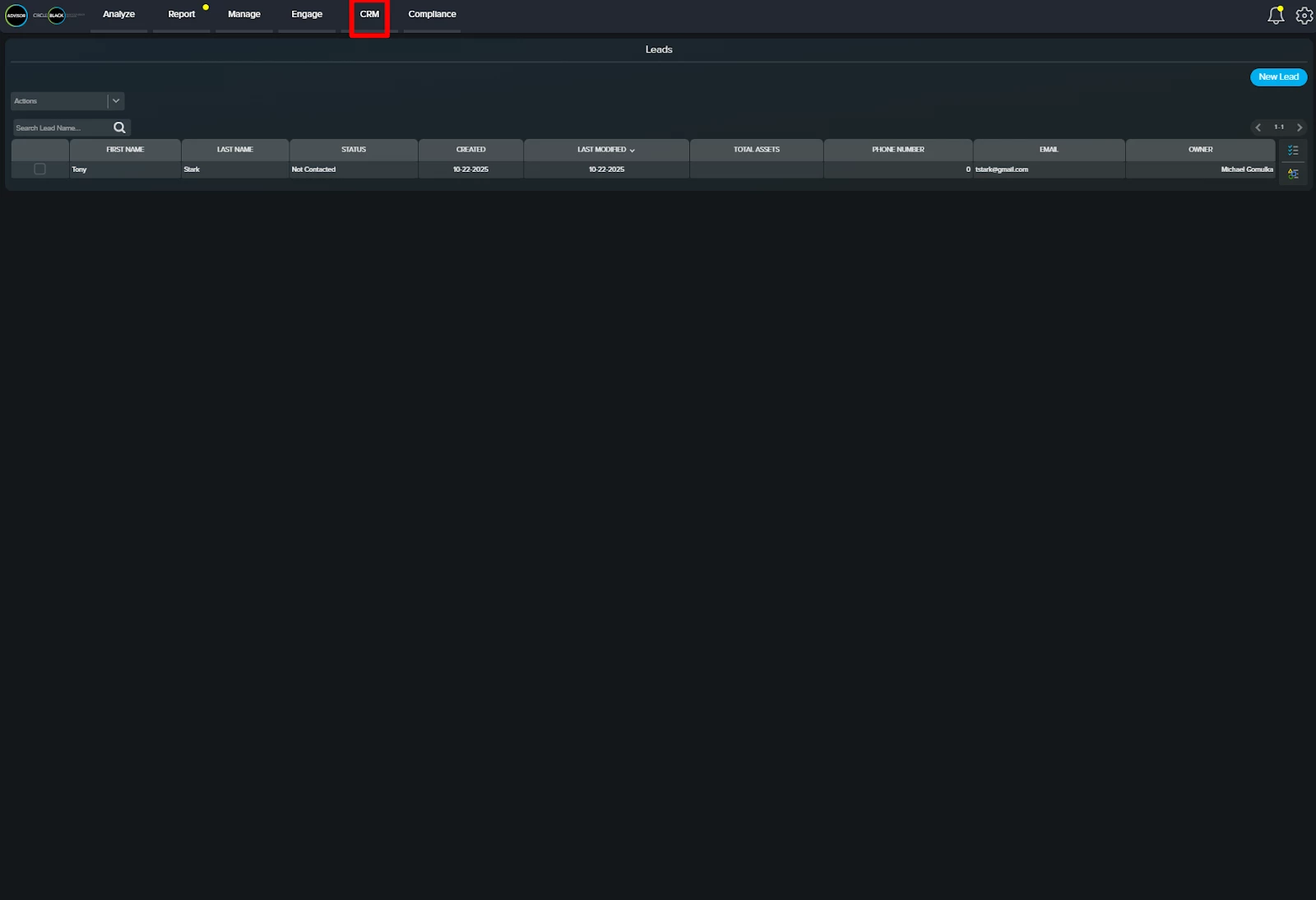
Step 2: Create a New Lead
From the Lead Dashboard under the “CRM” tab, click the “New Lead” button to open the main lead information entry page.
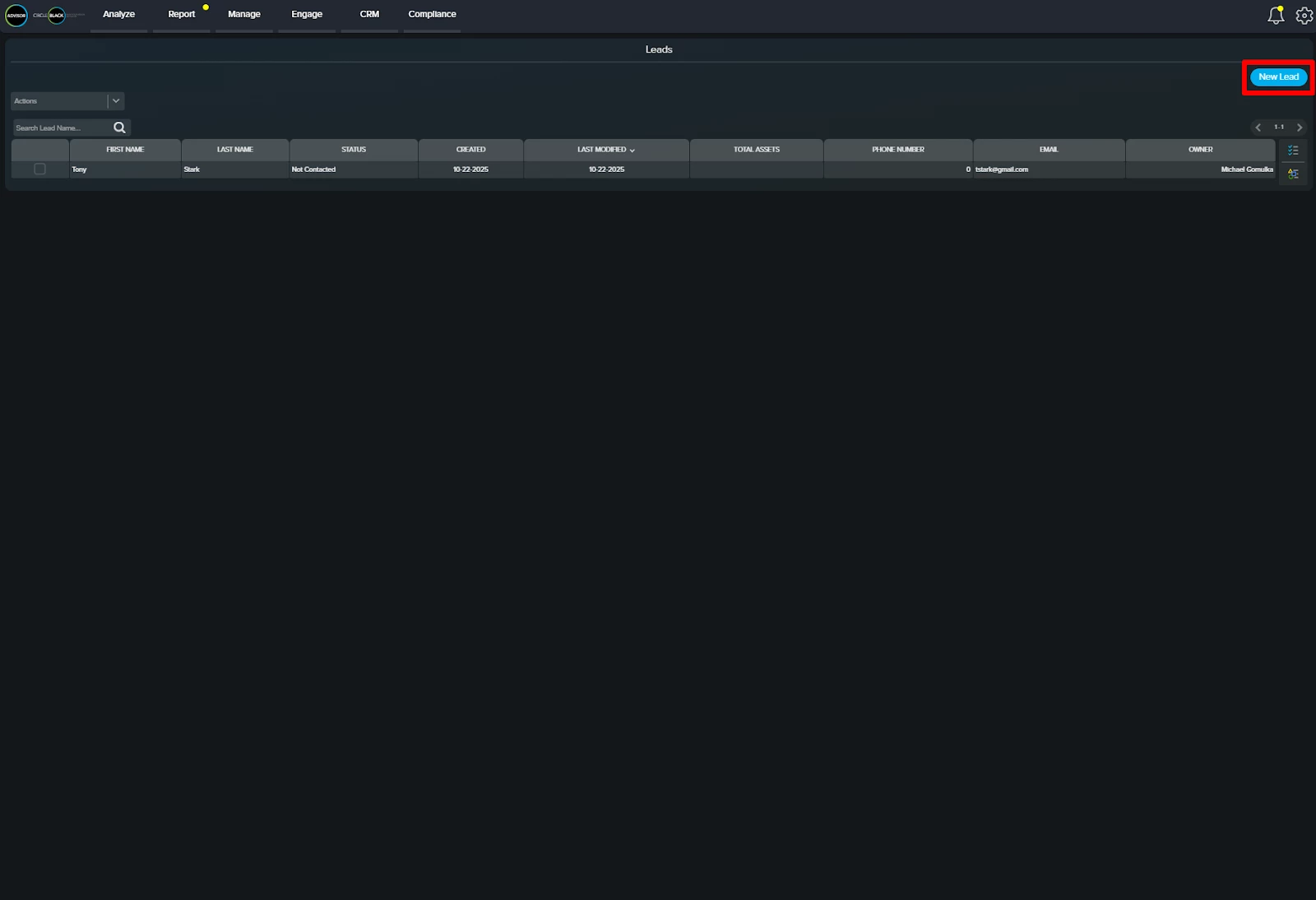
Step 3: Input Lead Information
When creating a lead, you’ll see both required and optional fields:
- Required field:
- First Name
- Tax ID (not mandatory for creating a lead, but for converting a created lead to Closed Won)
- Optional (but recommended) fields:
- Last Name
- Email Address (must be unique)
- Phone Number (must be unique)
- Lead Source (e.g., referral, marketing campaign)
- Total Assets (useful for pipeline prioritization)
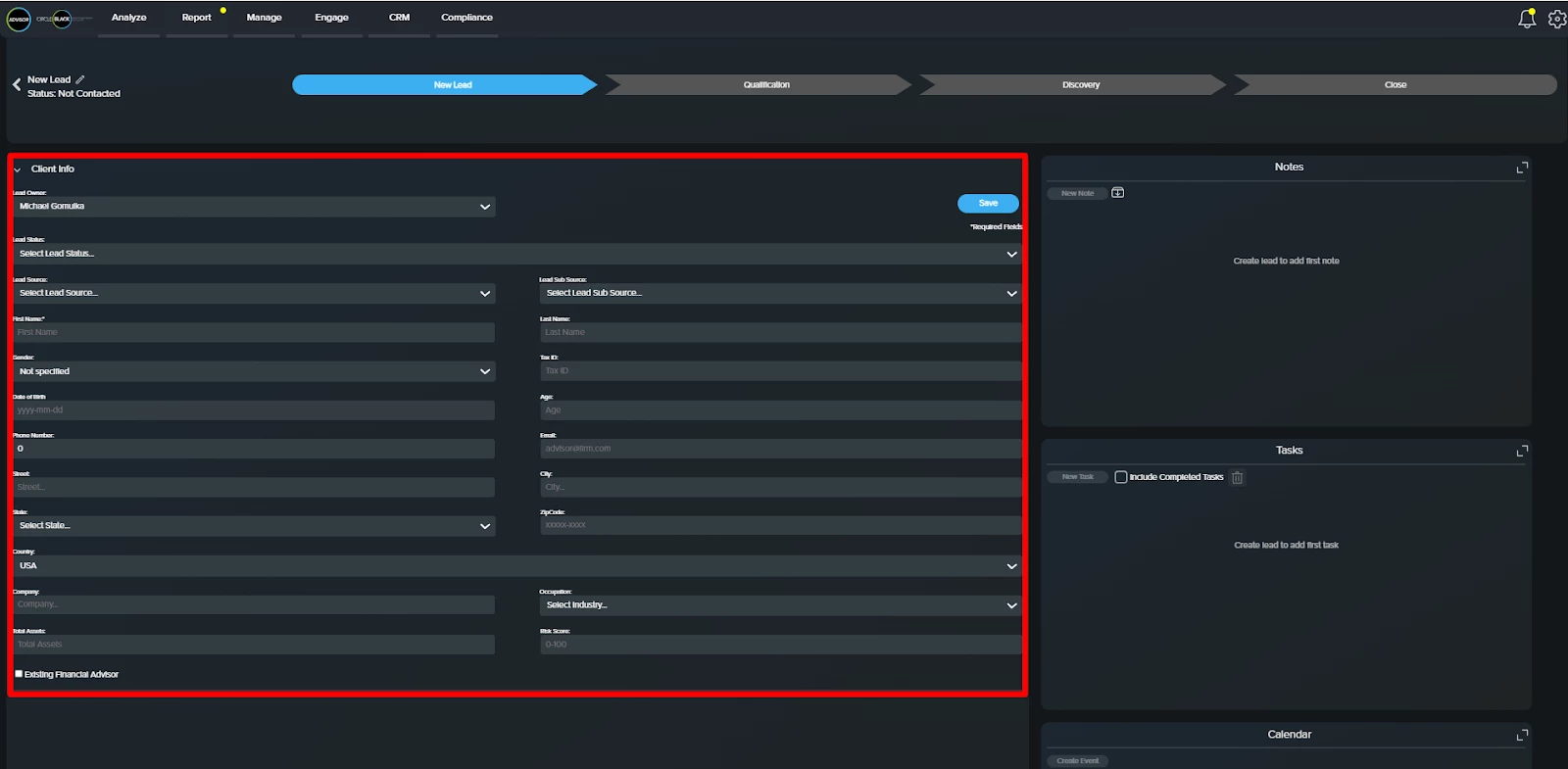
Step 4: Track Lead Stages
When you click the “Lead Status” button, you can assign or update the stage of a lead.
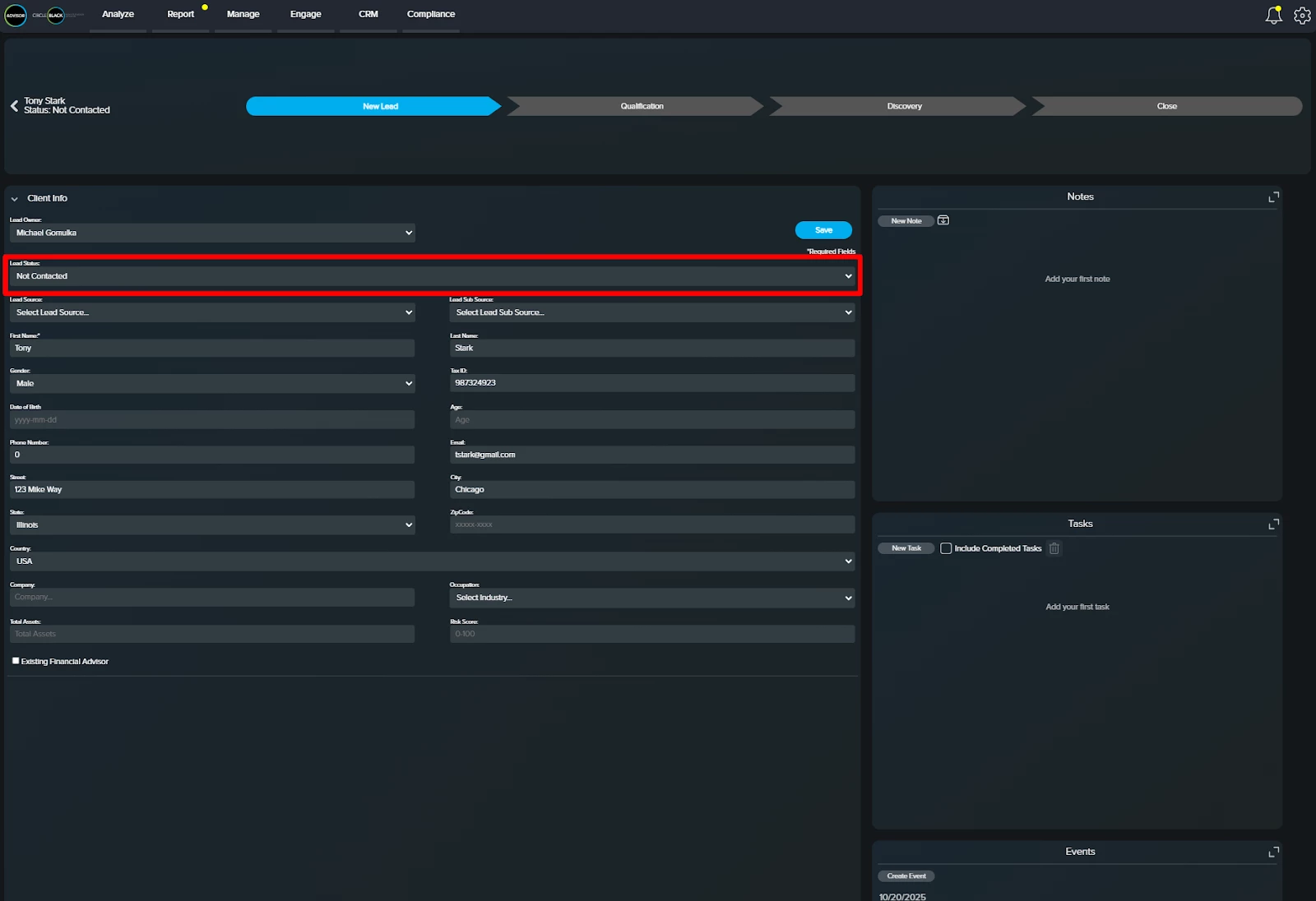
Step 5: Update Lead Stages
Leads progress through the pipeline in the following order: New ➝ Qualification ➝ Discovery ➝ Closed (Won / Nurture / Lost). You can return to any lead’s profile at any time to update its status as progress is made.
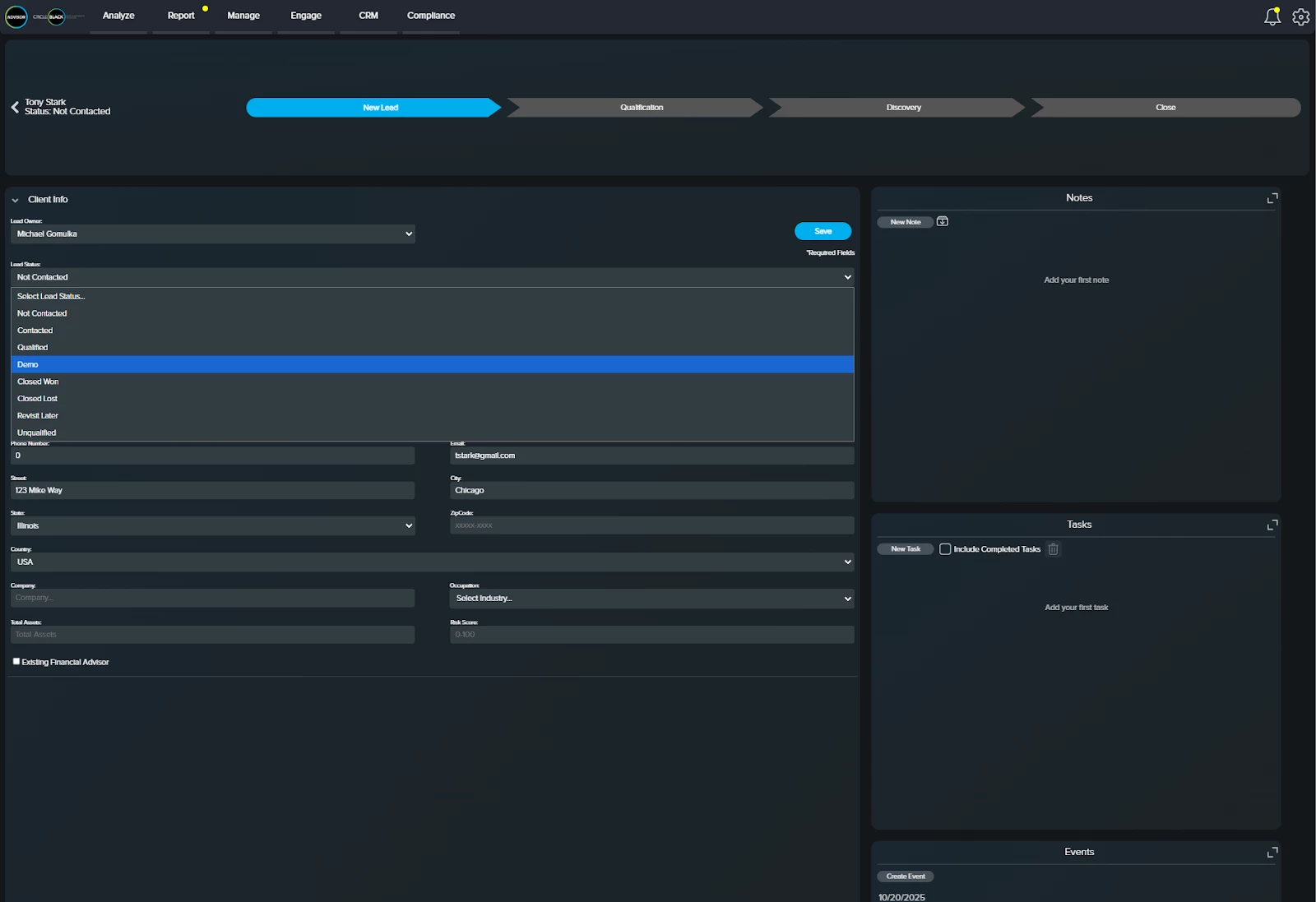
Step 6: Convert Lead to Client
When a lead is marked as “Closed Won,” it automatically converts into a client within the Client Dashboard. All related information — including Notes and Tasks associated with the lead — is seamlessly carried over to the new client record. Before conversion, the CRM requires that a Tax ID be entered in the lead’s profile to complete the process.
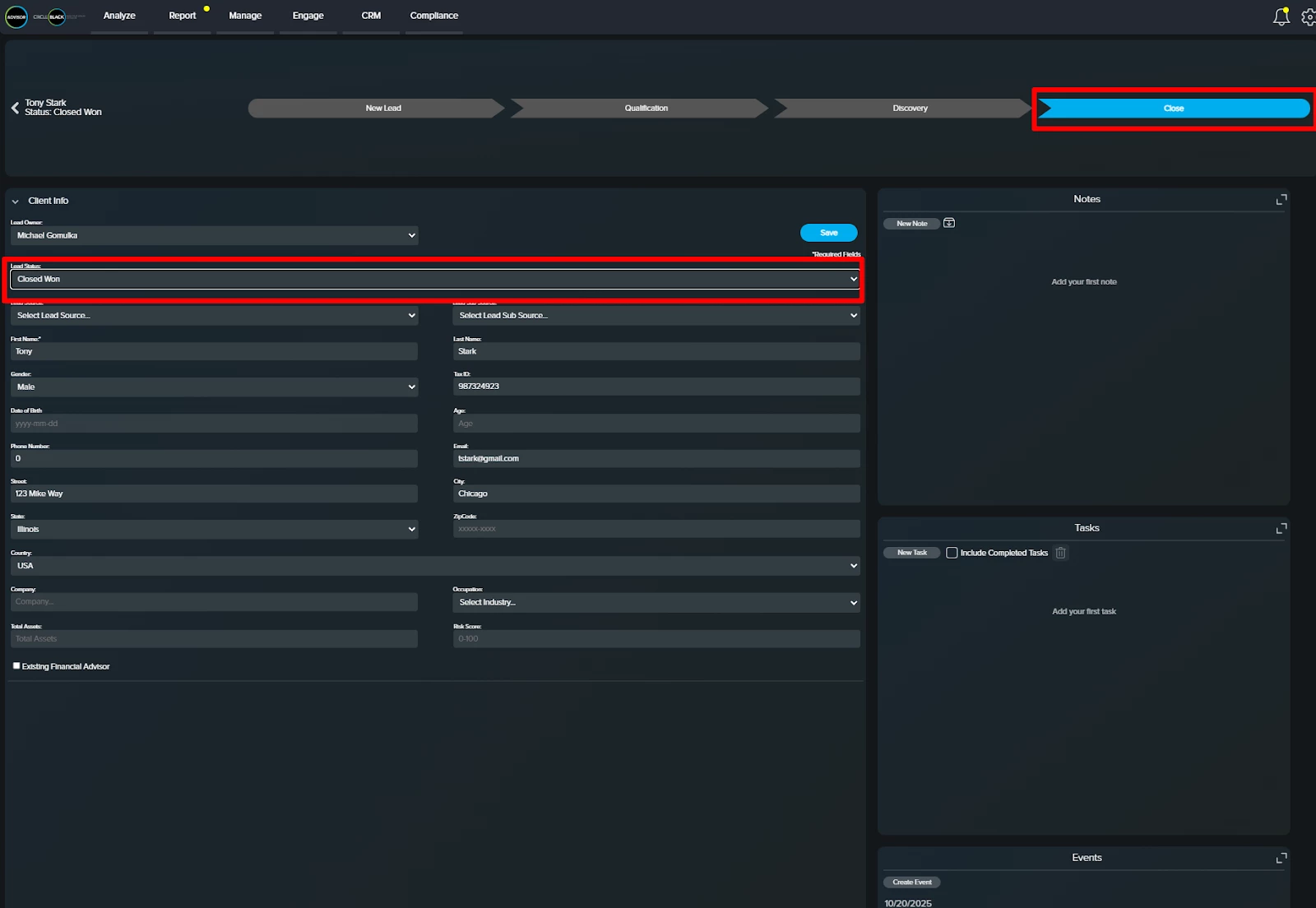
Step 7: Add Calendar Events, Notes, Tasks
Each lead profile includes the ability to add Notes, Tasks, and Calendar items, giving you all the information you need to track progress and move prospects closer to a signed contract.
- CircleBlack Calendar keeps your schedule seamlessly in sync with your preferred workspace — whether Google Workspace or Microsoft 365. You can view, schedule, and manage meetings directly within CircleBlack, with bi-directional calendar sync to display all upcoming meetings and built-in video conferencing through Google Meet, Microsoft Teams, or Zoom.
- CircleBlack Notes provides a centralized space to capture and manage details from client interactions such as calls, meetings, emails, and planning sessions. Each note is linked to the relevant client record for quick access and can be archived for compliance once it’s no longer active.
- CircleBlack Tasks helps advisors stay organized by tracking client follow-ups, compliance actions, and daily priorities. Tasks can be created manually or automatically through workflows, with overdue items automatically flagged for attention.
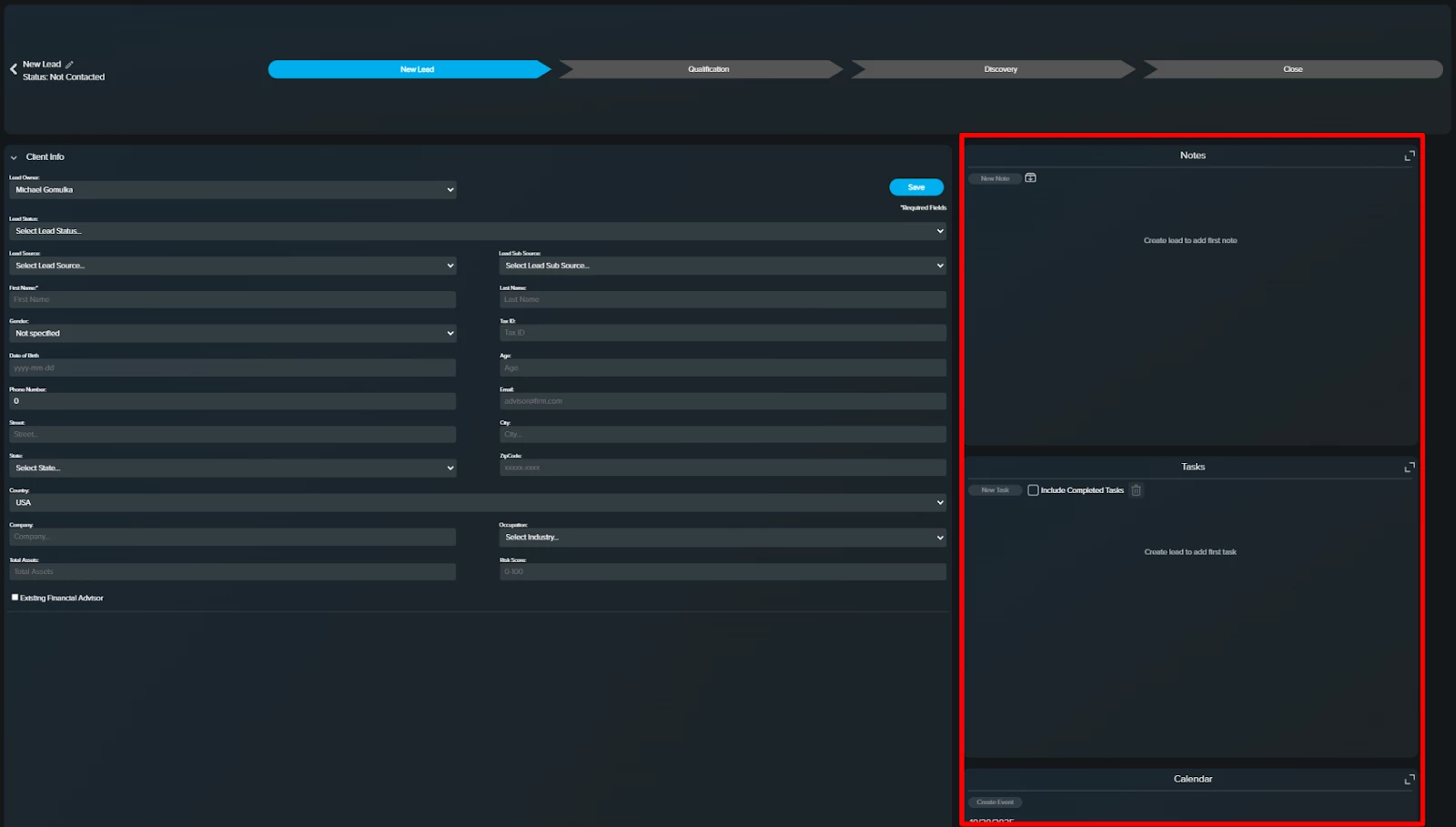
Step 8: Save and Exit
When you’ve finished entering the lead information, click the “Save” button to ensure all your inputs are recorded and retained.
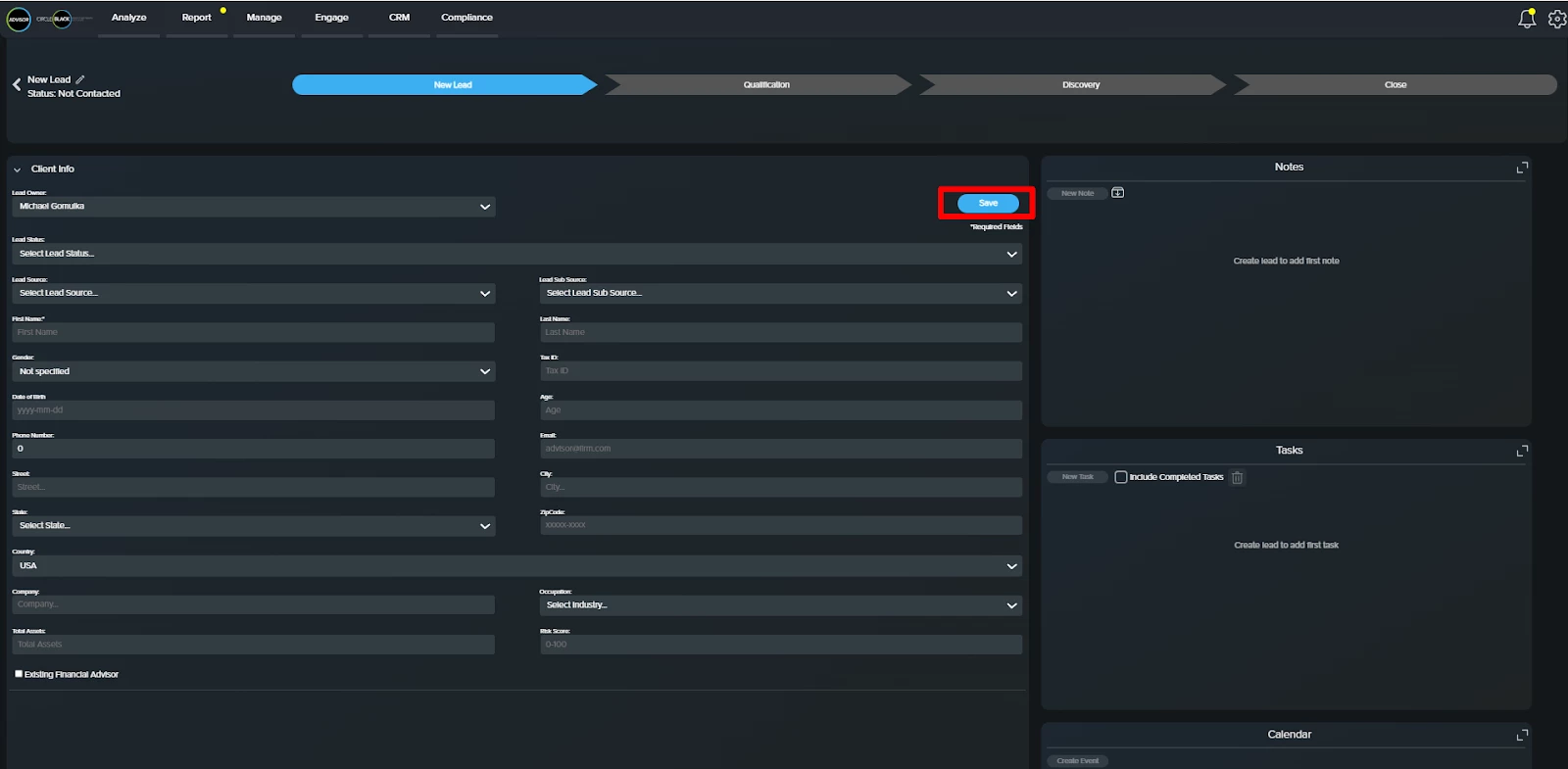
FAQs
1. How does CircleBlack map prospect activities to Lead Stages?
- Not Contacted → New Lead
- Contacted → Qualification
- Qualified → Discovery
- Demo → Discovery
- Closed Won → Closed (Won)
- Closed Lost → Closed (Lost)
- Revisit Later → Closed (Nurture)
2. Can a lead’s status be reversed after it’s updated?
Yes. You can reverse or change a lead’s status if needed, though it’s not recommended unless absolutely necessary to maintain accurate tracking.
3.Do leads automatically convert to clients when marked “Closed Won”?
Yes. When a lead is marked “Closed Won,” it automatically converts into a client in the Client Dashboard, with all Notes and Tasks preserved. (A Tax ID must be entered before conversion.)

