Overview
A critical element of any CRM is the ability to manage client meeting workflows, from planning and scheduling to conducting meetings.
CircleBlack CRM’s Calendar feature brings together your scheduling and meeting tools to deliver a complete meeting management experience.
This experience is embedded directly into your Advisor Dashboard, giving you full context not only around CRM activity, but also portfolio performance.
The CircleBlack Calendar is equipped with the following key capabilities:
- Bi-Directional Calendar Sync: Automatically keep all upcoming meetings aligned between CircleBlack and your preferred workspace, whether Google Workspace or Microsoft 365.
- Video Conferencing: Connect with clients directly through Google Meet, Microsoft Teams, or Zoom — all from within the CircleBlack platform.
- Meeting Management: Schedule, host, and track meetings seamlessly without leaving CircleBlack, ensuring every client interaction is organized and accessible.
Below is a step-by-step guide on how to add calendar events and view them within your Advisor Dashboard.
See it in Action
Step 1: Navigate to the Primary Advisor Dashboard
Navigate to your main Advisor Dashboard by selecting the “Analyze” tab in the top navigation bar.
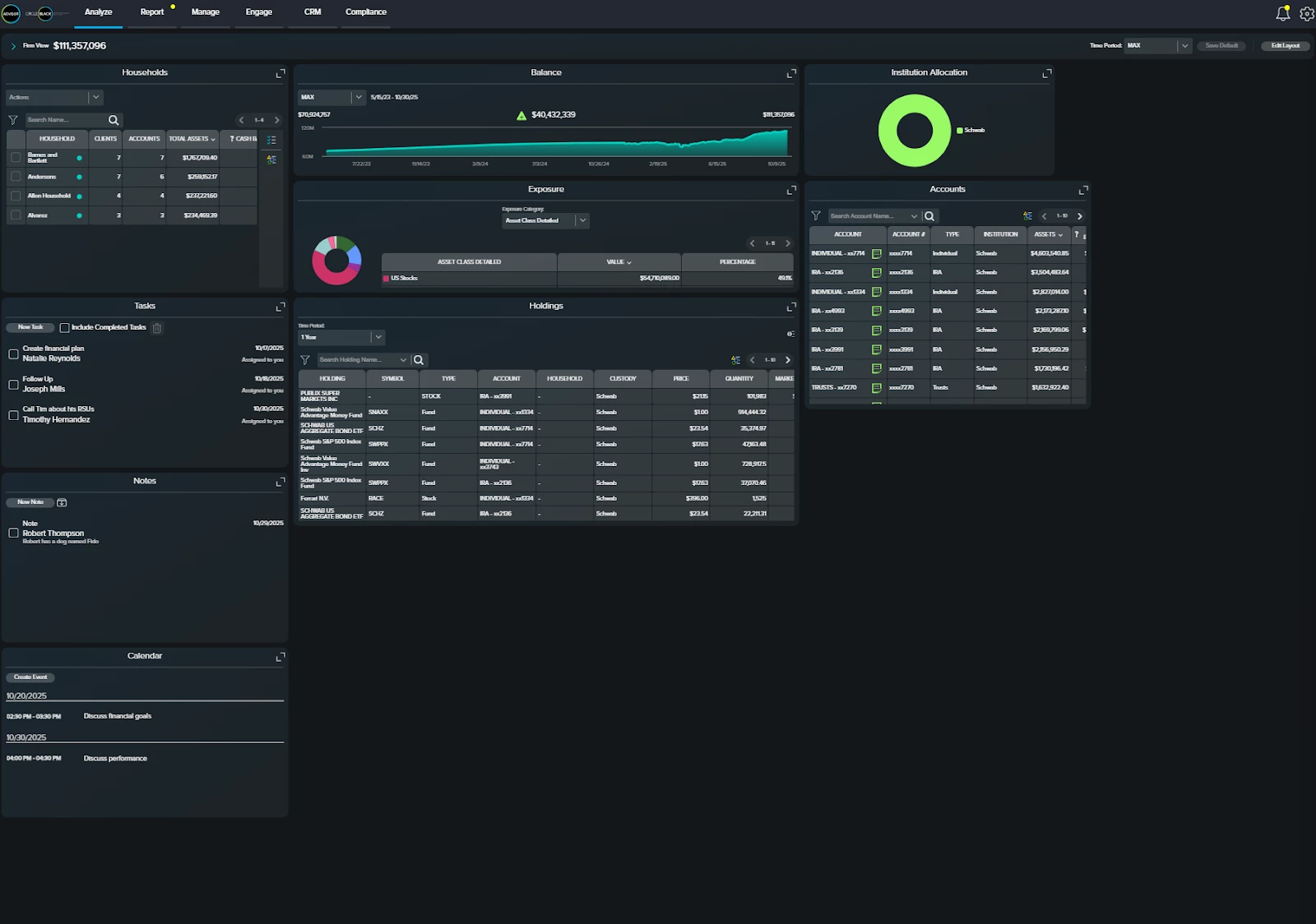
Step 2: Locate the Calendar Tile
If you’ve already added the “Calendar” tile to your Advisor Dashboard, you will first need to scroll to locate it. If not, refer to the setup guide for instructions on adding the Calendar tile to your dashboard.
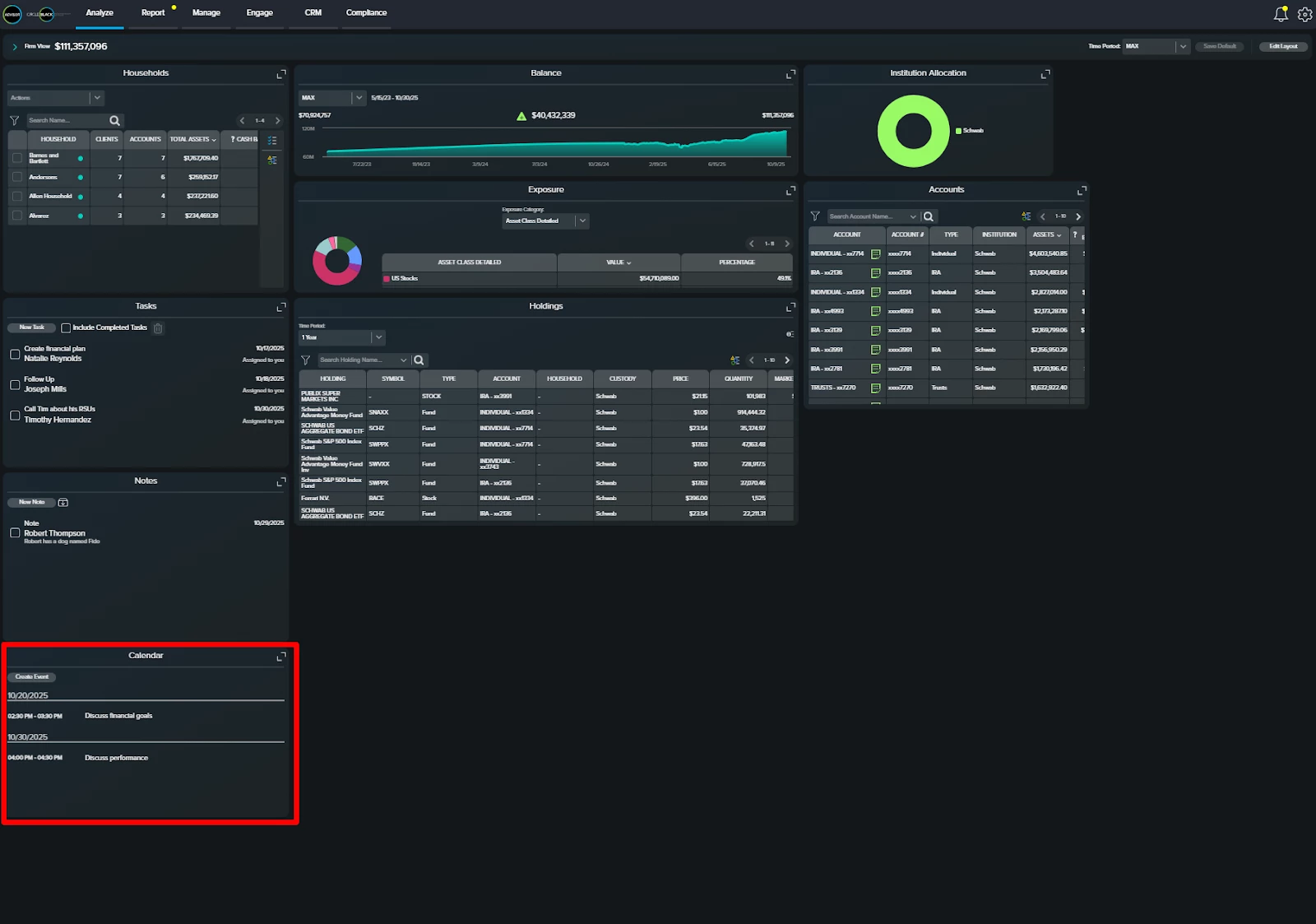
Step 3: Create a Calendar Event
Once the "Calendar" tile is located, click "Create an Event" to begin the event creation workflow.
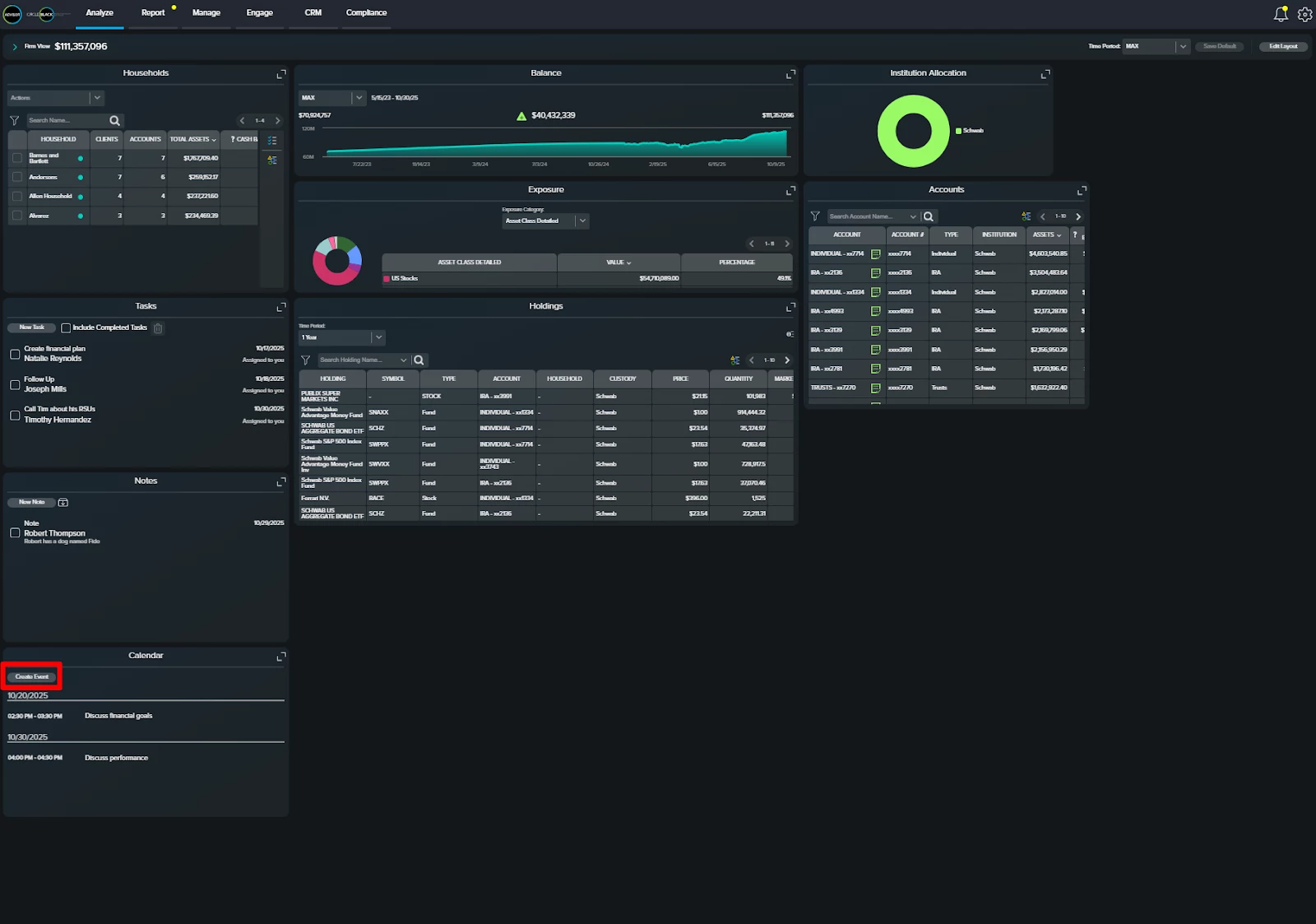
Step 4: Fill in the Calendar Event Details
Fill in the required event details (highlighted in the red box below), including the event name, date and time (start and end), recurrence type (one-time or repeating), and the participants you wish to invite from your active user list. You may also add a conferencing option and include a brief event description.
Once all details are entered, click “Save.”
Note: Be sure to include “AM” or “PM” for both the start and end times to proceed.
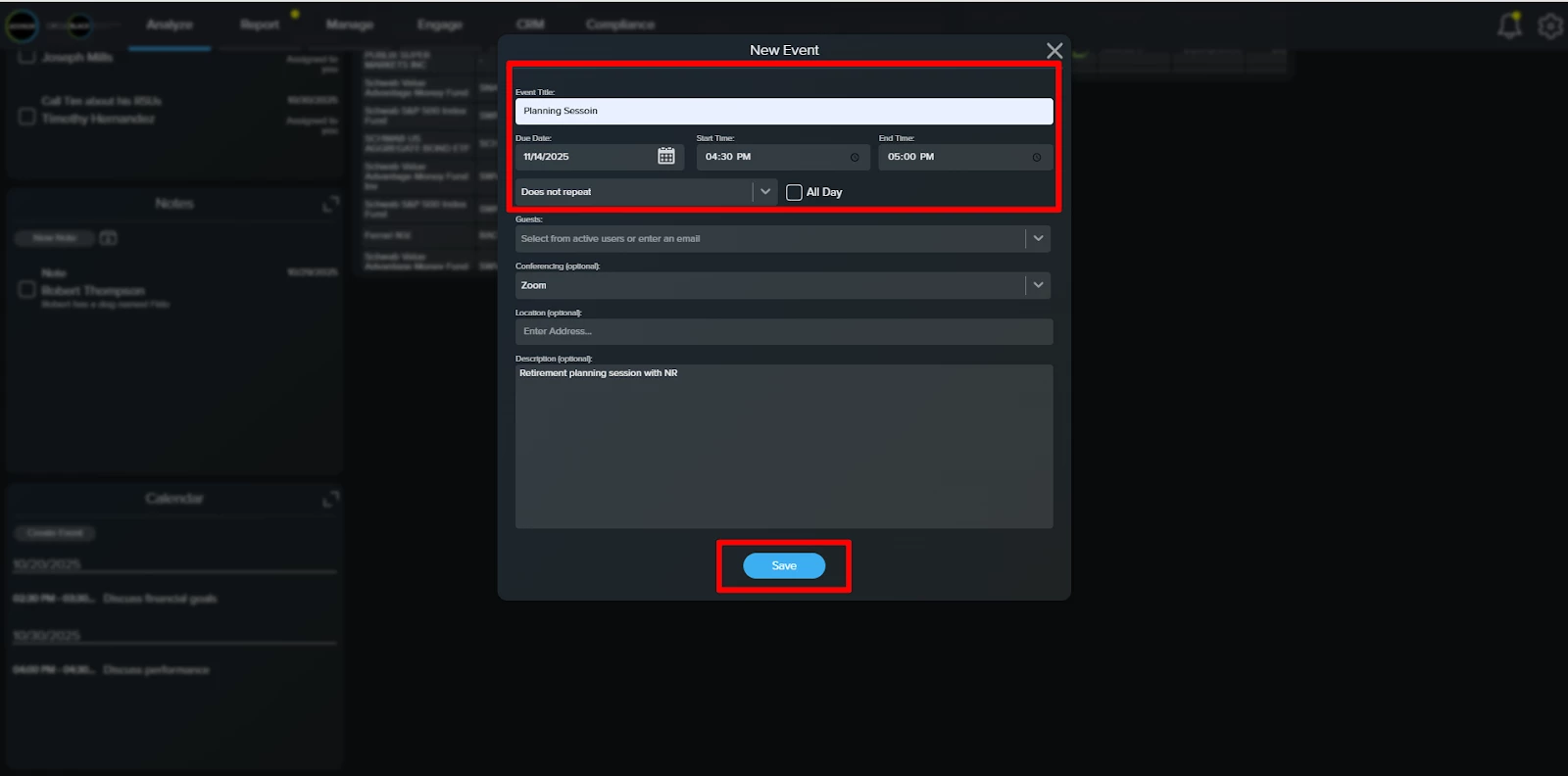
Step 5: View Created Event
Once the event is saved, it will automatically appear in the "Calendar" tile on your Advisor Dashboard, organized by upcoming date.
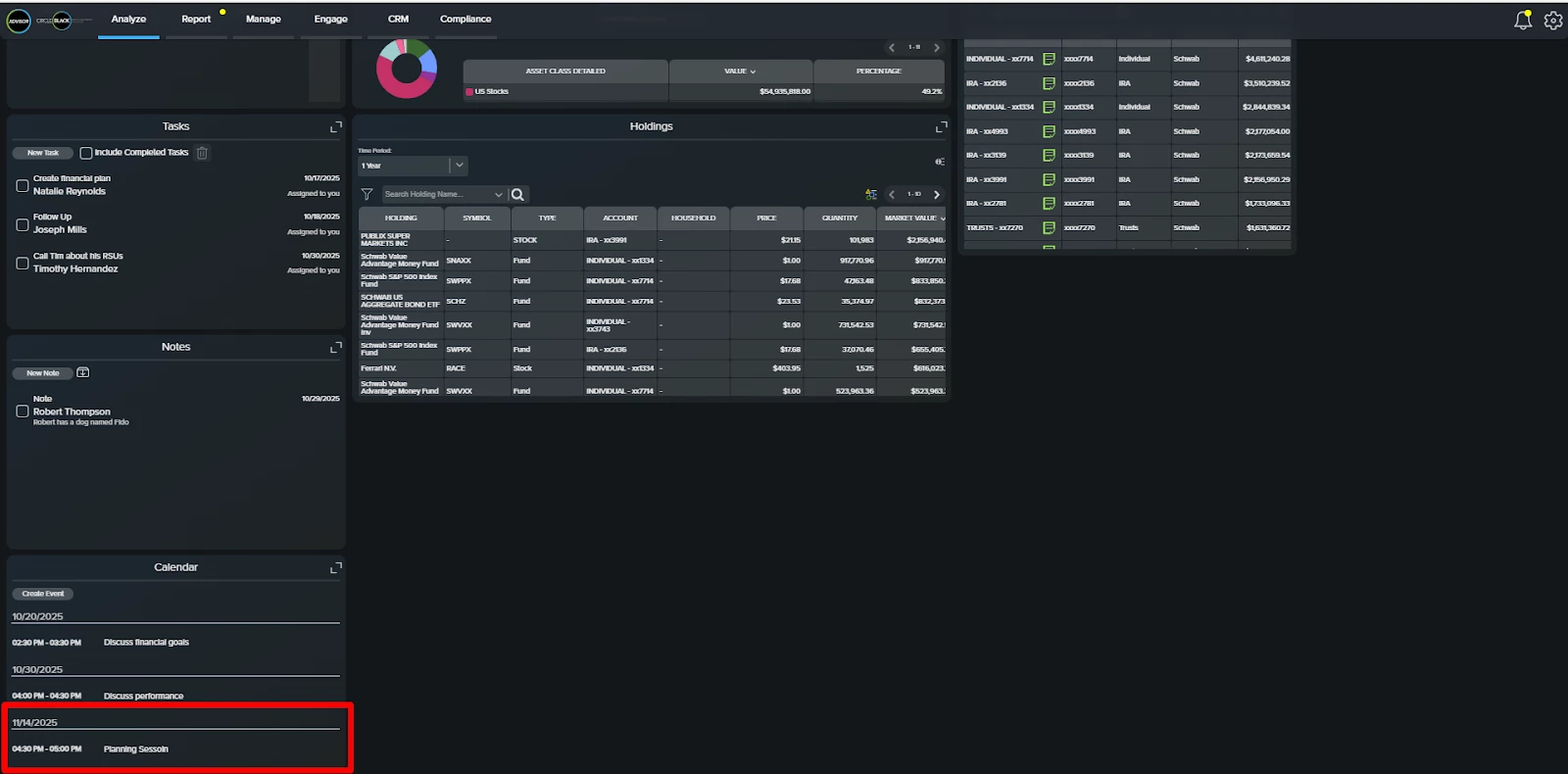
Step 6: Edit and Delete Events
Click any event to view or edit its details, or select the trash can icon to delete it.
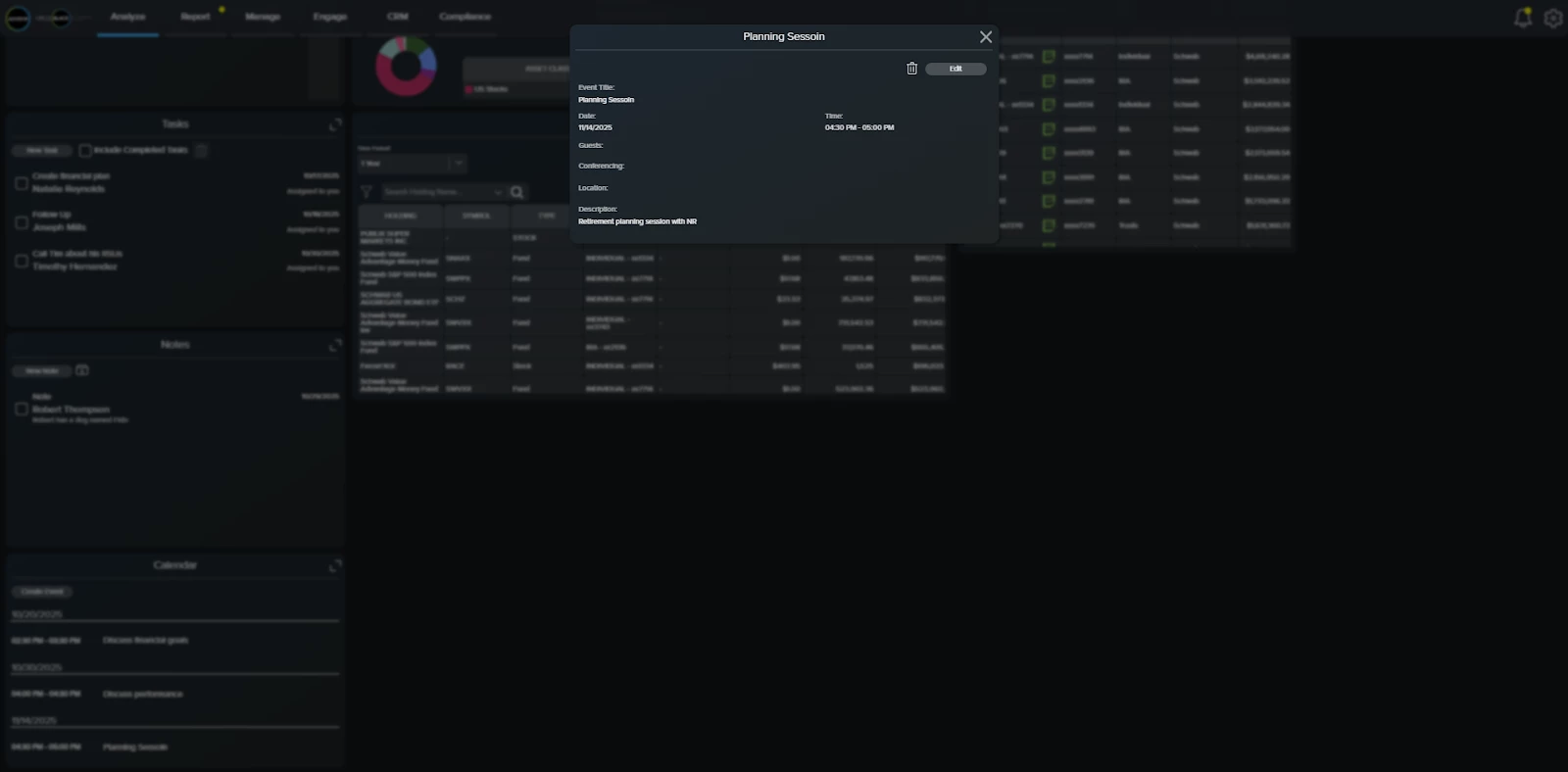
FAQs
1. Does CircleBlack sync with my existing calendar?
Yes. CircleBlack offers bi-directional sync with both Google Workspace and Microsoft 365 calendars.
2. Will updates I make in my external calendar appear in CircleBlack automatically?
Yes. Any changes made in your connected calendar are automatically reflected in CircleBlack, and vice versa.
3. Can I schedule or manage meetings directly within CircleBlack?
Yes. You can schedule, edit, and track meetings right from the Advisor Dashboard without leaving the CircleBlack platform.
4. Can I host video meetings through CircleBlack?
Yes. CircleBlack integrates with Google Meet, Microsoft Teams, and Zoom, allowing you to host or join meetings directly within the platform.
5. Can I add and edit calendar events from my Advisor Dashboard?
Yes. Events can be created, updated, or deleted directly from the Calendar tile on your Advisor Dashboard.
6. Does CircleBlack automatically link meetings to client profiles?
Yes. Synced meetings are connected to the appropriate client records, keeping context and details in one place.
7. Does CircleBlack display both past and upcoming meetings?
Currently, CircleBlack displays and syncs only upcoming meetings.
8. Can I view all my meetings and CRM data together?
Yes. The Calendar is embedded in your Advisor Dashboard, allowing you to view meetings alongside CRM activity and portfolio performance data.

