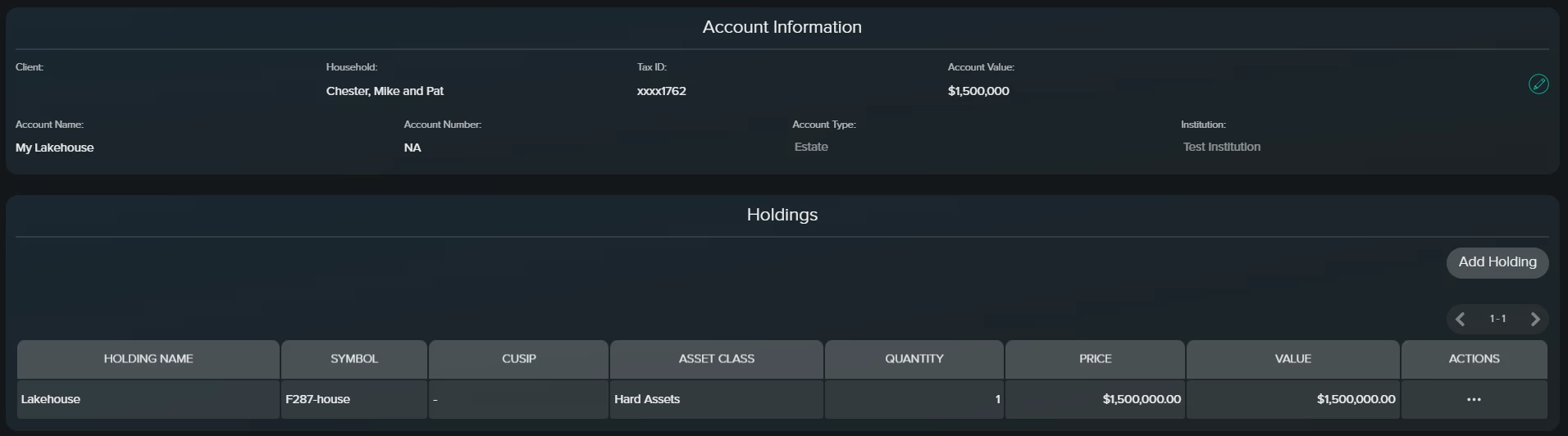While CircleBlack integrates with a wide array of custodians to automatically pull in Client account data, there are instances where an account must be entered manually, such as when it isn’t included in a custodian feed or represents an offline asset. CircleBlack provides Advisors with the option to manually add such accounts directly from the Household menu, ensuring comprehensive portfolio views and continuity in reporting.
Manually Adding an Account in the Advisor Dashboard
Manually add an account via the Advisor Dashboard, adding in key account details and information on the price and quantity of assets.
1. Access the Household
- Within the Advisor Dashboard, navigate to the Household Menu for the specific client or household
- Locate the Accounts tile and click to expand it to full view
2. Start the Add Account Process
- On the expanded Accounts page, click the Add Account button at the top-right
- In the Select Client column, choose the specific client (if the Household has more than one)
- Please note: You must select a client to proceed
3. Enter Account Details
On the Create New Account page, enter the following information:
- Account Name: Use a descriptive name, such as "Roth IRA 1234" (CircleBlack recommends using the account type and last four digits for clarity)
- Account Number: Optional, but can help with tracking or reporting
- Account Type: Select from the dropdown list of CircleBlack-supported account types
- Institution: Search and select the associated financial institution
- Please note: If the institution is not listed, click “Don’t see your institution?” to add it manually
Click Create Account once account details are complete.
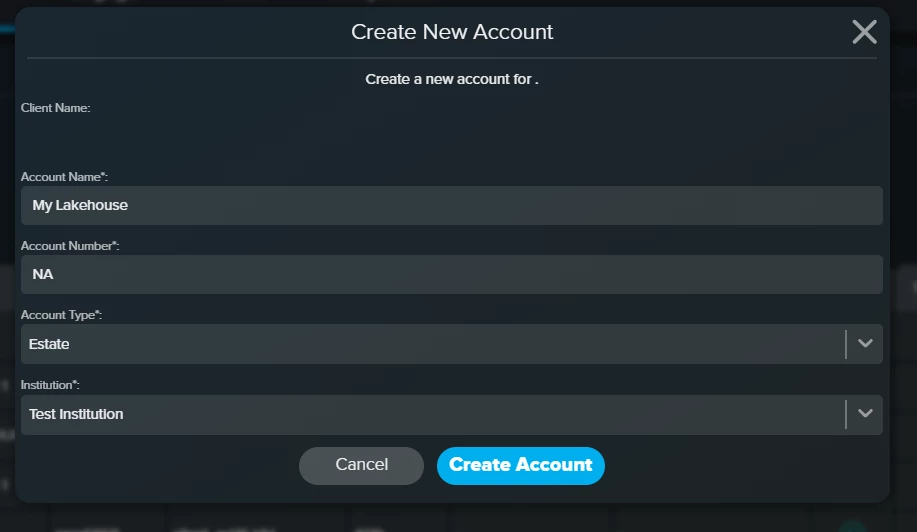
4. Add Asset (Holding) Details
In the Security Lookup modal, you’ll add the individual positions for the account:
- If you know the security, search by name, ticker, or CUSIP
- If the position is not listed or is a custom/private asset, click Manual Entry
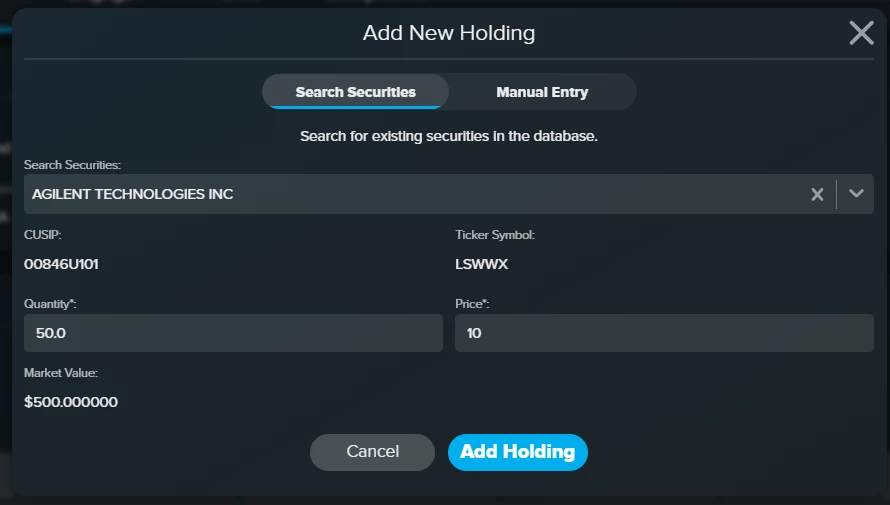
Then fill in the asset information:
- Holding Name: Name of the holding (e.g., “Private Equity Fund A”)
- Asset Class: Choose from CircleBlack’s list (e.g., Stock, Bond, Alternative)
- Price: Enter the price per unit
- Quantity: Enter the number of shares or units
- Symbol/CUSIP (optional): Auto-populated if you selected a listed security.
Press “Add Holding” when done.
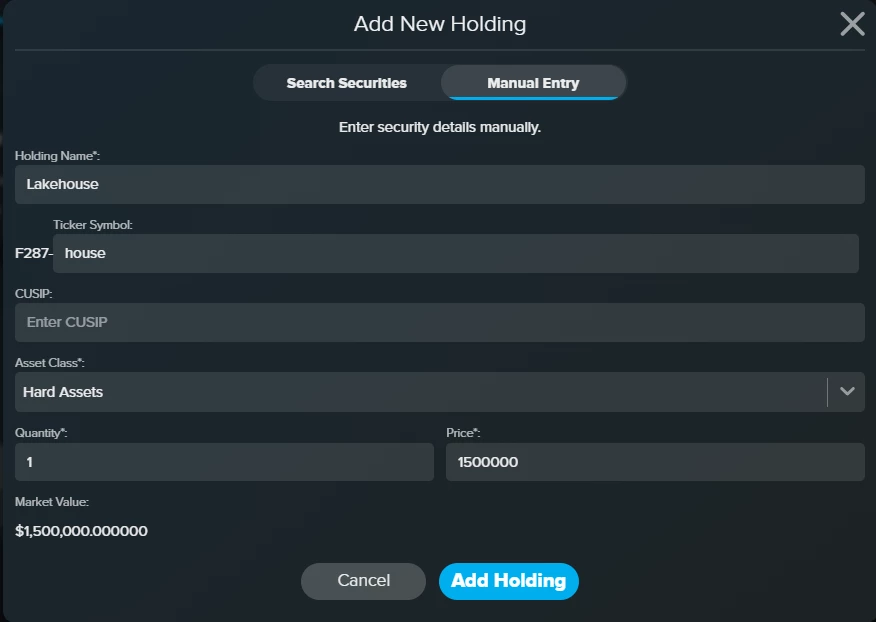
Adding manual accounts in CircleBlack ensures that Client portfolios reflect the full scope of their financial picture — even when holdings are not available through data feeds. Whether tracking legacy investments, private equity, or manually held assets, this process helps keep the Household view complete and accurate.