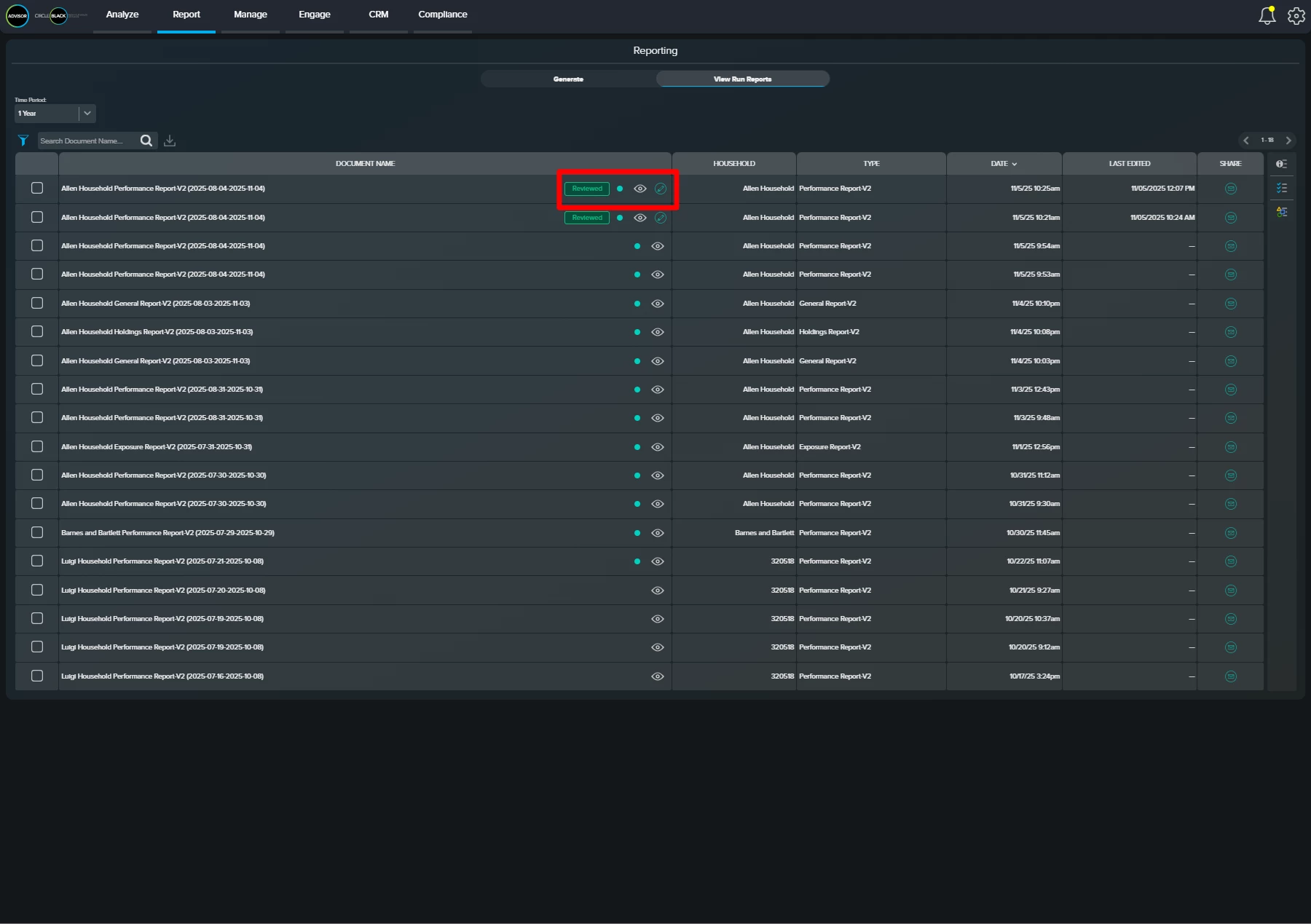Overview
Once you’ve configured your performance report using CircleBlack Portfolio Agent’s Performance Summary and Macroeconomic Commentary, it’s essential to review the AI-generated content before sharing it with your clients.
Our Report Preview and Editing feature makes this simple. Every report is automatically flagged for review prior to delivery, allowing you to examine the AI inputs, make edits, and see the impact of those changes in real time. You can edit outputs, remove sections, or add your own insights and research—whatever best suits your client’s needs.
The goal is for AI to handle the heavy lifting, helping you produce a client-ready report in seconds—while still giving you full control to make it your own. It’s the true embodiment of “what you see is what you get” reporting.
See it in Action
Step 1: Navigate to the Report Page
From the primary navigation, select “Report”
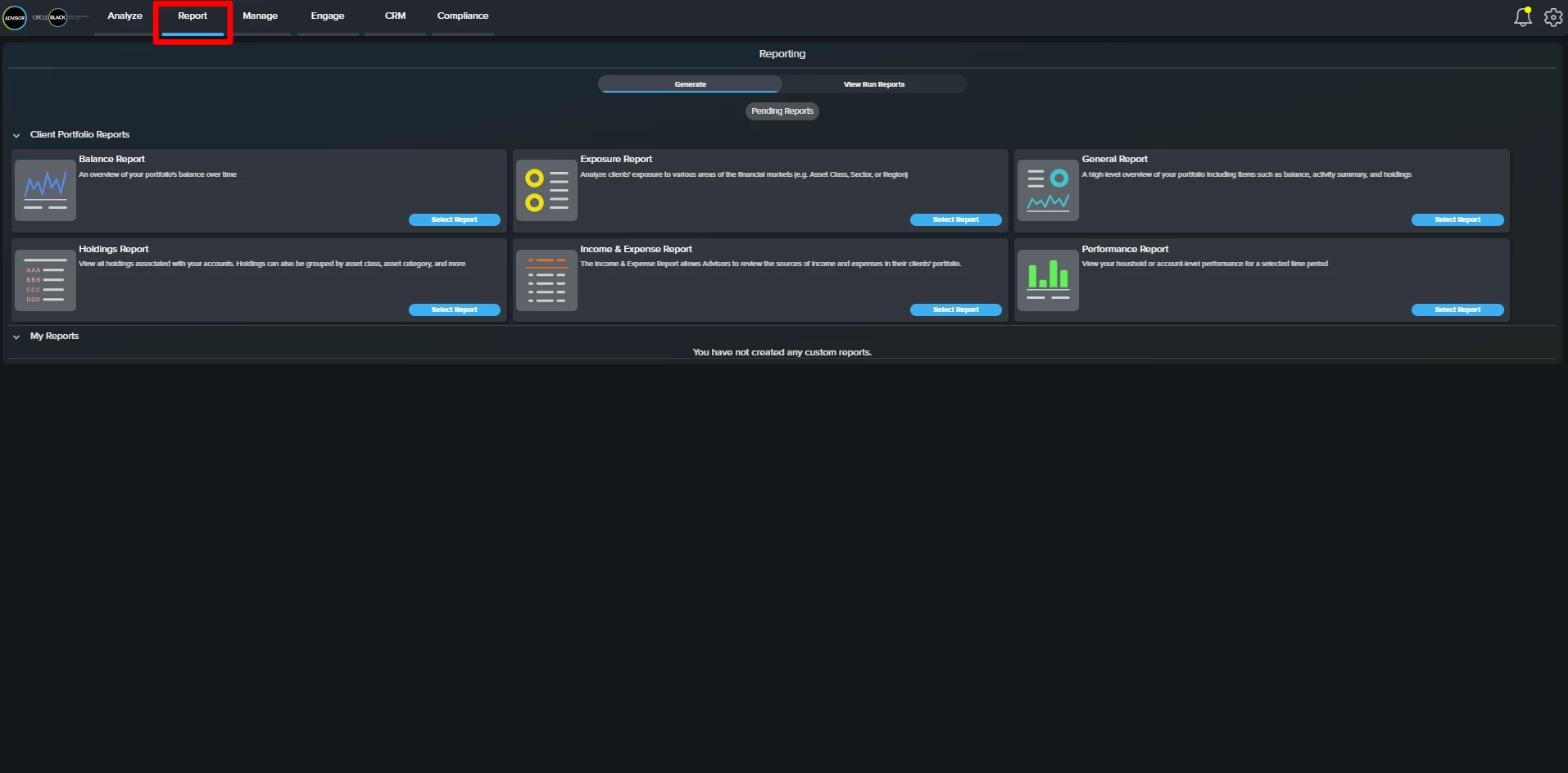
Step 2: View Run Reports
At the top of the screen, click the “View Run Reports” tab to preview reports you’ve previously generated.
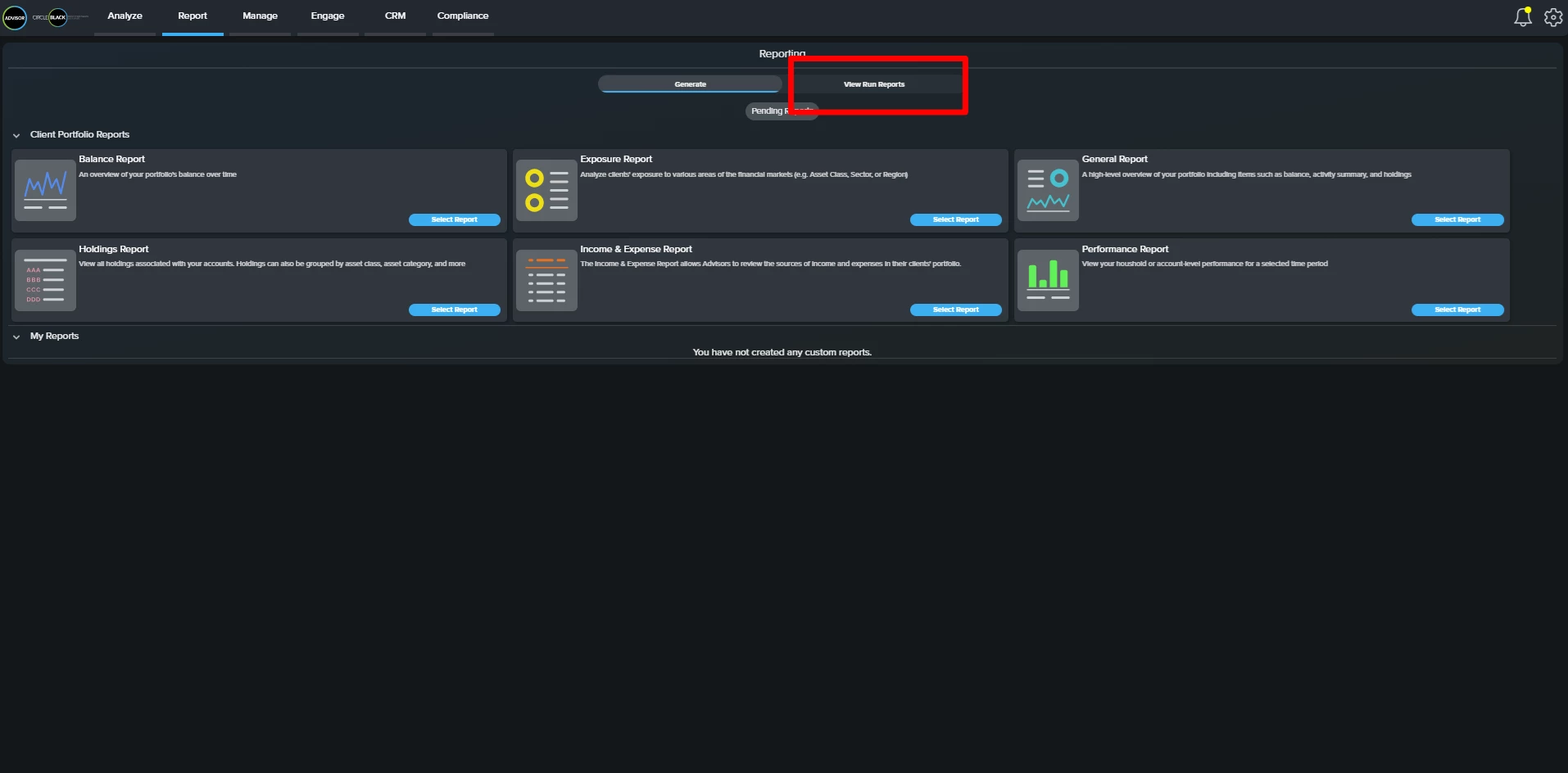
Step 3: Locate Reports in Need of Review
Any report generated using AI-powered features—such as Performance Summary or Macroeconomic Commentary—will be marked with a blue “Needs Review” tag.
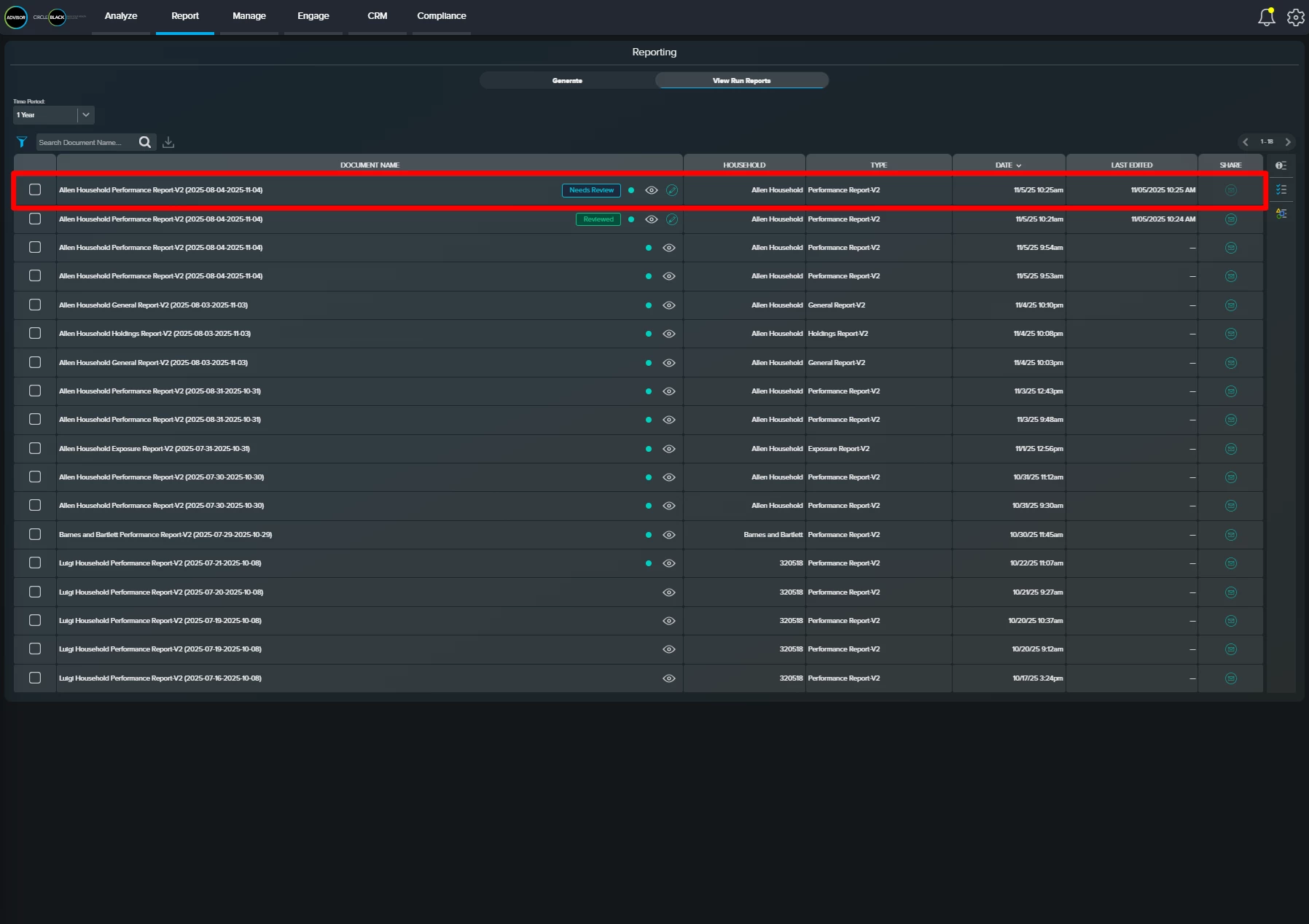
Step 4: Preview the Report Output
Click the eye icon in the same row to preview the final version of the report in PDF format. Note that in this view, the report is read-only—you can preview it, but not make any edits.
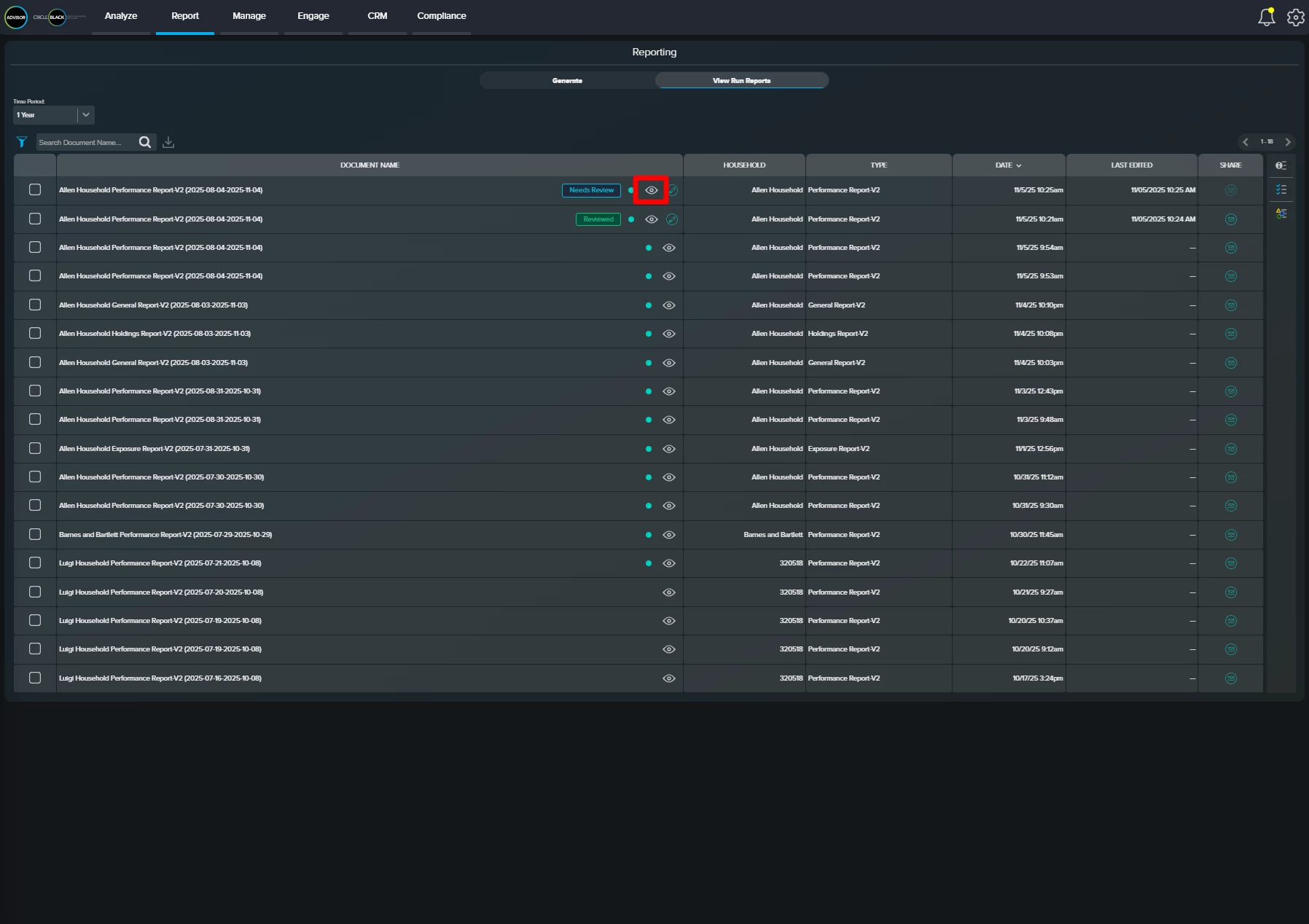
Step 5: View Final Output
Scroll through the final report to view exactly what your client will see. What you see is what the client will get. No changes or surprises.
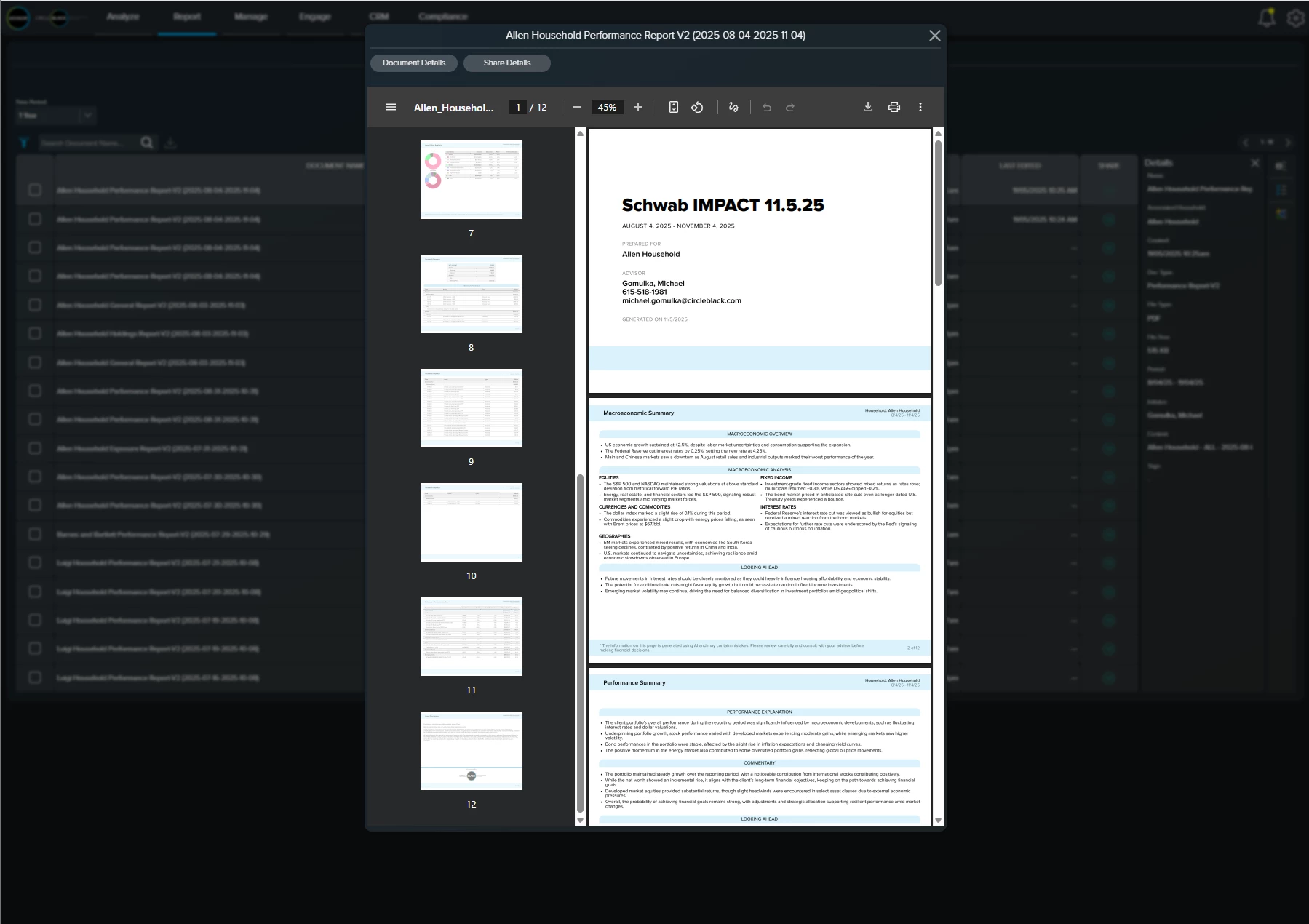
Step 6: Find the Report Editor
If you notice something in the report you’d like to change, CircleBlack provides built-in functionality to make those edits. Click the button highlighted in the red box below to get started.
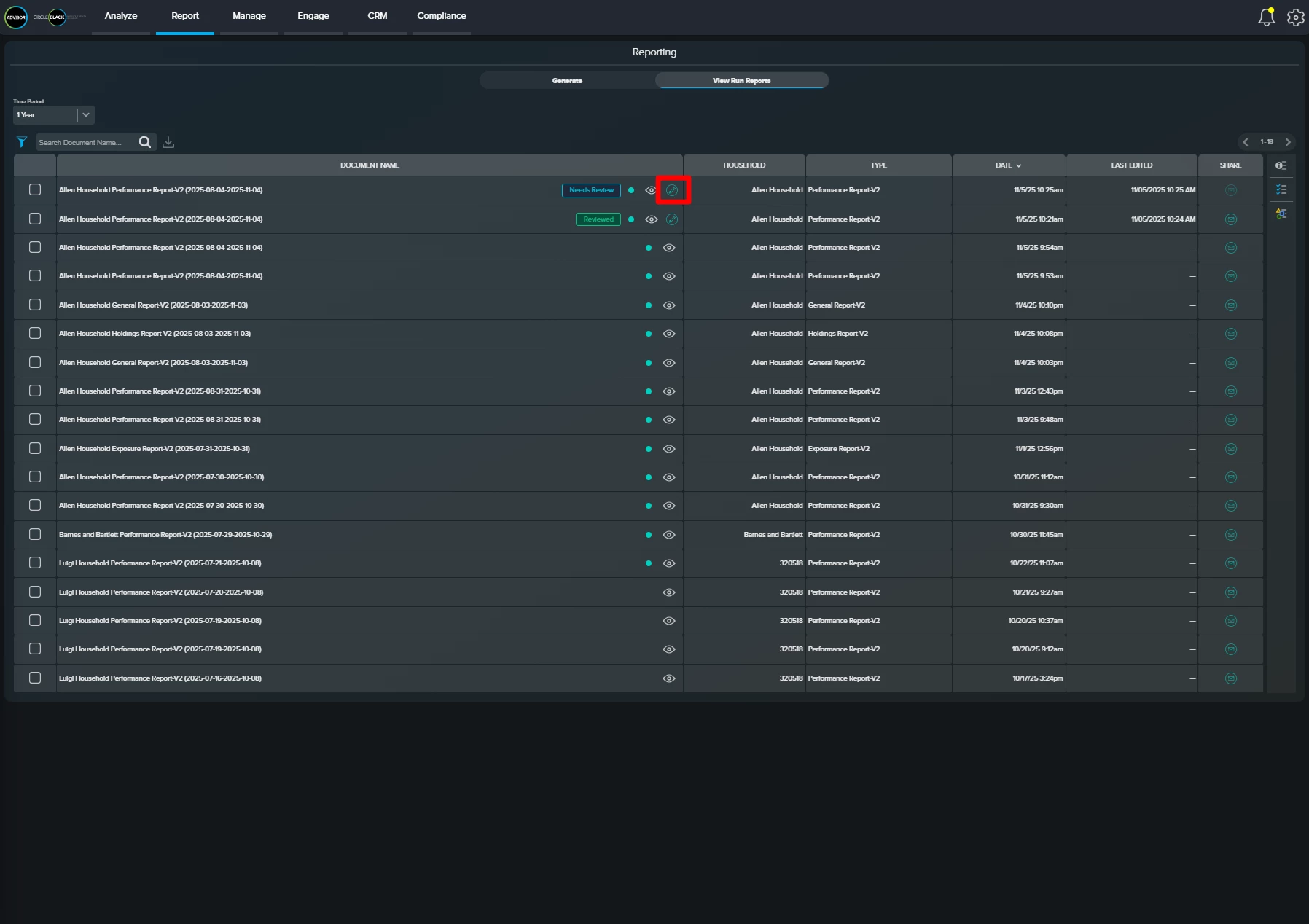
Step 7: Explore the Report Editor
The report editor is divided into two panels. On the left, you’ll find an editable version of the AI-generated report inputs, and on the right, a live PDF preview showing how the final report will appear. The two panels work together—any edits made to the AI inputs on the left are immediately reflected in the preview once saved.
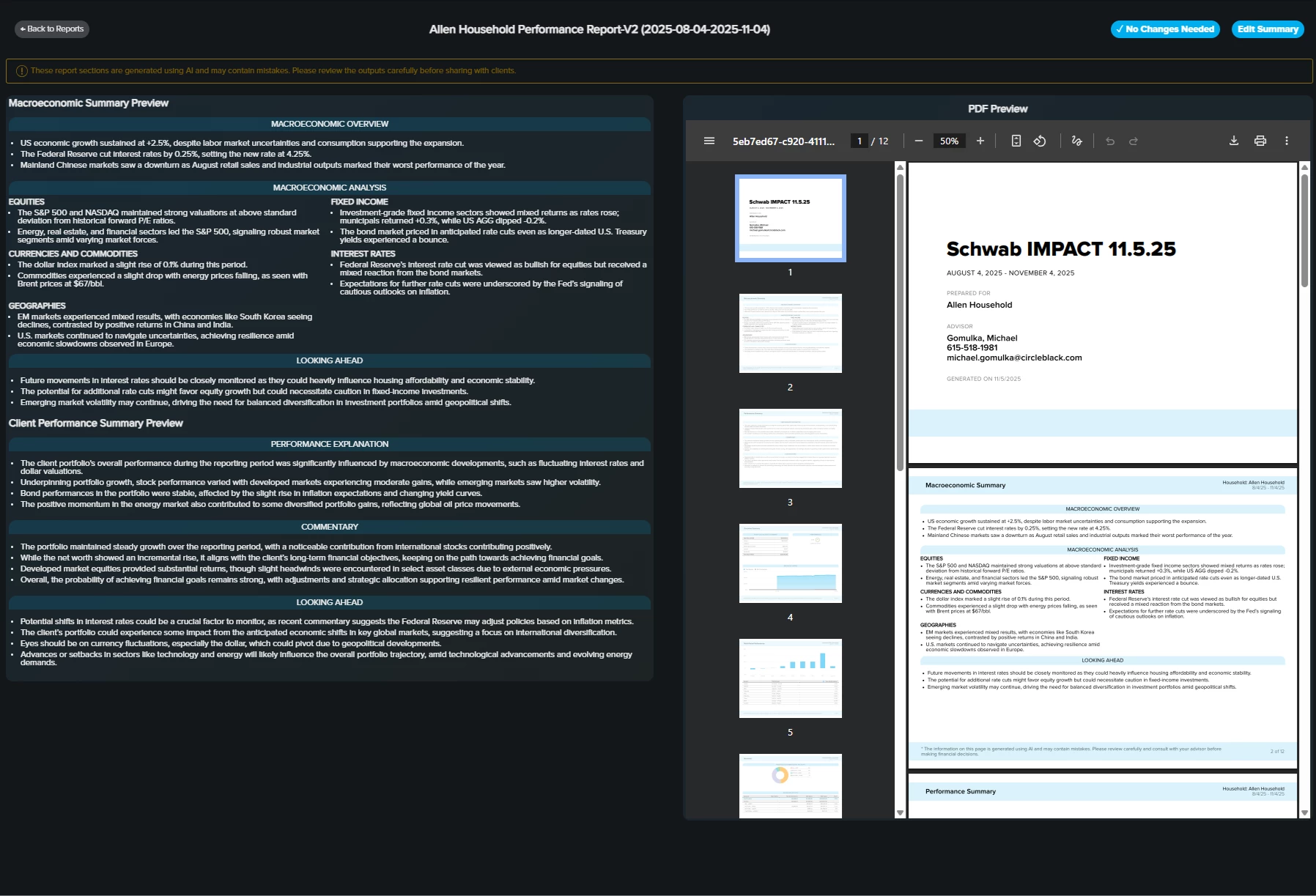
Step 8: Find the Edit Button
To begin editing the inputs, press the “Edit Summary” button in the top right hand corner of the image below.

Step 9: Edit the Report
Once in edit mode, the entire box highlighted in red becomes editable to either change the text or delete the section all together.
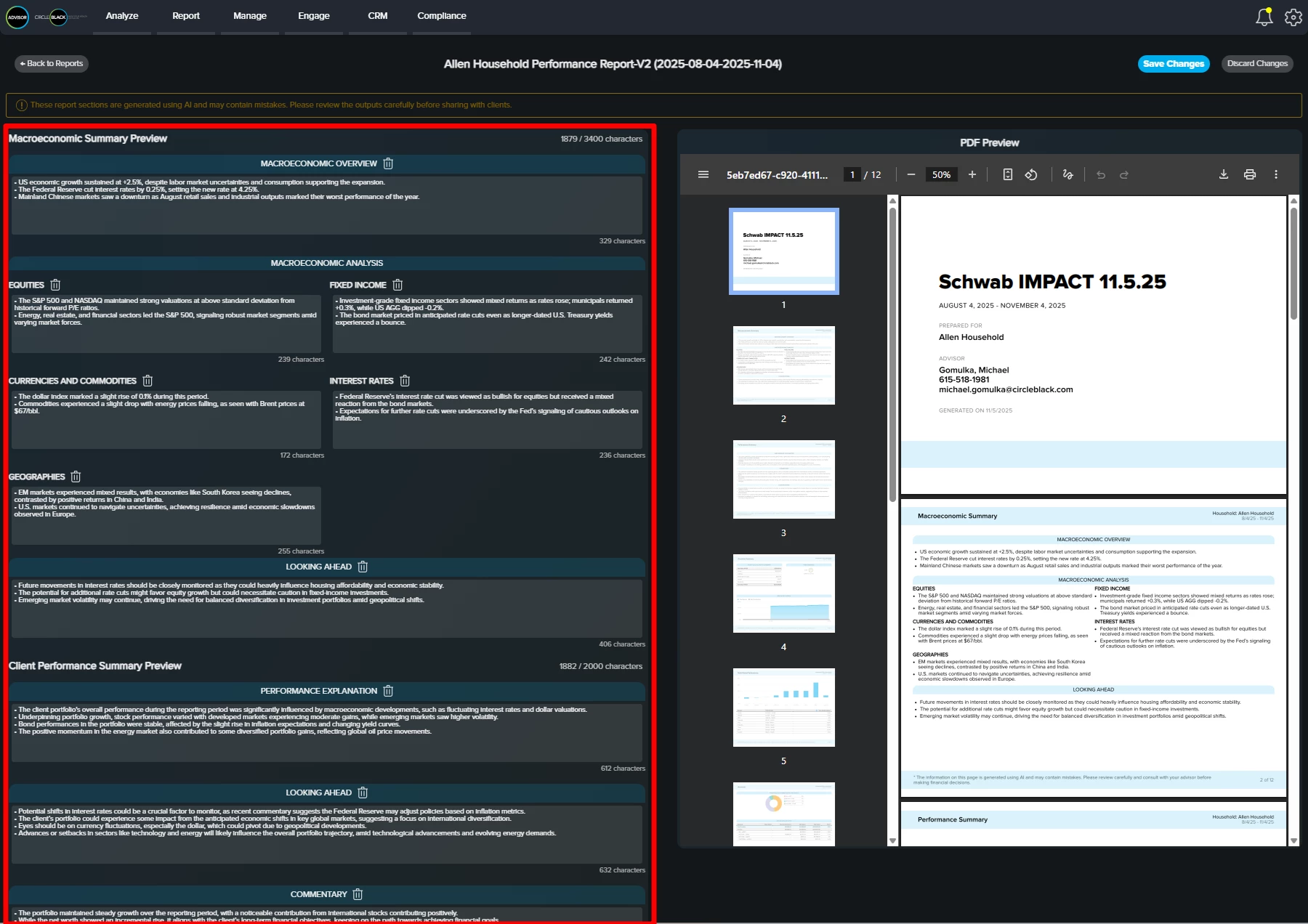
Step 9: Click Into Any Box
To edit a specific, click into the box and begin adding, changing, or deleting text.

Step 10: Delete a Section
To remove a section from the report, click the trash icon located next to the section title.
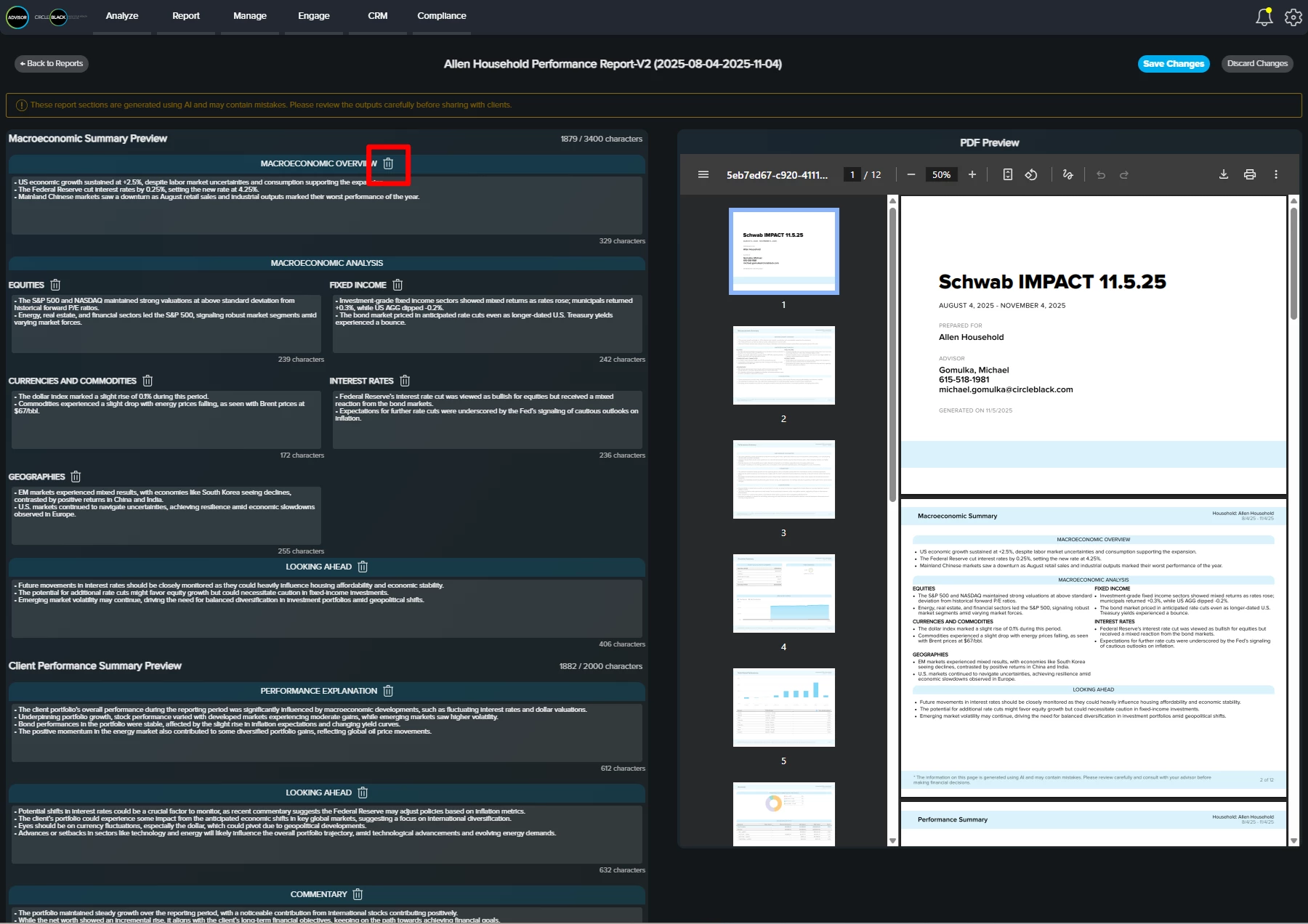
Step 11: Save Report
To apply your edits to the final report, click the “Save Changes” button highlighted in red. If you don’t want to keep your edits, click “Discard Changes”, located directly to the right.
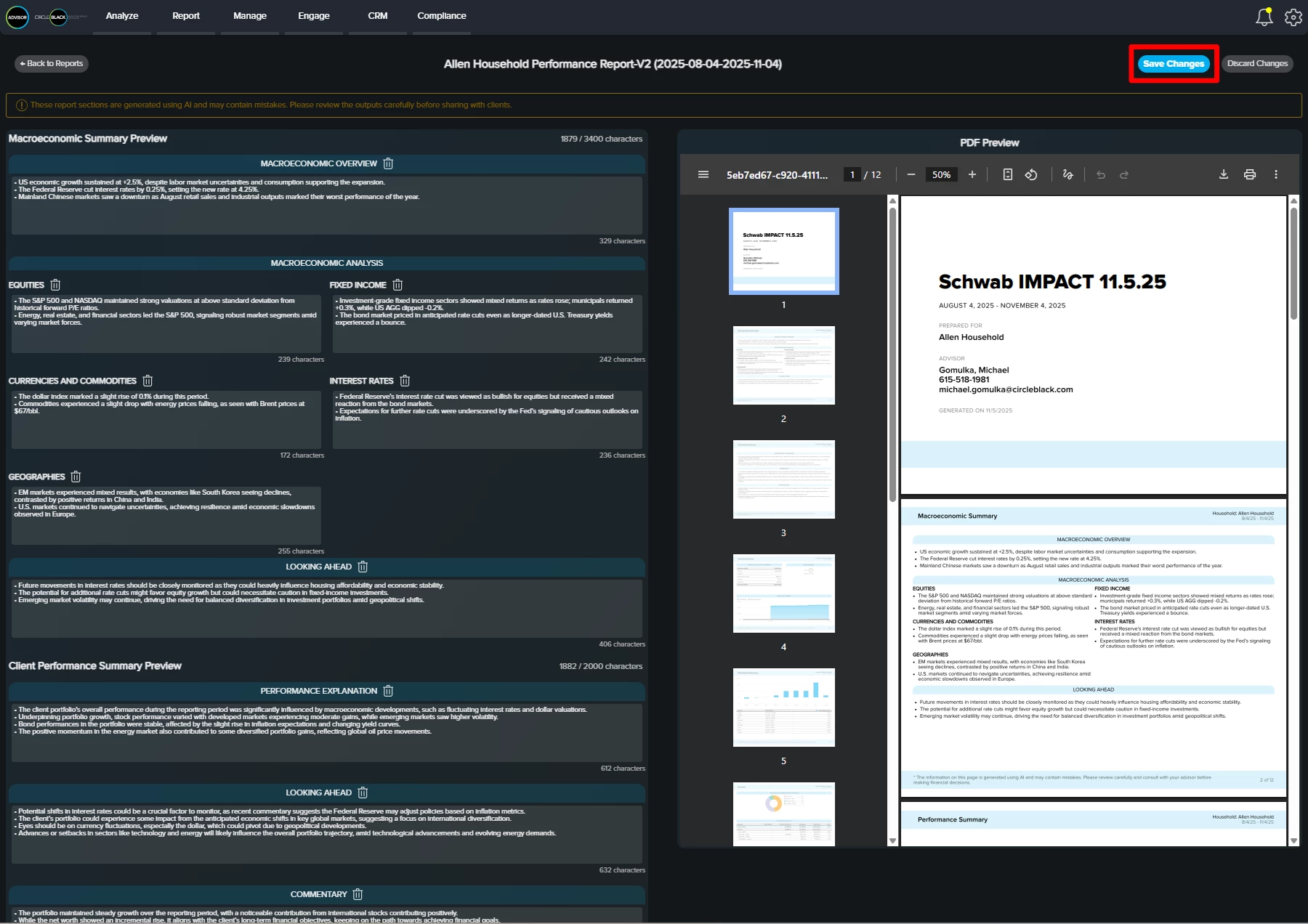
Step 12: Complete Your Report Review
Once you’ve reviewed your AI-generated report in the report editor, its status will automatically update from “Needs Review” to “Reviewed.”